- Print
- DarkLight
- PDF
Send and Receive Direct Messages
- Print
- DarkLight
- PDF
PARCEL allows appraisers to communicate with lenders directly within the platform using the built-in Message Center. This feature is available only after a project has moved into the All Projects or All Final Projects tab. You can use direct messages to ask questions, provide clarifications, or share documents securely.
Step-by-Step: Send a Direct Message
Navigate to the All Projects Tab
From the PARCEL dashboard:Click the All Projects tab to view all active assignments.
Use filters to locate the specific project by address, lender, or request ID.
.png)
Open the Message Center
In the same row as the desired project:Click the envelope icon to open the Message Center.
This icon is only available when the project is in the All Projects or All Final Projects tab.
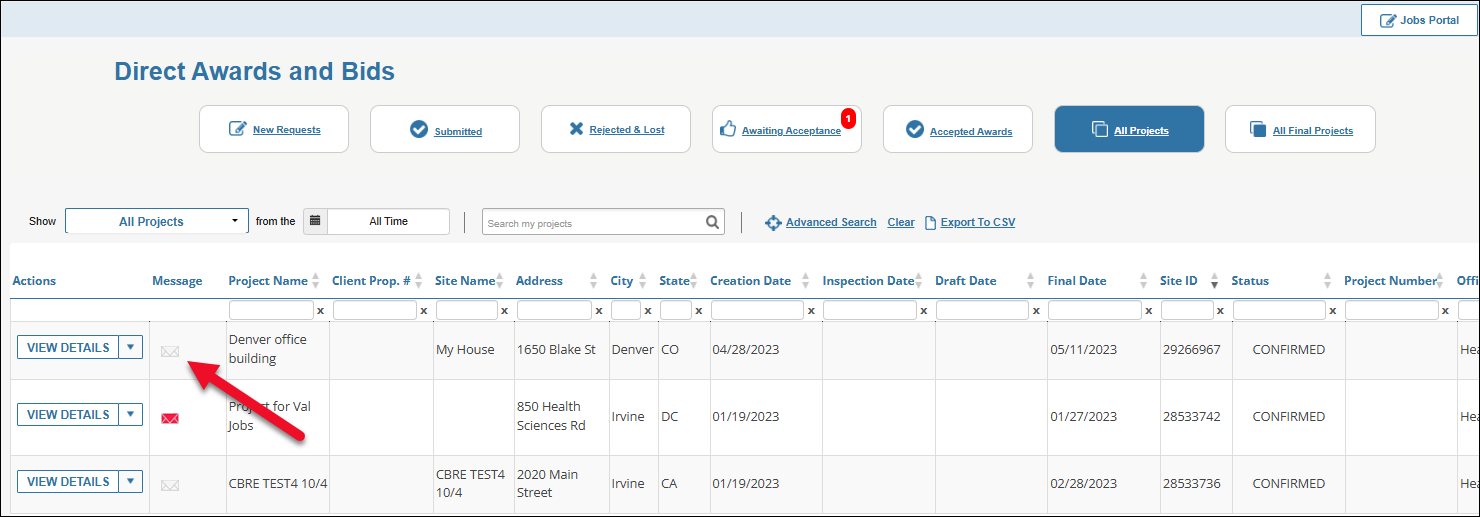
Compose Your Message
In the Message Center:Type your message in the New Message field.
Click the Attach button to include any files (if needed).
Click the Send button to deliver your message to the lender.
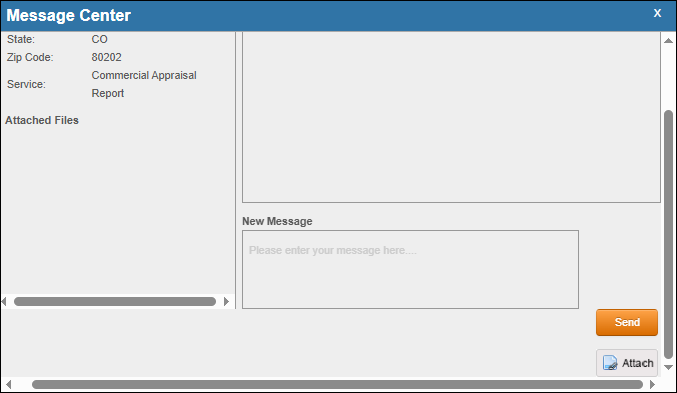
Step-by-Step: Receive and View Message Responses
Monitor Your Inbox for Notifications
When the lender replies, you’ll receive a notification email to your registered inbox.The platform will also indicate unread messages visually in PARCEL.
Check the Message Icon in All Projects
In the All Projects tab:Look for a red envelope icon next to the project name indicating a new message.
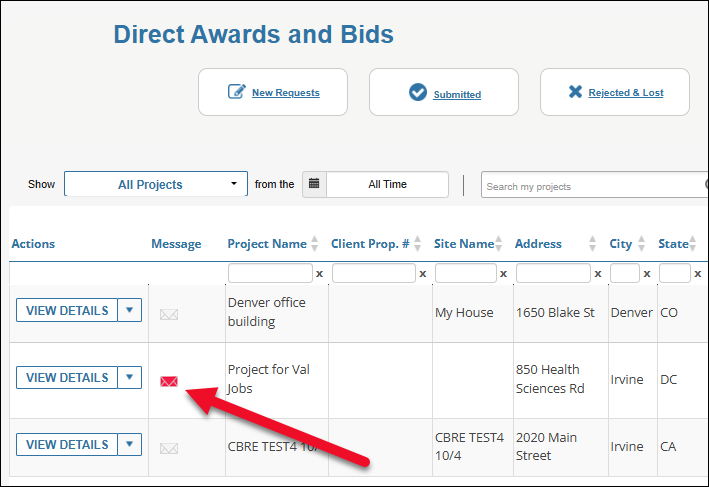
Open and Read the Message
Click the red envelope to open the Message Center.All past communication for that project will be shown in the Message History window.
Download any file attachments by clicking their file name.
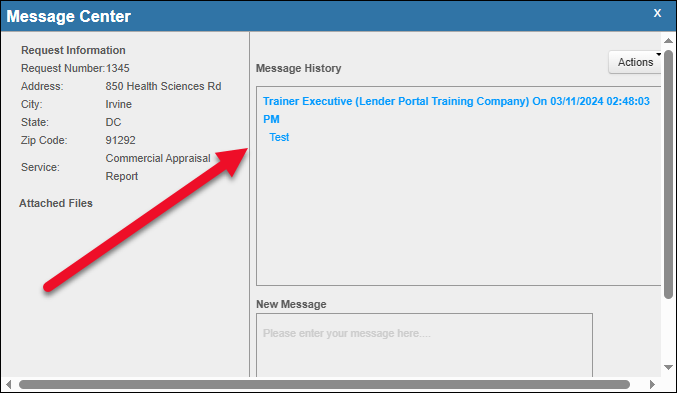
Tip: Use direct messaging instead of email replies for faster, traceable communication within PARCEL.
Best Practices
Keep messages professional, concise, and specific to the project at hand.
Use the Attach button to send project-related files directly to the lender.
Check for new messages regularly, especially on active or finalized projects with pending feedback.
.png)

.png)