- Print
- DarkLight
- PDF
Return to Dashboard
- Print
- DarkLight
- PDF
After finalizing a report or completing any upload or project management action within a portfolio site, you can return to the main PARCEL dashboard to continue working on other projects. The dashboard provides centralized access to all project statuses, including active, submitted, awarded, and finalized work.
Step-by-Step Instructions
Click the Home Button
From any internal screen (such as a report page or project dashboard), click the Home button in the upper navigation bar.This will return you to the main PARCEL dashboard.
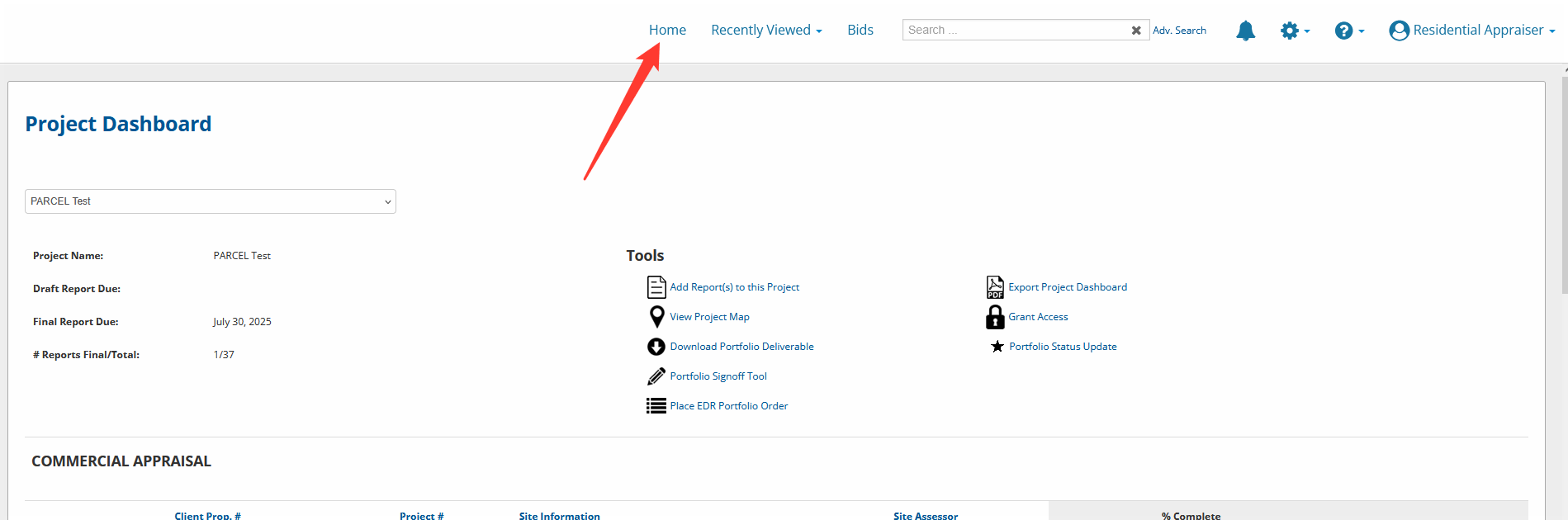
Access the All Projects Tab
Once back on the dashboard, click the All Projects tab.This tab displays every active and historical project you’ve been assigned.
You can use the search filters to locate specific jobs by request ID, lender, or property location.
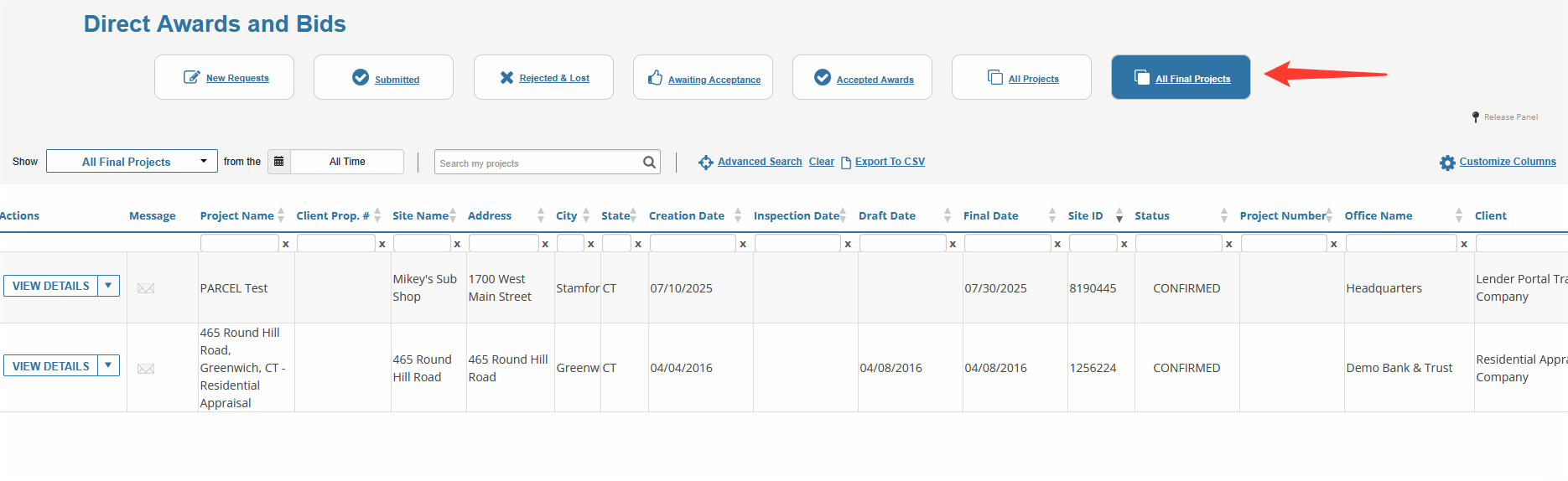
Reopen a Finalized Report
If you need to review or unfinalize a report:Click the All Final Projects tab.
Locate the report and click View Details to reopen the record.
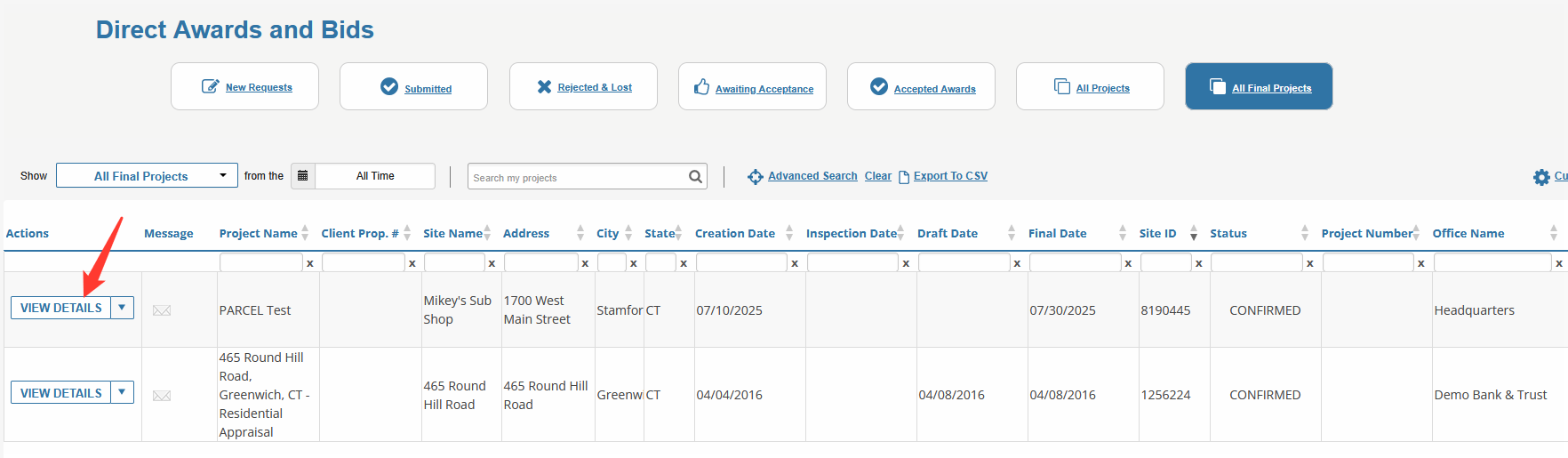
Tip: Use the column search filters in any dashboard tab to quickly find reports by lender, address, or project status.
Best Practices
Click Home immediately after uploading or finalizing to keep your session focused and organized.
Use All Projects as your default dashboard tab to monitor active and pending work.
Switch to All Final Projects for closed jobs that may require follow-up, unfinalization, or reporting.
.png)

.png)