- Print
- DarkLight
- PDF
Return to Dashboard
- Print
- DarkLight
- PDF
Once you’ve completed any task within a specific project—such as uploading files, entering salient information, or finalizing the report—you can return to the main PARCEL dashboard to continue managing other jobs. The dashboard provides centralized access to all projects in various statuses.
Step-by-Step Instructions
Click the Home Button
At the top of the View Details page or any internal screen:Click the Home button in the top navigation bar.
This action returns you to the PARCEL dashboard homepage.
.png)
Navigate to the Desired Tab
Once back on the dashboard, choose the appropriate tab to continue your work:New Requests – View new RFPs awaiting response.
Submitted – View bids you have already submitted.
All Projects – View all active and in-progress jobs.
All Final Projects – View finalized and completed assignments.
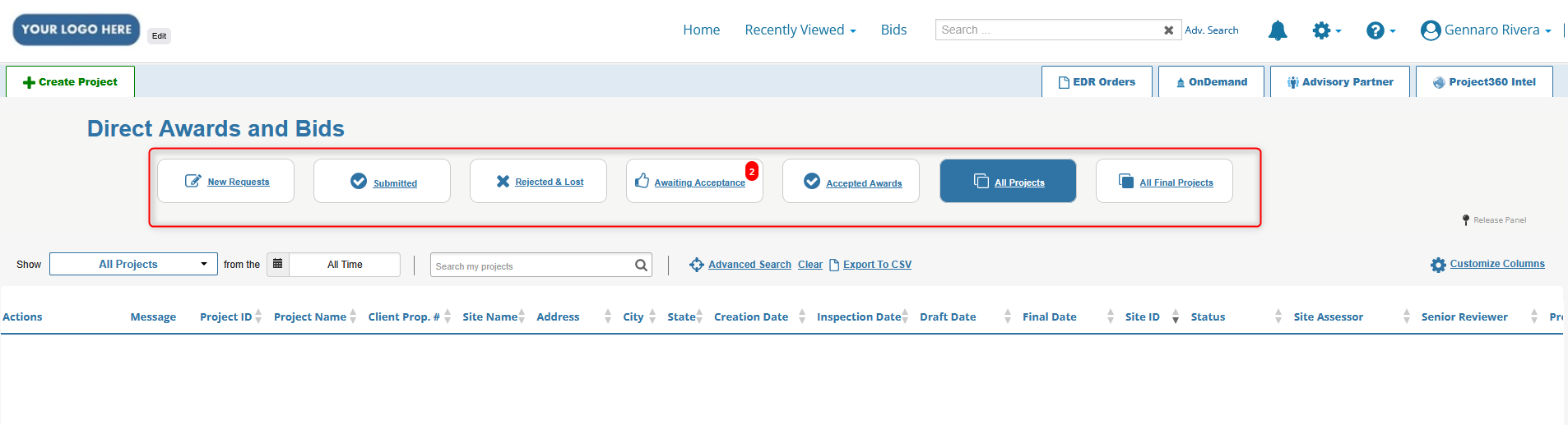
Search or Filter as Needed
Use the column filters at the top of each dashboard tab to quickly locate specific projects.Filter by address, lender, request ID, or project status.
.png)
Best Practices
Use the Home button frequently to reset your view and check for new assignments or status updates.
Set the All Projects tab as your go-to workspace for managing ongoing work.
After finalizing a project, switch to the All Final Projects tab to verify that the job appears with the correct status.
.png)

.png)