- Print
- DarkLight
- PDF
Reset a PARCEL Platform Password
- Print
- DarkLight
- PDF
Overview
This article describes how to reset your PARCEL platform password.
Step 1 On the PARCEL log in page, click the Forgot Your Password? hyperlink to submit a request to reset a password. |
|
Step 2 On the next screen, enter your email address in the Your email address field if it was not auto-filled. Click Submit. |
|
A notification appears with instructions to check your email. |
|
Receive an email with instructions for resetting a PARCEL Platform password in the inbox of the registered email address. Click the hyperlink. Note: The password-reset link will expire in one hour. |
|
Create and retype a new password following the PARCEL Password Reset guidelines. Click Submit button to save the new password. |
|
If you attempt to reset the password after the link in the email has expired, the page will display a message that states “The request to rest your password was not accepted. If more than one hour has expired since the request was placed, resubmit your request.” Click Resubmit Request to begin the process of sending another password-reset email. You will be prompted to enter your email address and click Submit to send the password-reset email. |
|
.png)

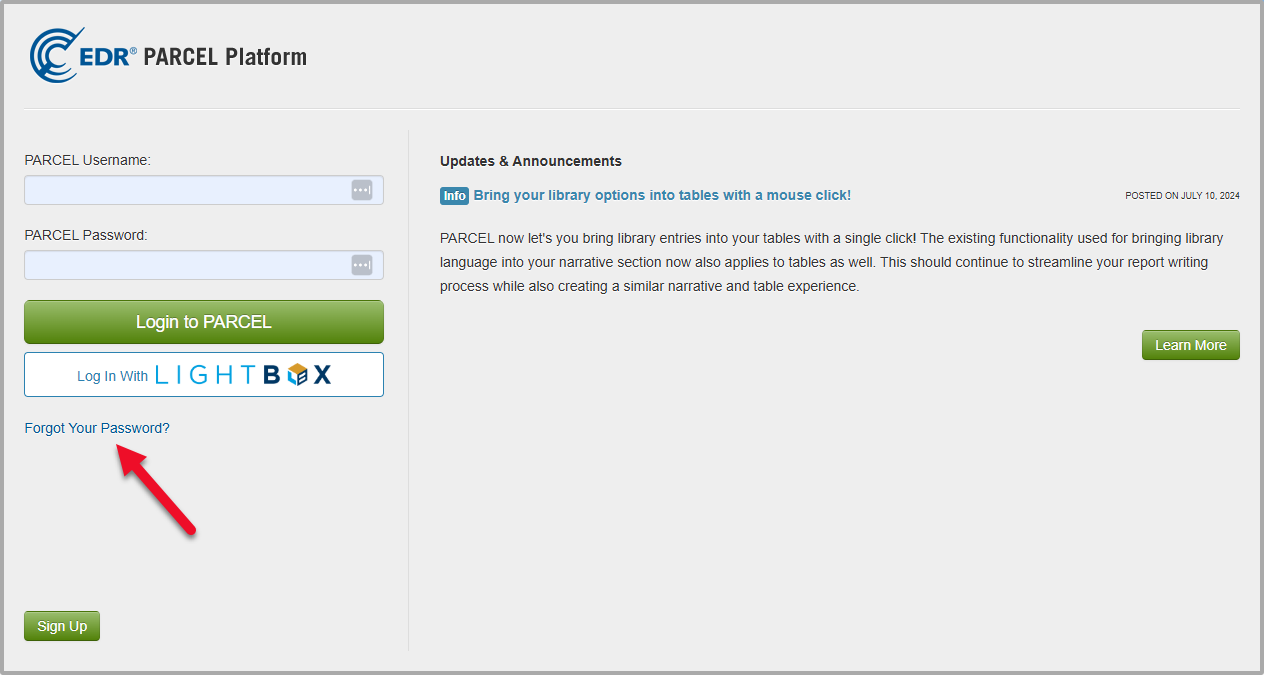
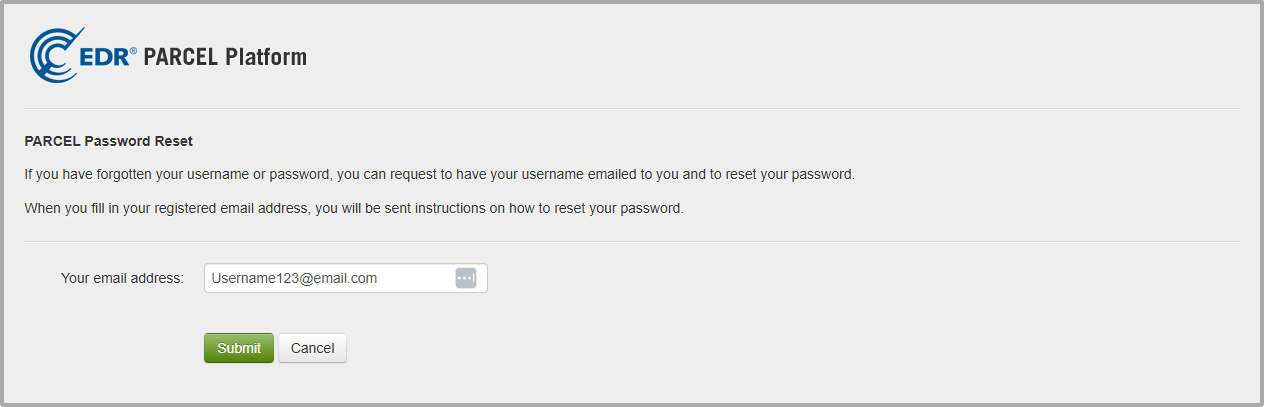
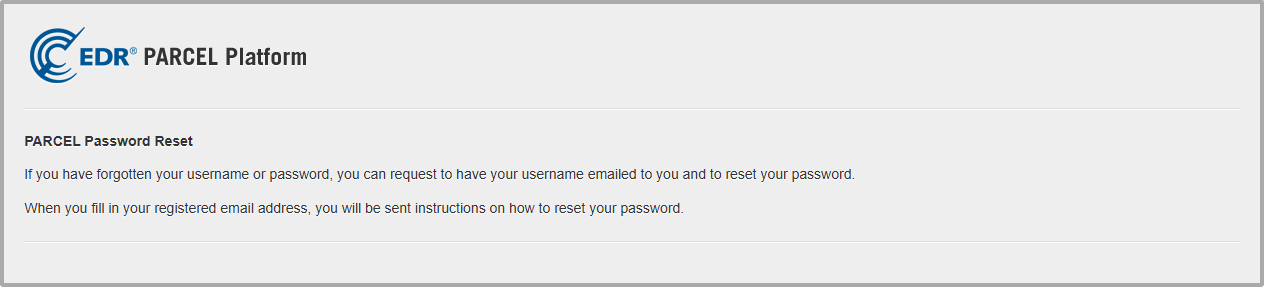
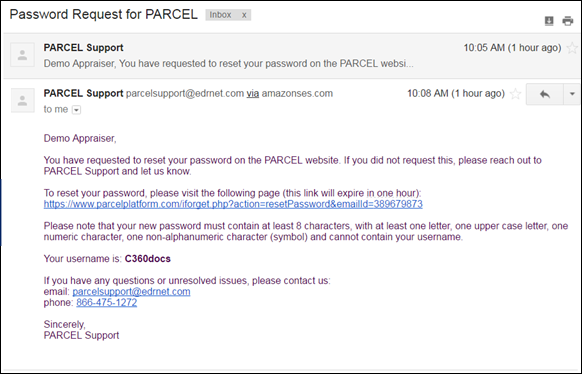
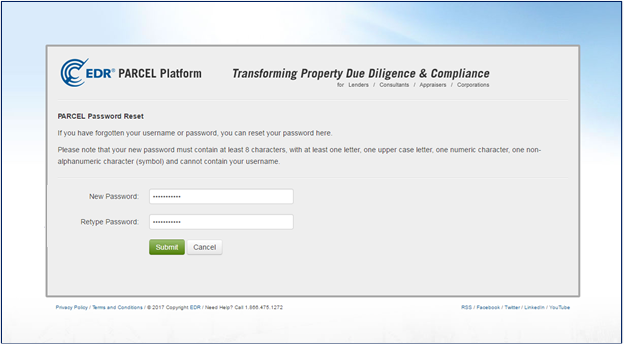
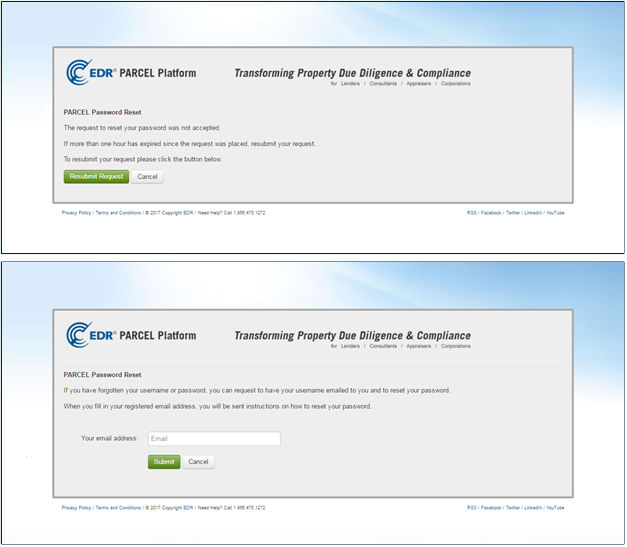
.png)