- Print
- DarkLight
- PDF
Notifications
- Print
- DarkLight
- PDF
Managing Notifications
The Notifications tab in your PARCEL profile allows you to configure when and how you receive email alerts related to your assigned projects. Setting up notifications ensures you are alerted in real time when key project milestones or due dates occur, helping you manage your workload and meet deadlines.
Accessing the Notifications Tab
Log in to your PARCEL account.
Select your username in the top right corner and click Account Settings.
Click the Notifications tab within your user profile.
Notification Sections Overview
The Notifications tab is divided into three main areas:
Options – General project-related alerts
Due Date Notifications – Custom rules based on how close a report is to its due date
Status Notifications – Alerts based on project status changes
1. Options Section
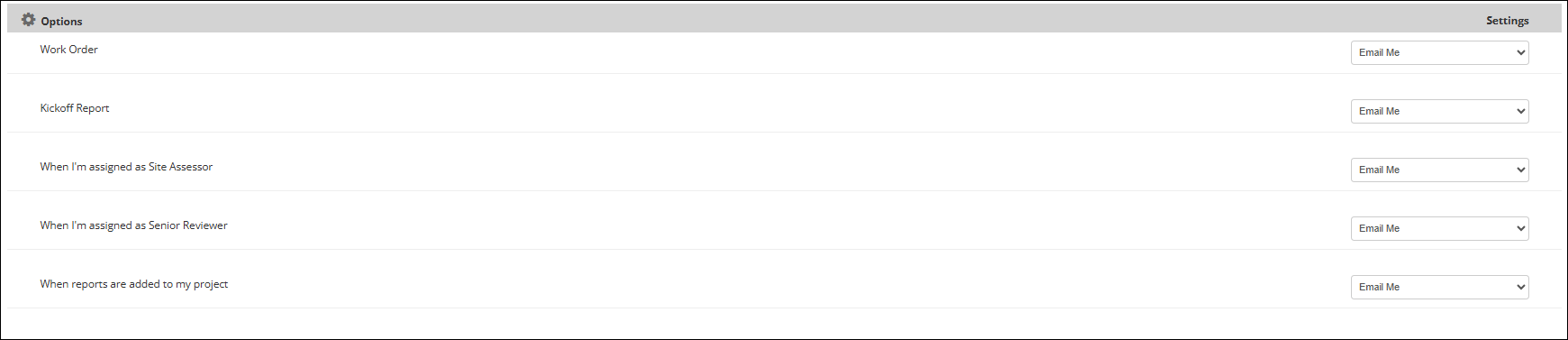
This section includes a list of predefined system events. For each item, use the dropdown to choose whether or not to receive an email.
Event | Description | Setting Options |
|---|---|---|
Work Order | Receive an alert when a new work order is created for your organization. | Email Me / Off |
Kickoff Report | Receive an alert when the kickoff report is generated. | Email Me / Off |
When I’m assigned as Site Assessor | Get notified when you're added to a project in the role of Site Assessor. | Email Me / Off |
When I’m assigned as Senior Reviewer | Get notified when you're assigned as the Senior Reviewer on a report. | Email Me / Off |
When reports are added to my project | Receive an alert when reports are uploaded to projects you’re assigned to. | Email Me / Off |
2. Due Date Notifications
This section allows you to create custom rules that notify you when a report is approaching its due date. If no due date notifications have been created the Create Notification button is visible. Click Create Notification to create the first notification.

A new row will appear, listing the notification.

To create a Due Date Notification:
Click Create Notification.
Choose a role from the dropdown (Site Assessor or Senior Reviewer).
Enter how many days in advance of the due date you'd like to receive a notification.
Select the report phase: Draft or Final.
Choose your preferred notification method (Email Me / Off).
You may create multiple rules if you need to monitor both draft and final due dates for different roles. To delete a notification, click the red minus icon to the left of the notification.
In the example below, two notifications are listed:

3. Status Notifications
Status Notifications alert you when a project report you are associated with reaches a specific milestone status. If no due date notifications have been created the Create Notification button is visible. Click Create Notification to create the first notification.
.png)
A new row will appear, listing the notification.

To create a Status Notification:
Click Create Notification.
Select your role from the dropdown (Site Assessor or Senior Reviewer).
Choose the status that will trigger the alert. Options include:
Work Order Created
Data Entry
Senior Review
Final
Draft Report
Environmental Analysis Incomplete
Choose how you want to be notified (Email Me / Off).
Finalizing Notification Preferences
After all settings are defined, click the Submit button at the bottom of the screen to save your preferences.
If you need to cancel changes, click Cancel.
.png)

.png)