- Print
- DarkLight
- PDF
Finalize Project
- Print
- DarkLight
- PDF
Once you have uploaded the final report, delivered supporting documentation, submitted the invoice, and completed all required fields (such as inspection date and salient information), the last step is to finalize the project. Finalization confirms to the lender that the appraisal assignment is complete and ready for their review.
Step-by-Step Instructions
Open the View Details Page
From the PARCEL dashboard:Click the All Projects tab.
Locate the job and click View Details in the Actions column.
.png)
.png)
Locate the Status Dropdown
At the top-left corner of the View Details page:Find the Status dropdown menu.
This menu controls the reporting status of the project.
Select the status option labeled Final.
This tells the system and the lender that the project is complete.
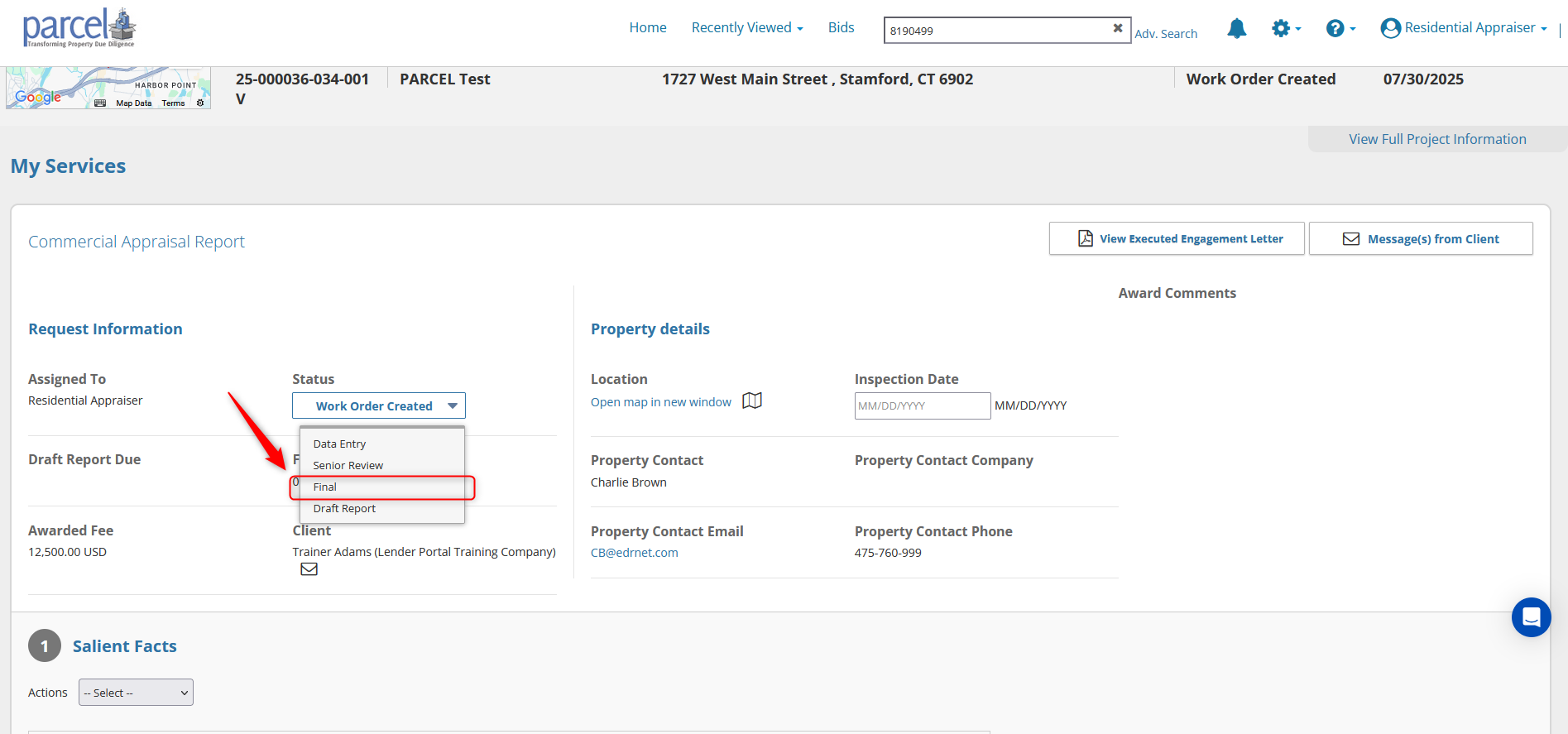
What Happens After Finalization?
The project is moved to the All Final Projects tab.
The lender is notified that the job is ready for review.
You will no longer be able to upload or modify project files unless you request an unlock or unfinalize the job.
Note: Finalizing a project does not prevent communication with the lender. You can continue using the Message Center after finalization if follow-up is needed.
Best Practices
Confirm all required fields are filled in and all documents are delivered before selecting Final.
Use the Request Upload Unlock feature only if you need to revise a finalized file.
For large assignments or lender-specific workflows, consult the RFP for finalization requirements.
.png)

.png)