- Print
- DarkLight
- PDF
Enter an Inspection Date
- Print
- DarkLight
- PDF
After accepting an awarded appraisal assignment, you can use the Inspection Date field on the View Details page to inform the lender when the subject property will be inspected. This step ensures scheduling transparency and helps the lender track progress.
Step-by-Step Instructions
Access the View Details Page
From the PARCEL dashboard:Click the All Projects tab.
Locate the project and click View Details in the Actions column.
.png)
Locate the Inspection Date Field
On the View Details page:Scroll down until you see the Inspection Date section.
This field becomes available only after you have accepted the awarded bid.
.png)
Select a Date from the Calendar
Click inside the date field to open the calendar modal.Choose the appropriate date of your property inspection.
You may select a date in the past if needed.
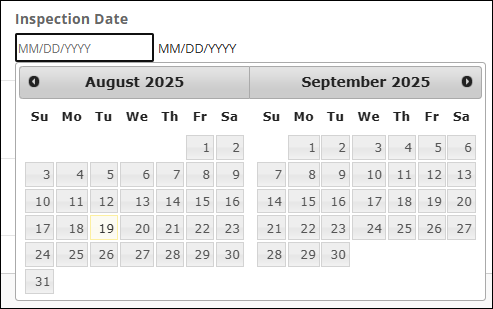
Confirm and Notify the Lender
After you select the date:A confirmation banner will appear in the upper right corner of the screen.
The lender will receive an automatic email notification containing the inspection date.
If the date is changed later, the lender will be notified again.
Best Practices
Enter the inspection date as soon as your site visit is scheduled to keep the lender informed.
If the inspection is delayed or rescheduled, update the date promptly in PARCEL to trigger a new notification.
Confirm the inspection date aligns with the timeline agreed upon in the awarded Scope of Services.
.png)

.png)