- Print
- DarkLight
- PDF
Download Files Uploaded After Award Acceptance
- Print
- DarkLight
- PDF
Overview
After you accept a Portfolio RFP, the lender may upload additional files such as updated instructions, templates, or reference materials. These files are made available in the All Projects tab within PARCEL. This section explains how to locate and download those files.
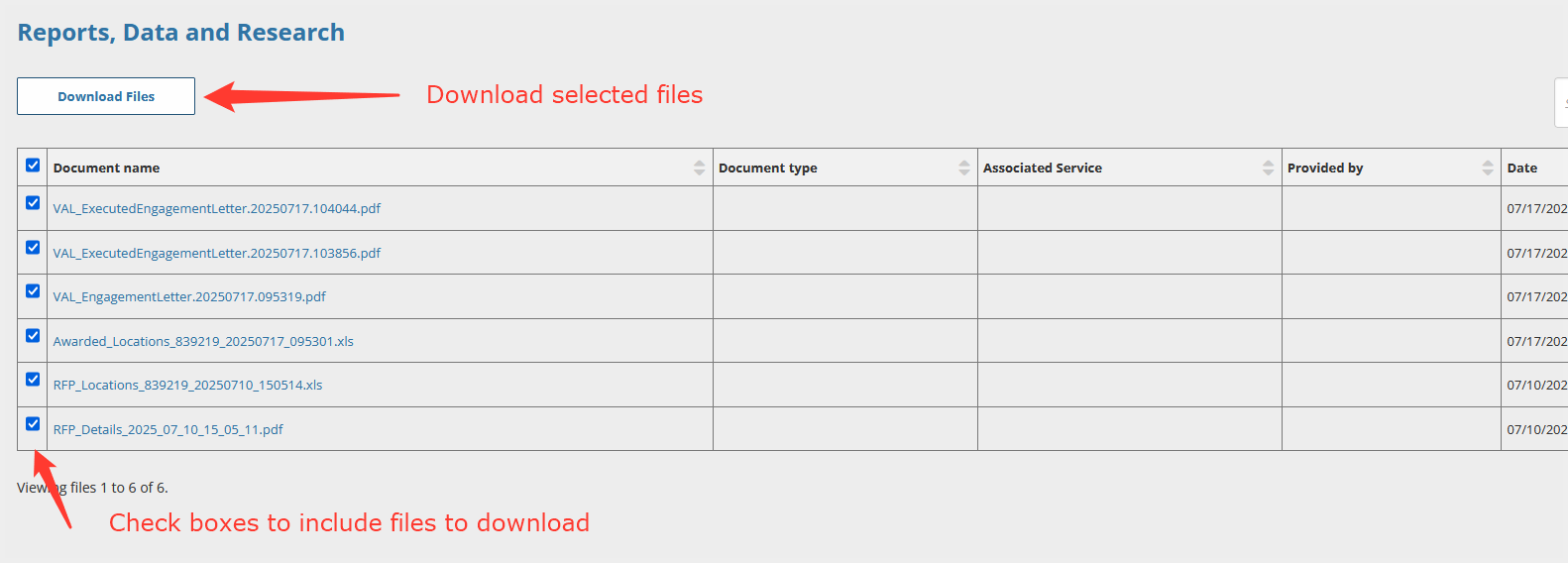
Step-by-Step Instructions
Go to the All Projects Tab
In the PARCEL dashboard, click the All Projects tab at the top of the screen.This tab contains all active jobs, including awarded and accepted projects.
Use column filters to search by project name, address, or request ID.
Search for the particular job the lender is referencing
.png)
Open the Project Details
Locate the correct portfolio project row and click the View Details button in the Actions column.

Scroll to the File Attachments Section
On the View Details page, scroll to the bottom of the screen where lender-uploaded files are displayed.These are typically added after award acceptance and may include updated forms or guidance documents.
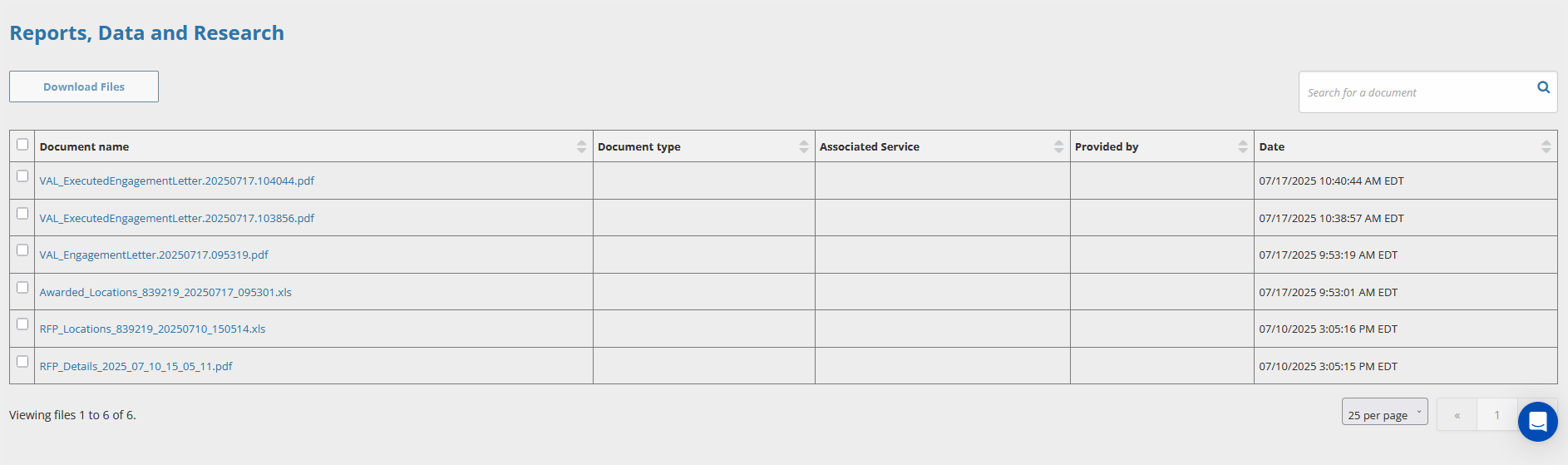
Select and Download Files
Check the box next to one or more files you want to download.Click the Download Files button to retrieve them.
The files will be bundled into a zip file and downloaded to your computer.
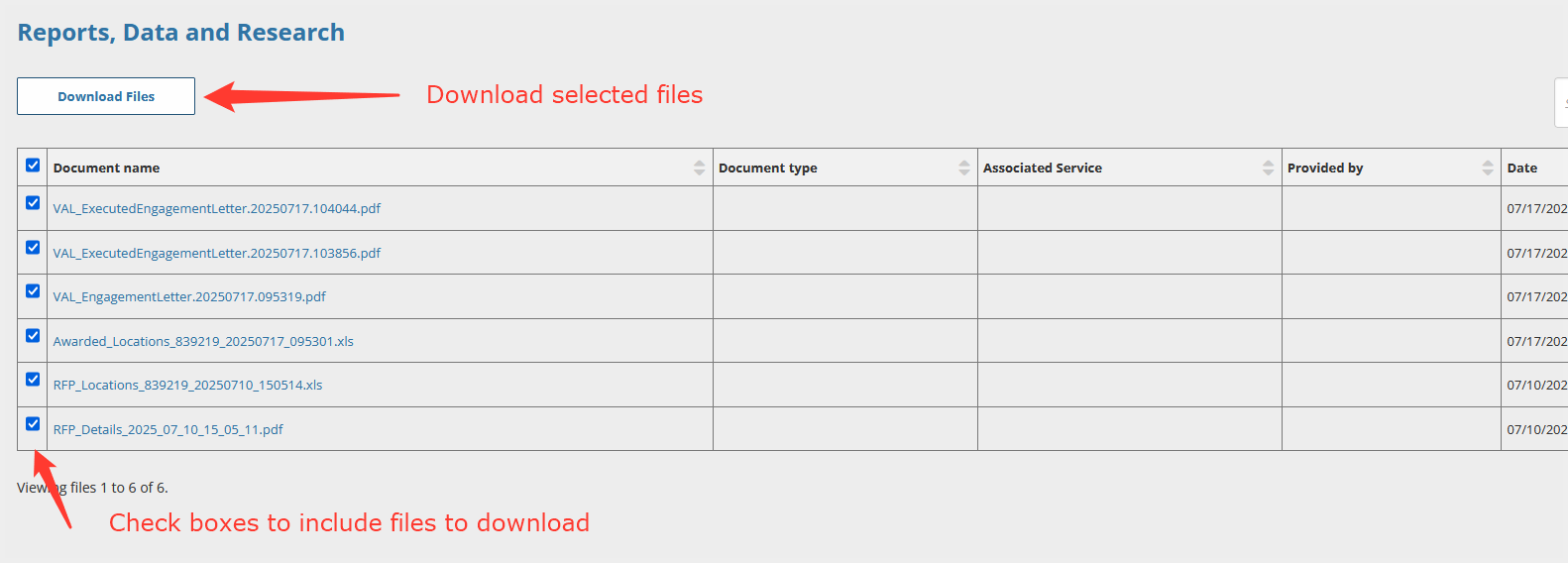
Tip: Your browser’s default downloads folder will store the zip file. Unzip the folder to access individual attachments.
Best Practices
Check for new files regularly—some lenders upload materials after the award has been accepted.
Always review updated documents before proceeding with file uploads or inspections.
Label and organize downloaded files by project ID or address to avoid confusion when managing multiple sites.
.png)

.png)