- Print
- DarkLight
- PDF
Coverage Area
- Print
- DarkLight
- PDF
Overview
The Coverage Area section allows you to define the geographic regions where you are available to perform appraisal services. This ensures that your profile is discoverable by lenders seeking appraisers in specific states and counties.
You can add coverage by individual county or by selecting all counties within a state. It’s important that each coverage area has corresponding license and insurance documentation to be considered valid by lenders.
Accessing the Coverage Area Section
To access Coverage Area, follow these two steps:
From your PARCEL dashboard, click your username and choose Account Settings.
Select the Coverage Area tab in the User Profile interface.
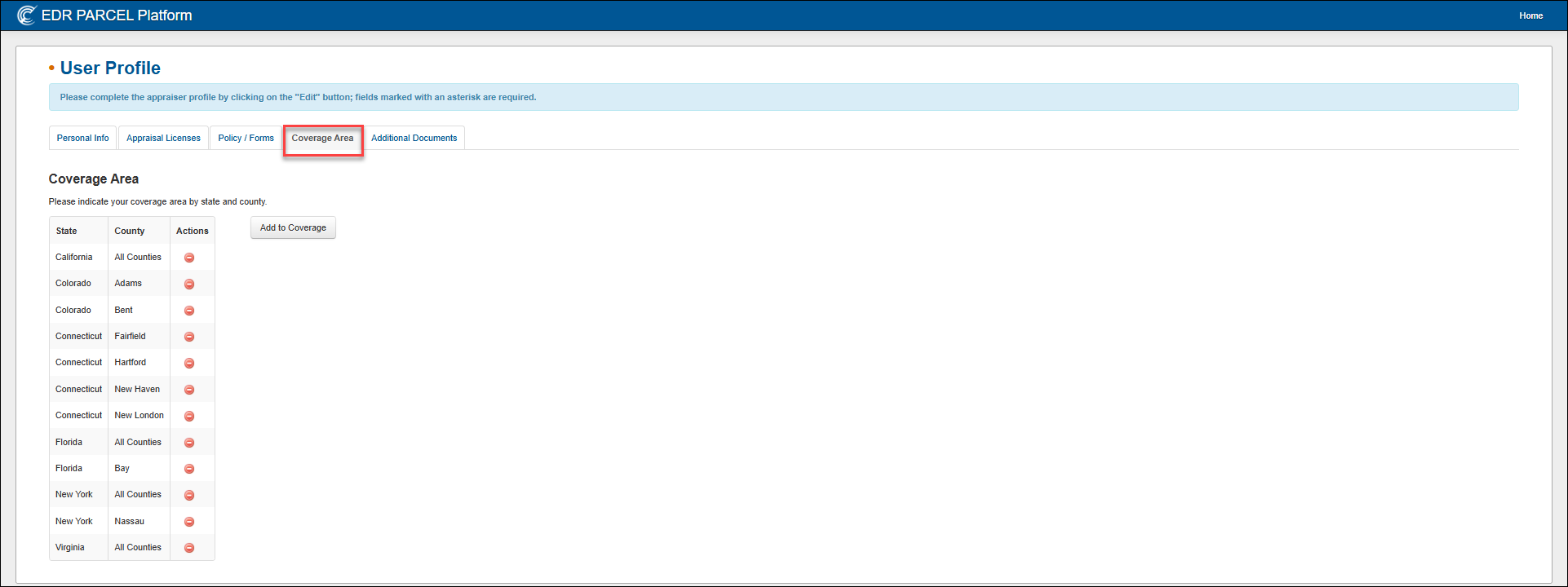
Adding Coverage
To add a new state or county to your coverage area:
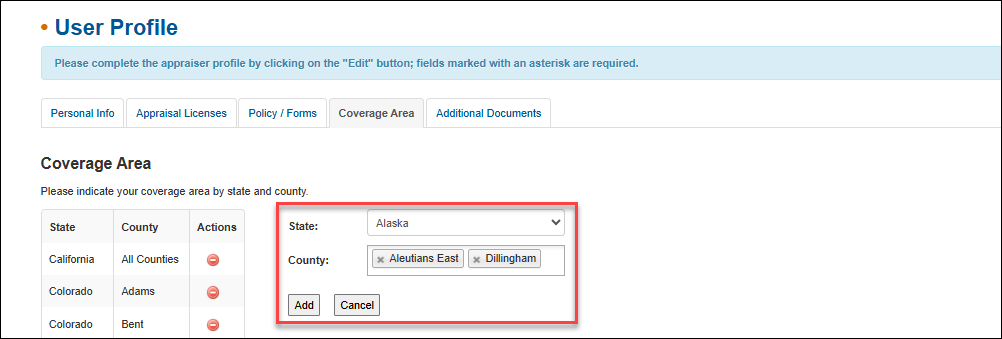
Click the Add to Coverage button.
Use the dropdown to select the State.
Begin typing the county name. Matching counties will appear as you type. Click on a county to select it; you may add multiple counties.
You may also choose All Counties for statewide coverage.
Click Add to save the coverage area.
Once added, the new entry will appear in the list of covered areas, along with a remove option in the Actions column.
Removing Coverage
To delete an existing coverage entry:
Locate the state and county in the Coverage Area list.
Click the red remove button in the Actions column.
Click OK in the popup to confirm the deletion.
The coverage entry will be immediately removed from your profile.
Best Practices
Be specific when possible. Listing individual counties can make your profile more targeted and increase match quality.
If you are no longer servicing a region, remove it immediately to prevent assignment conflicts or delays.
.png)

.png)