- Print
- DarkLight
- PDF
Attributes
- Print
- DarkLight
- PDF
Managing Insurance Certificates (Attributes Tab)
The Attributes tab in the User Profile allows you to manage your insurance documentation. This section is essential for compliance and lender visibility. Keeping these records up to date ensures that your firm remains eligible to receive and complete assignments through PARCEL.
Insurance Certificates
In the Insurance Certificates section, you can view, edit, add, or insurance documentation. This information is made visible to requestors to verify your compliance before assigning a job.
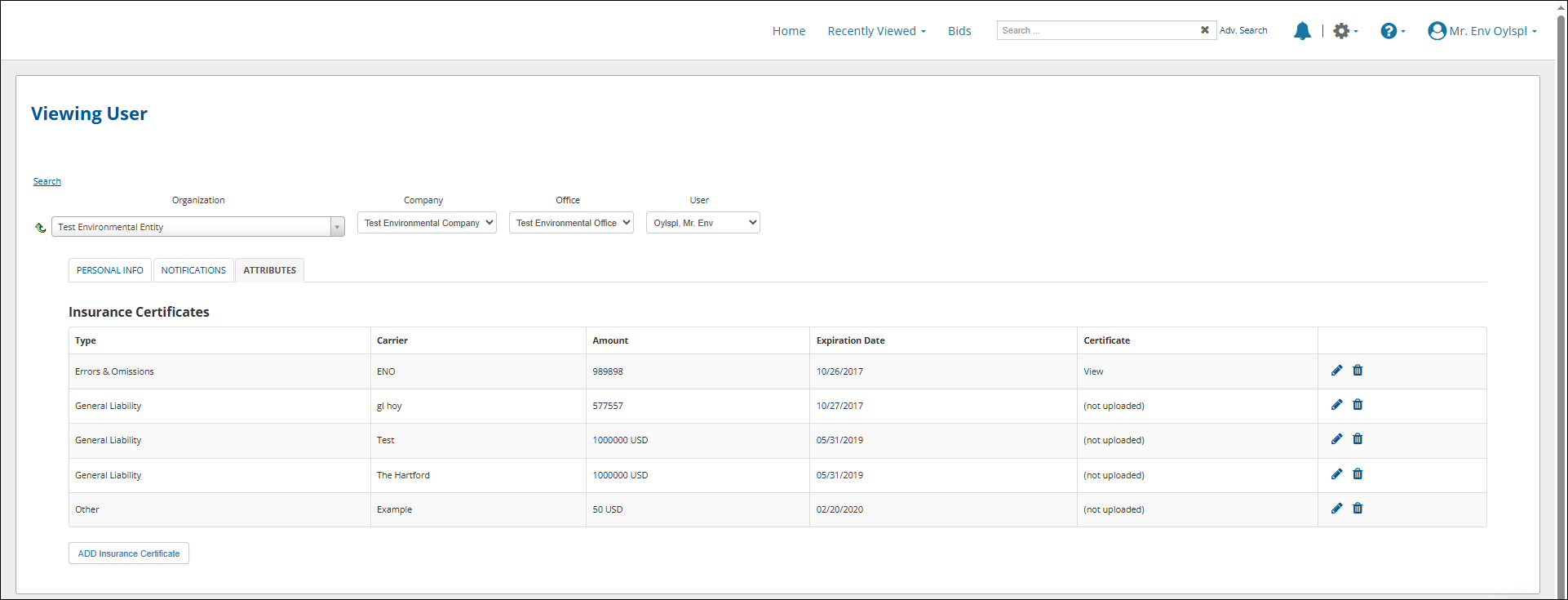
Viewing Existing Certificates
The certificate table lists all uploaded E&O insurance entries, including:
Type (e.g., Errors & Omissions, General Liability, or Other)
Carrier (insurance provider)
Amount (coverage amount)
Expiration Date
Certificate – A link to view the uploaded file
Editing or Deleting a Certificate
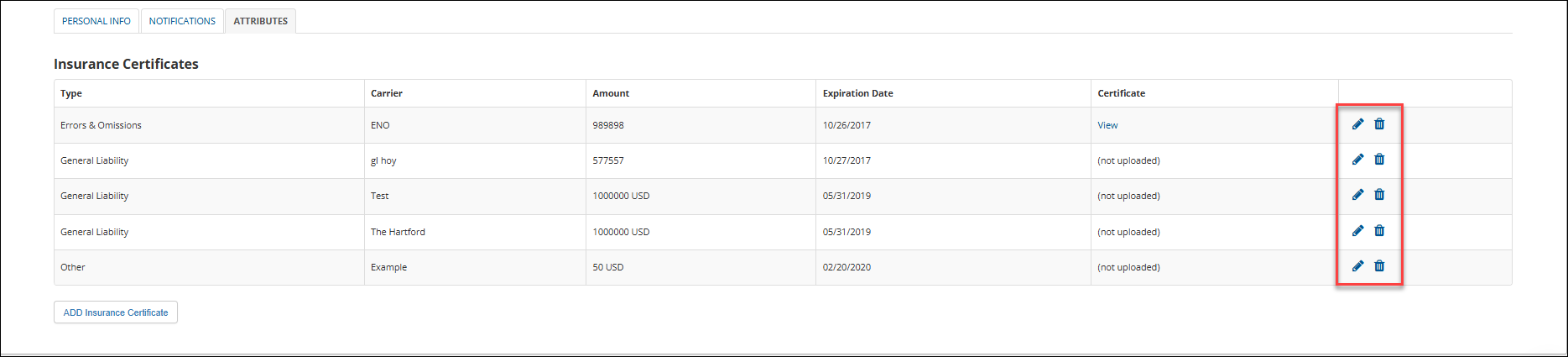
Click the pencil icon to edit an existing row.
Click the trash icon to remove the certificate entirely.
Adding a New Insurance Certificate
Click the ADD Insurance Certificate button below the table.

A new, editable row will appear.
Fill out the following fields:
Type – Select from the dropdown (e.g., Errors & Omissions)
Carrier – Enter the name of the insurer
Amount – Enter the coverage amount
Currency – Choose a currency type (e.g., USD)
Expiration Date – Use the calendar tool to select the date
Click Upload Certificate to select and attach a PDF file.
Click the blue checkmark to finalize the entry, or the X to cancel.

Note: Certificates must be in PDF format and under 100MB in size.
.png)

.png)