- Print
- DarkLight
- PDF
Additional Documents
- Print
- DarkLight
- PDF
Overview
The Additional Documents section of your PARCEL profile allows you to upload and manage files that may be useful or required by lenders but are not tied directly to licenses or insurance. These could include sample reports, resumes, references, surveys, or any other professional materials you want lenders to access.
Uploaded documents are accessible to lenders reviewing your profile, so they should be relevant, accurate, and professional.
Accessing the Additional Documents Section
To access the Additional Documents section, follow these steps:
Click your username in the top-right of the dashboard and select Account Settings.
Click the Additional Documents tab in your profile interface.
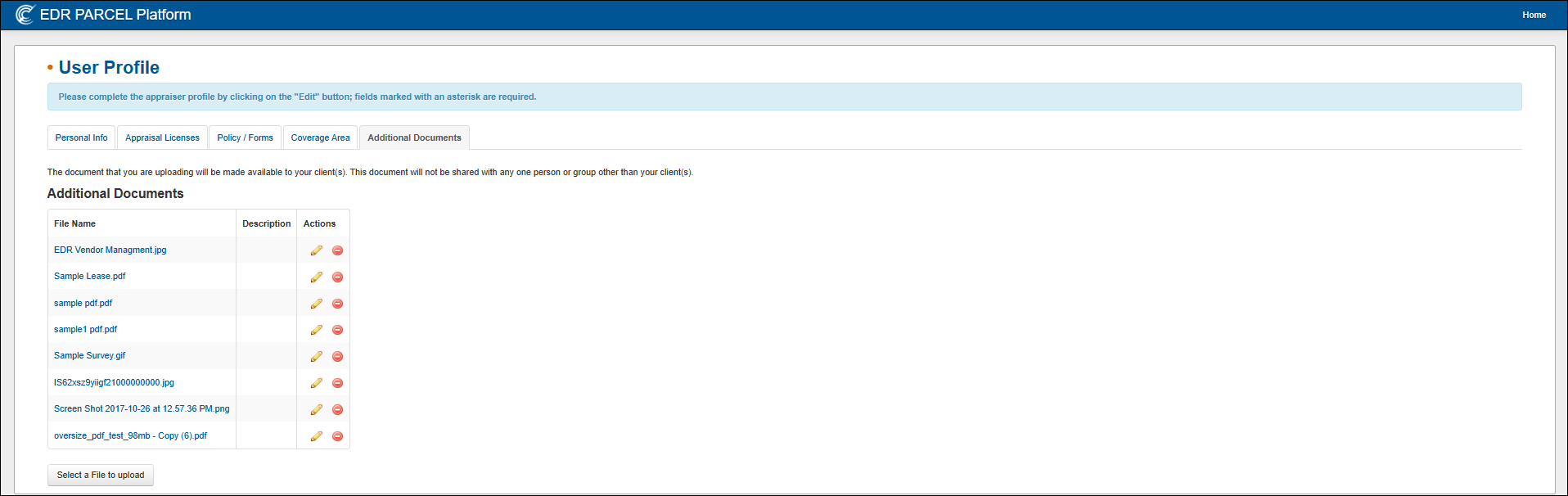
Uploading a New Document
To upload a file to Additional Documents, follow these three steps:
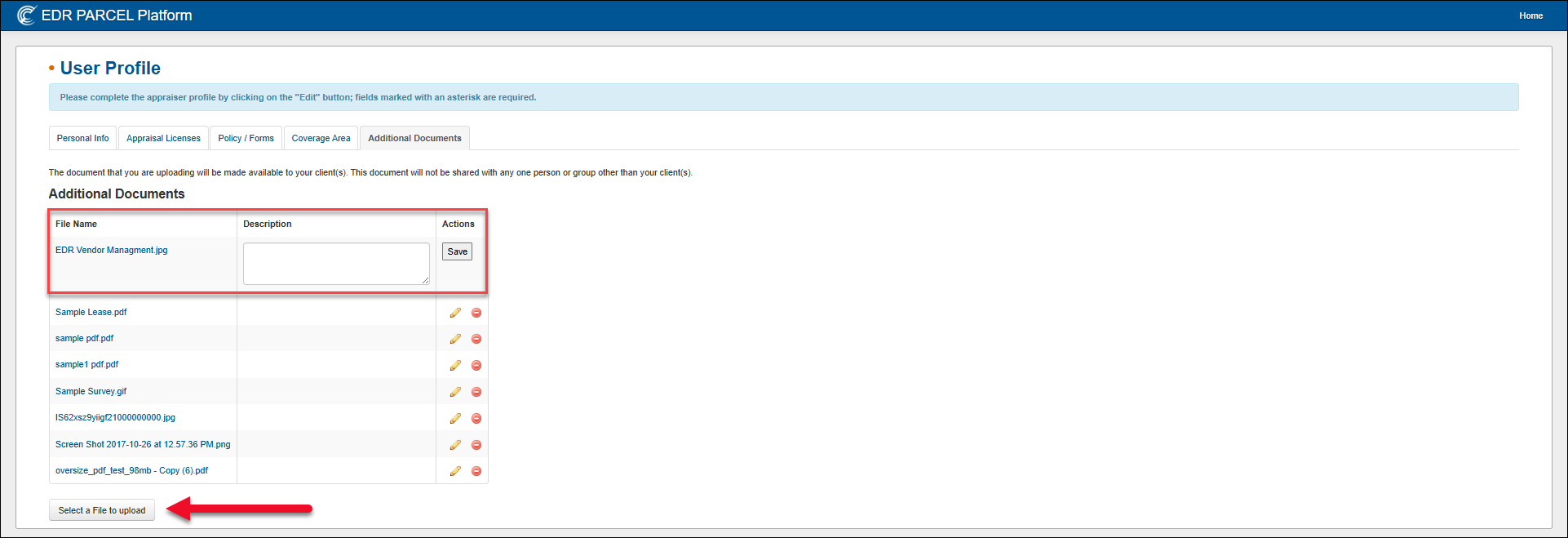
Click the Select a File to Upload button at the bottom of the document list.
Browse your computer and select the file you want to upload.
The document will be added to the list with its file name displayed in the first column.
Accepted formats: Common formats include PDF, JPG, PNG, and DOC. Oversized files (e.g., over 100MB) may not be accepted depending on system restrictions.
Adding or Editing Descriptions
You can add a description to each file to clarify its contents or purpose. This is particularly useful for generic file names or multi-purpose uploads.
Click the Edit (pencil) icon in the Actions column.
A text field will appear next to the file name. Enter your description.
Click Save to confirm the description.
Managing Existing Documents
To edit a document’s description, click the Edit icon next to the file name.
To remove a document, click the Delete icon in the Actions column.
Best Practices
Ensure file names are professional and easy to identify (avoid auto-generated names).
Update or remove old documents periodically to keep your profile current.
Use descriptions to make files more understandable and searchable.
.png)

.png)