- Print
- DarkLight
- PDF
Access Request for Proposal (RFP)
- Print
- DarkLight
- PDF
Overview
When a lender initiates a new appraisal project, PARCEL will notify your firm that a bid is being requested. You will receive this alert both via email and through your PARCEL dashboard under the New Requests tab.
Understanding the Email Notification
When an RFP is issued, an automated email is sent from no-reply@collateral360.com.
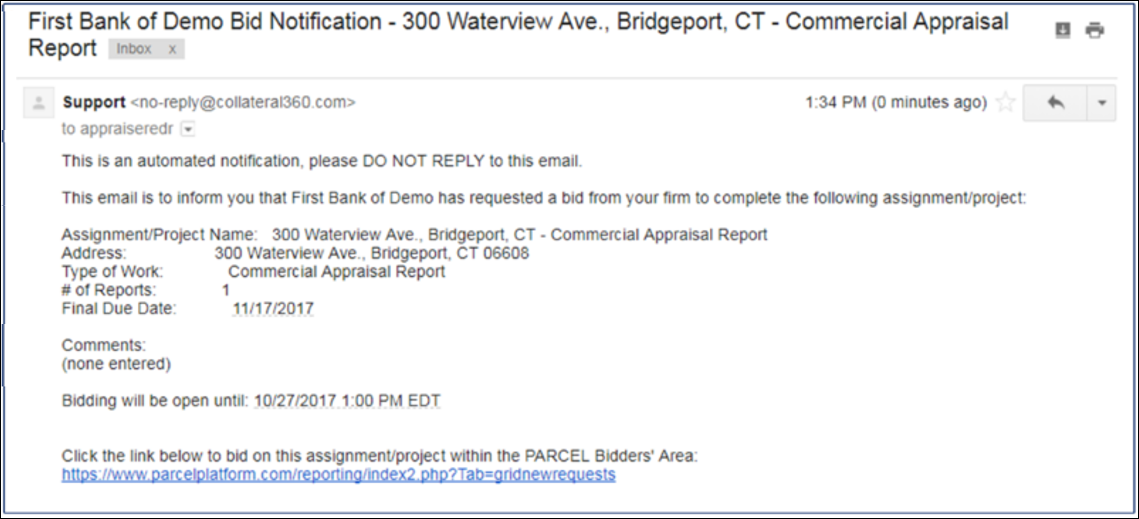
This message includes critical assignment details such as:
Assignment/Project Name – The address and brief description of the job.
Address – Physical location of the property.
Type of Work – For example, Commercial Appraisal Report or External Evaluation.
Final Due Date – When the report must be delivered.
Bid Deadline – The final time your firm can submit a proposal.
At the bottom of the email, a link is provided to access the bid directly within the PARCEL platform. Clicking this link opens the RFP in your firm’s PARCEL Bidders' Area.
Important: Do not reply to the email notification. All communication with the lender must be initiated through the PARCEL platform.
Locating New RFPs in the Dashboard
To locate new bids and direct awards in PARCEL, follow these steps:
Log into your PARCEL account.
Click the Direct Awards and Bids tab.
Click the New Requests tab.
Note: A red badge on the New Request tab indicates new, unopened RFPs.
The bid grid will display all active new requests with sortable columns.

Accessing the RFP Details
Click the Submit Bid button next to the appropriate project.
This will take you to a page where you can view all RFP information, download documents, and begin preparing your bid.
Within the page, you will be able to:
Download the full RFP in PDF format.
View the Scope of Services and project requirements.
Contact the lender via email using the built-in message tool.
Submit or decline your bid response.
Tips for Managing Incoming RFPs
Check the dashboard regularly to avoid missing bid deadlines.
Use the filtering options at the top of each column to sort by deadline, status, or project type.
.png)

.png)