- Print
- DarkLight
- PDF
Access Reports Written in PARCEL and Assemble Deliverable (Env. Professional Only)
- Print
- DarkLight
- PDF
When writing reports directly within the PARCEL platform as an environmental professional, the final step in the project workflow involves assembling your deliverable for submission. This page walks you through accessing your PARCEL-based reports and using the Assemble screen to generate and send a complete PDF file to the requestor.
Accessing Reports Written in PARCEL
Navigate to the All Projects tab from the dashboard.
Use the filters or search bar to locate the relevant project by address, job number, or project name.
Click the View Details or Go to Report button for the desired project.
The system will open the PARCEL report interface where you can complete writing, signing, and assembling the report.
Note: If the report was created outside PARCEL, follow the instructions on Upload and Deliver Files.
Using the Assemble Tab
The Assemble tab is the final step in building and submitting your report package. This interface lets you compile PDF components (cover page, transmittal letter, appendices, etc.) into one deliverable.
Step-by-Step Assembly Instructions:
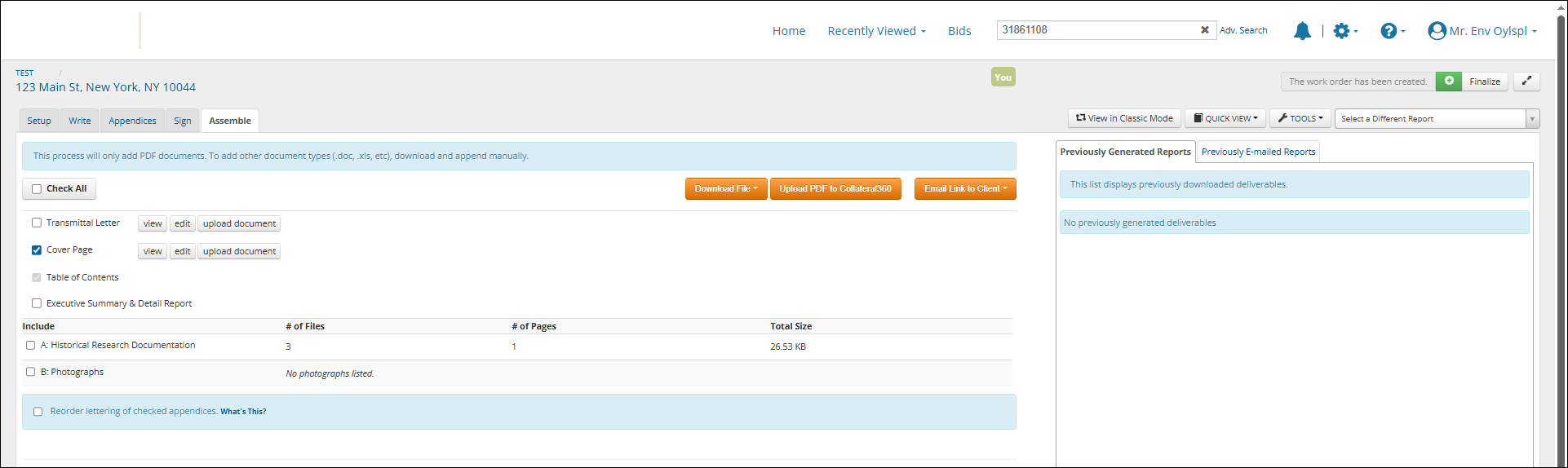
Select the Assemble tab at the top of the report workspace.
Review the list of available document sections. These may include:
Transmittal Letter
Cover Page
Table of Contents
Executive Summary & Detail Report
Appendices (e.g., Historical Research, Photographs)
Use the Check All box if you want to include every section, or manually check only the parts you wish to include.
Click upload document next to any section where a file is required but not yet uploaded.
Use the view and edit links to preview or modify content.
To control appendix order, check the Reorder lettering of checked appendices box and make adjustments as needed.
Generating and Submitting the Deliverable
Once all desired sections have been uploaded and checked:
Click the Upload PDF to Collateral360 button to generate and deliver the final file.
If you would prefer to manually send the file, click Download File to save a local copy.
To provide the file via email, click Email Link to Client which generates a secure link for the recipient.
Finalizing the Report
After assembling and uploading the deliverable:
Click the Finalize button at the top of the screen.
.png)
This marks the report as complete and moves the project into the All Final Projects tab.
Previously Generated Deliverables
The panel on the right side of the Assemble screen includes two tabs:
Previously Generated Reports – Lists all PDFs previously assembled and downloaded.
Previously E-mailed Reports – Shows a record of any report links sent via email through the system.
.png)

.png)