- Print
- DarkLight
- PDF
Access Portfolio Project
- Print
- DarkLight
- PDF
Overview
After your portfolio bid is accepted and awarded, you can manage site-specific tasks and uploads through the Portfolio Project Dashboard. This dashboard is accessible from the All Projects tab in PARCEL and provides centralized access to all related site reports within the portfolio.
.png)
Step-by-Step Instructions
Navigate to the All Projects Tab
From the PARCEL dashboard, click the All Projects tab.This section includes all active portfolio projects across all statuses.
Use the column filters to search by lender name, address, or project ID.
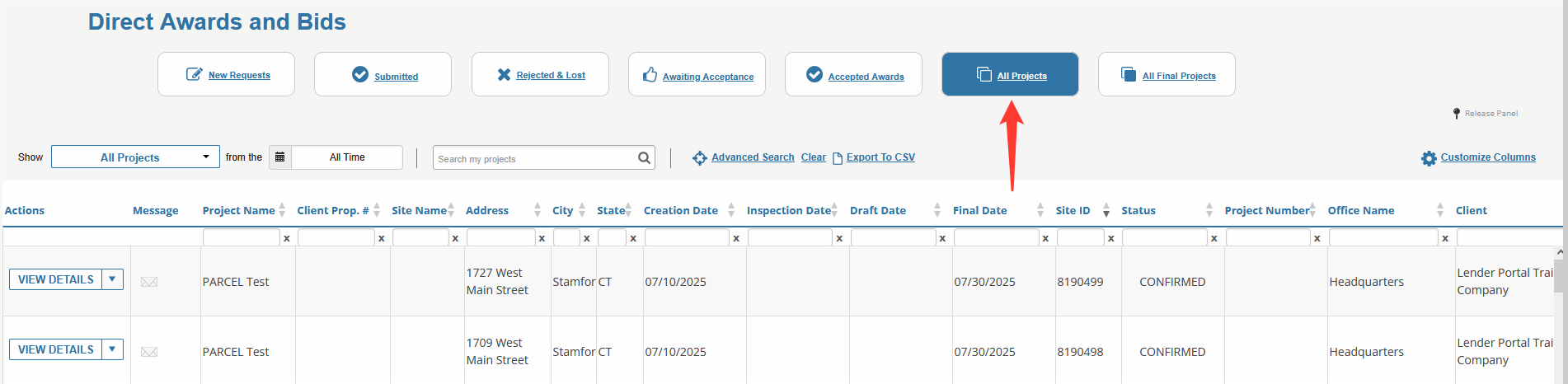
Expand the Portfolio Project Options
Locate the awarded portfolio project row and click the down arrow next to the View Details button.This will reveal additional navigation options specific to that project.
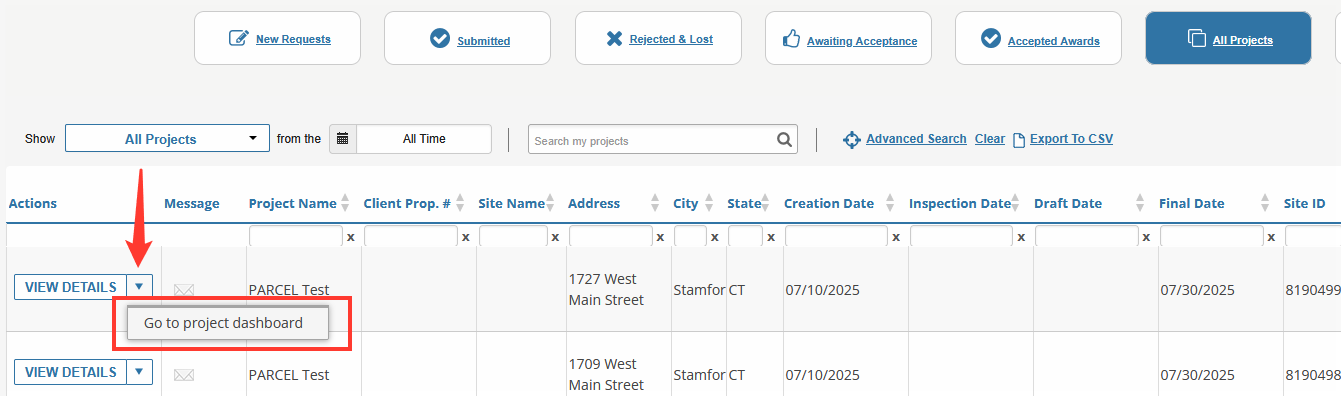
Open the Portfolio Project Dashboard
From the dropdown menu, click Go to Project Dashboard.The dashboard view will load, displaying all individual sites included in the portfolio assignment.
Each site row represents a property address associated with the Master Report.
NOTE: The Master Report is the report highlighted in yellow
.png)
Note: You must use the Project Dashboard to access individual site reports and complete required uploads, salient data, and status updates. Each site must be finalized independently.
Best Practices
Bookmark the Portfolio Project Dashboard if you’re managing a large multi-site project over several days.
Use the dashboard to track progress on each site’s uploads, invoice delivery, and report status.
Review instructions in the RFP carefully—some lenders require all files on the primary site, while others want uploads split across each individual site.
.png)

.png)