- Print
- DarkLight
- PDF
Access On-Hold Job
- Print
- DarkLight
- PDF
In some cases, lenders may temporarily pause work on a project by placing it in On Hold status. When this happens, you will be notified by email, and the project will be locked for file uploads. This section explains how to identify and access jobs that have been placed on hold.
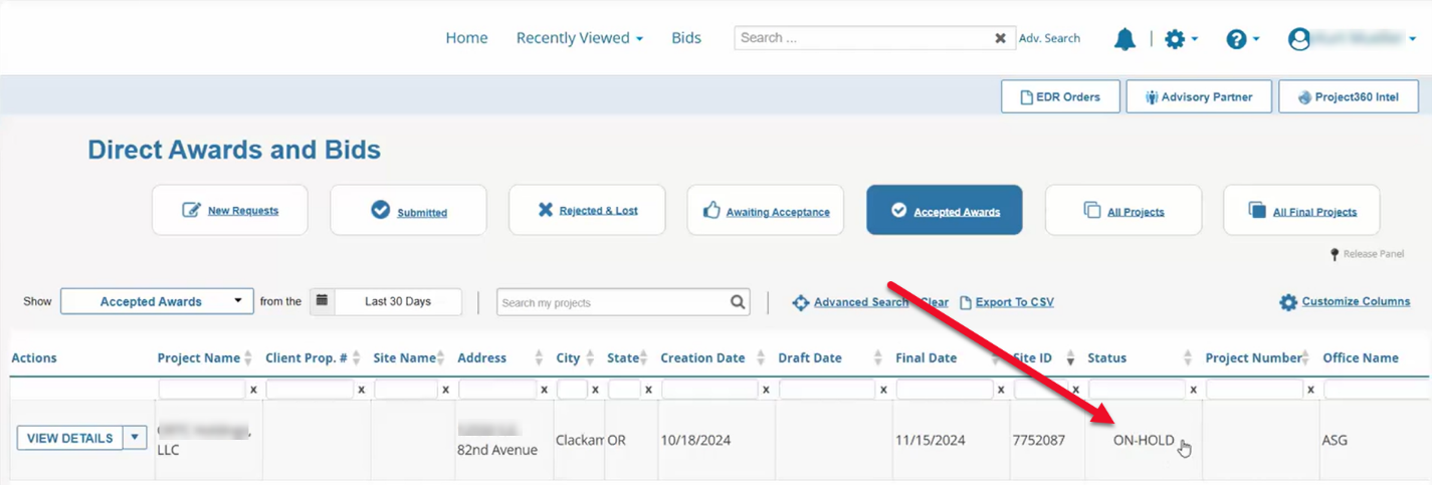
Step-by-Step Instructions
Monitor Your Email for On-Hold Notification
When a lender places a project on hold:You will receive an automated email notification from
no-reply@collateral360.com.This email will indicate that the job is temporarily paused and provide a link to access the project.
Go to the All Projects Tab
From the PARCEL dashboard:Click the All Projects tab to view your list of active jobs.
Use the filters to search by project name, address, or request ID if needed.
.png)
Identify the On-Hold Status
In the project row:Look for On Hold in the Status column.
This status is also displayed on the View Details page of the project.
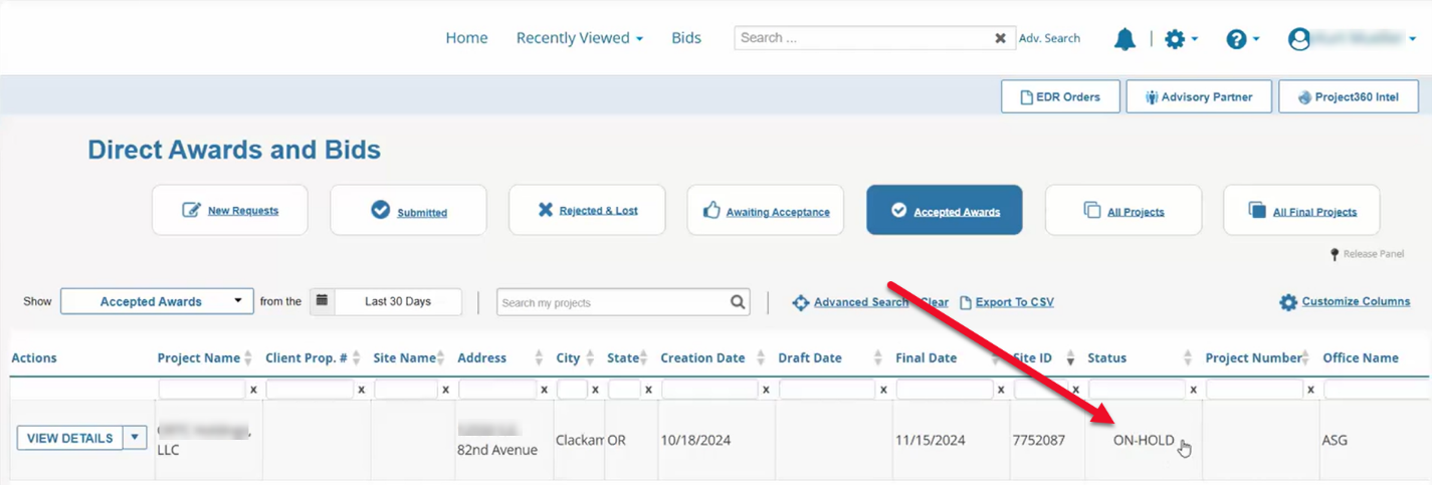

Open the View Details Page
Click View Details in the Actions column to access the project.You can view project information, but file upload areas will be locked while the job is on hold.
What Happens When a Job is On Hold?
You cannot upload final reports, support documentation, or invoices.
The upload areas will be visibly locked with a message indicating that the job is on hold.
You will receive another email once the job is taken off hold by the lender.
Tip: You can continue reviewing project details and entering salient data while the job is on hold, but you will not be able to finalize the project or deliver files.
Best Practices
Review the project thoroughly while it's on hold so you're ready to act when it is released.
Do not attempt to upload files or request support unlocks while the job is still on hold—wait for the system to update.
Set a task reminder to revisit the job once you receive the release notification email.
.png)

.png)