- Print
- DarkLight
- PDF
Access Awarded Bid
- Print
- DarkLight
- PDF
This section applies only after your portfolio bid has been awarded by the lender. If your proposal has been accepted, you will receive an award notification and must log in to PARCEL to review and accept or reject the award. Follow the steps below to access and manage awarded bids.
Step-by-Step Instructions
Check Your Email for an Award Notification
You will receive an automated email fromno-reply@collateral360.cominforming you that your bid has been awarded.The email will contain basic award details and a link to access the RFP in PARCEL.
Do not reply to the notification email.
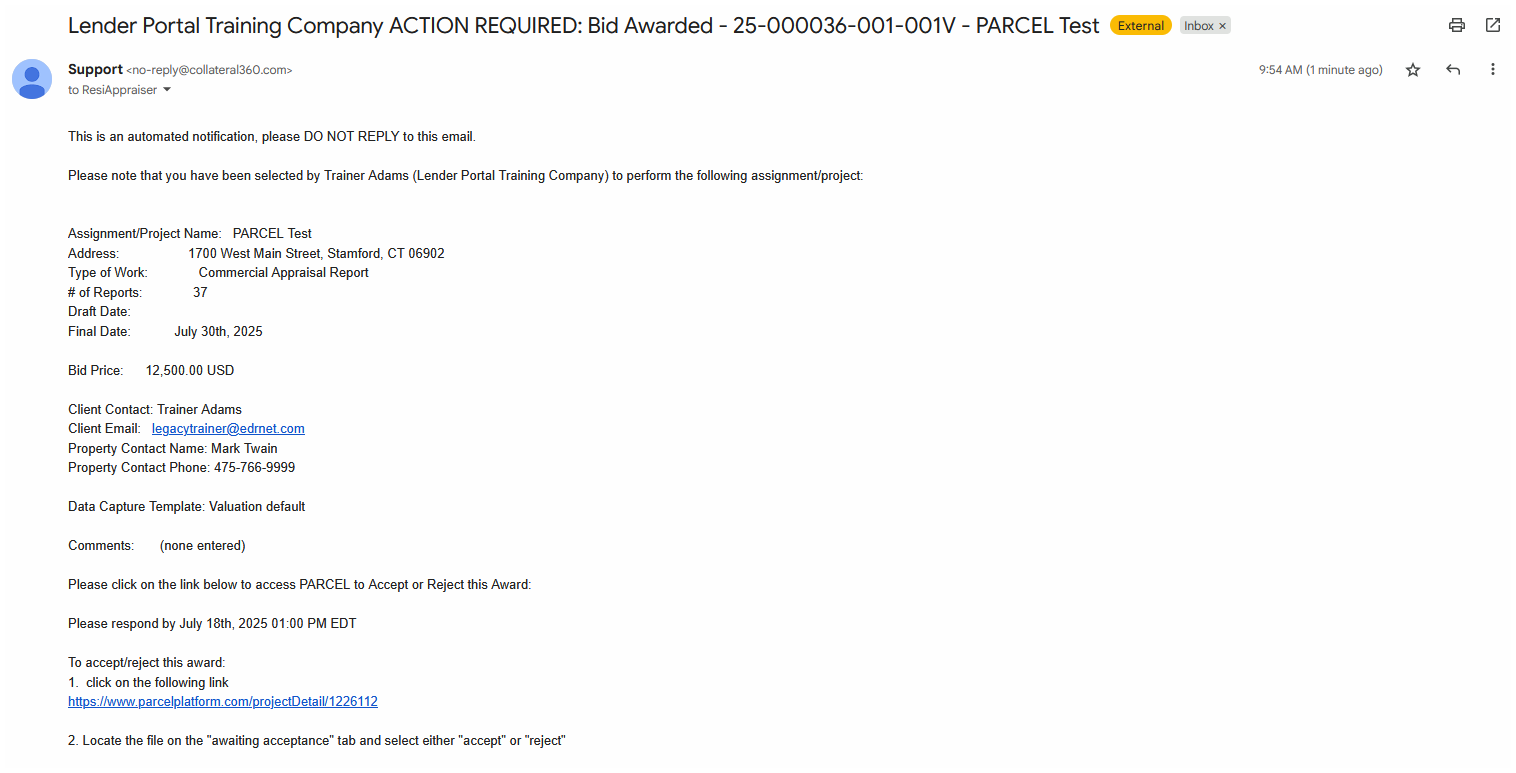
Log In to the PARCEL Platform
If you’re not already logged in, visit parcelplatform.com and enter your credentials.Use the credentials sent by
parcelsupport@edrnet.com.
Go to the Awaiting Acceptance Tab
Once logged in, navigate to the Awaiting acceptance tab.Use column search fields to locate the awarded RFP by lender name, address, or request ID.
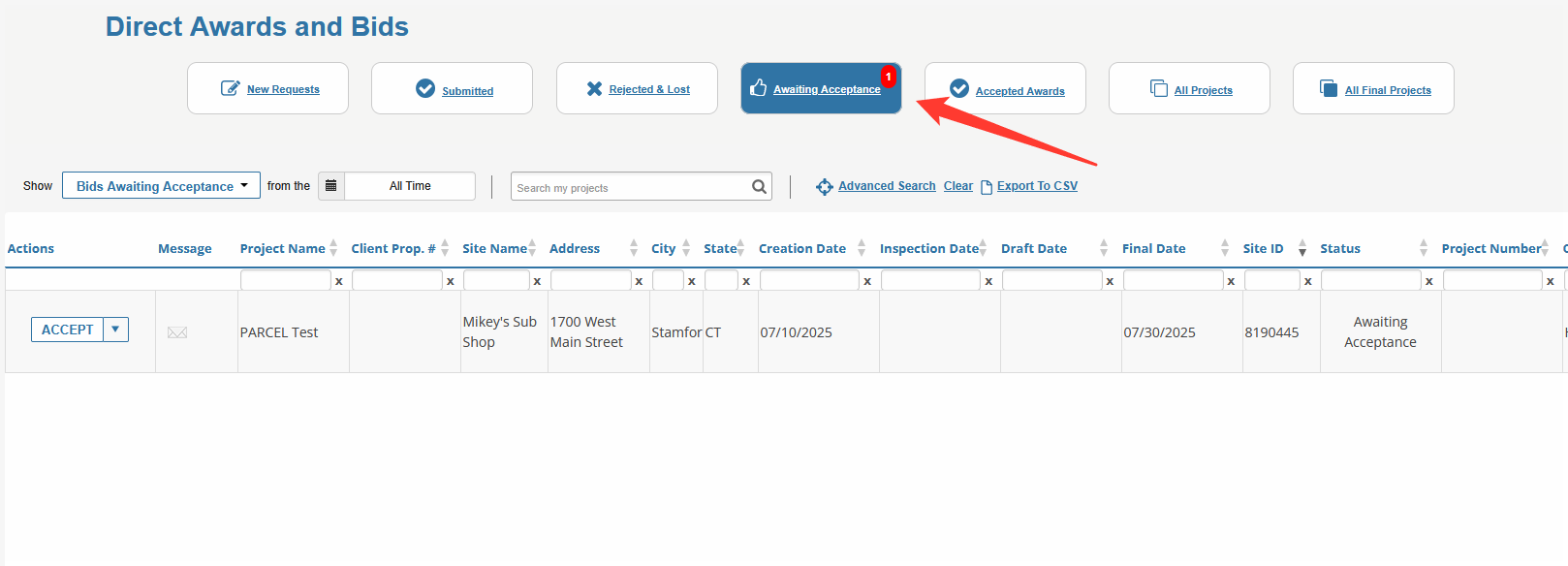
Open the Awarded Bid
Click the Accept button next to the awarded RFP to view award details and attachments.If you're not ready to accept the award, you may also choose to Reject this award using the dropdown next to the Accept button.
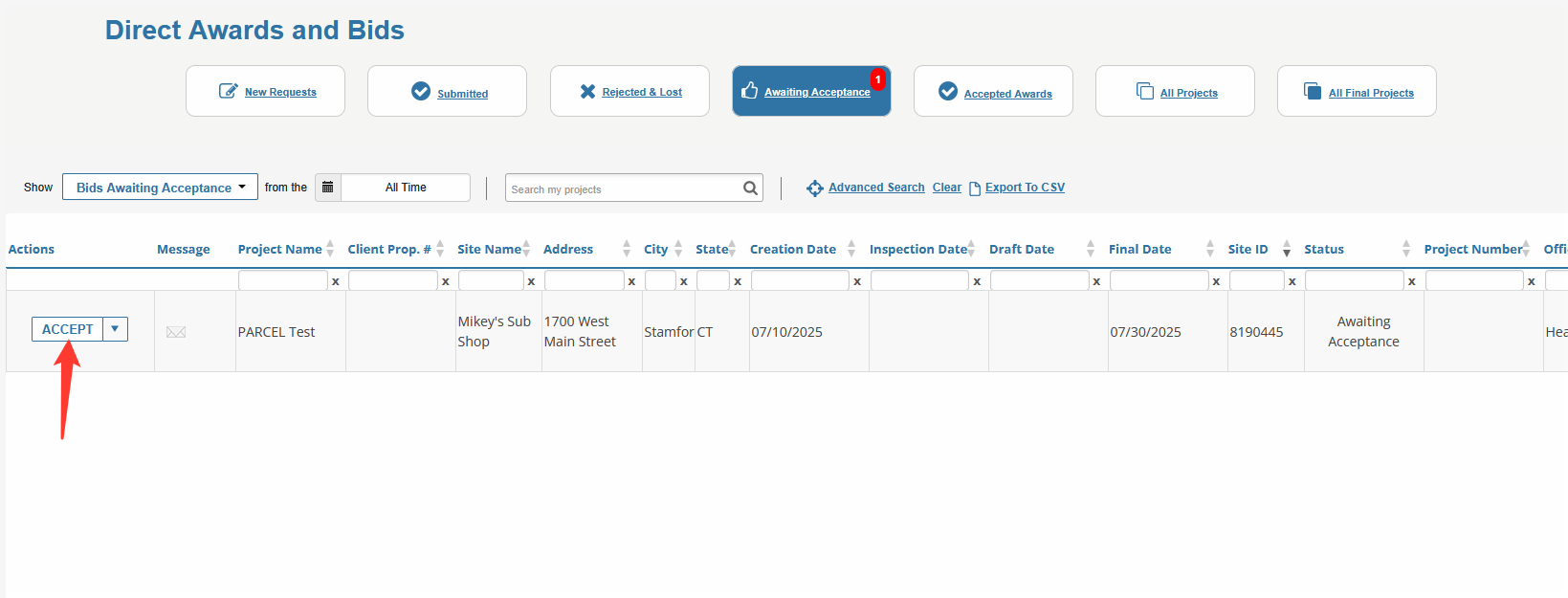
Review Scope of Services and Attachments
Once opened, review the updated Scope of Services and any attached files.Check for a new or modified Final Report Due Date, awarded fee, or additional lender comments.
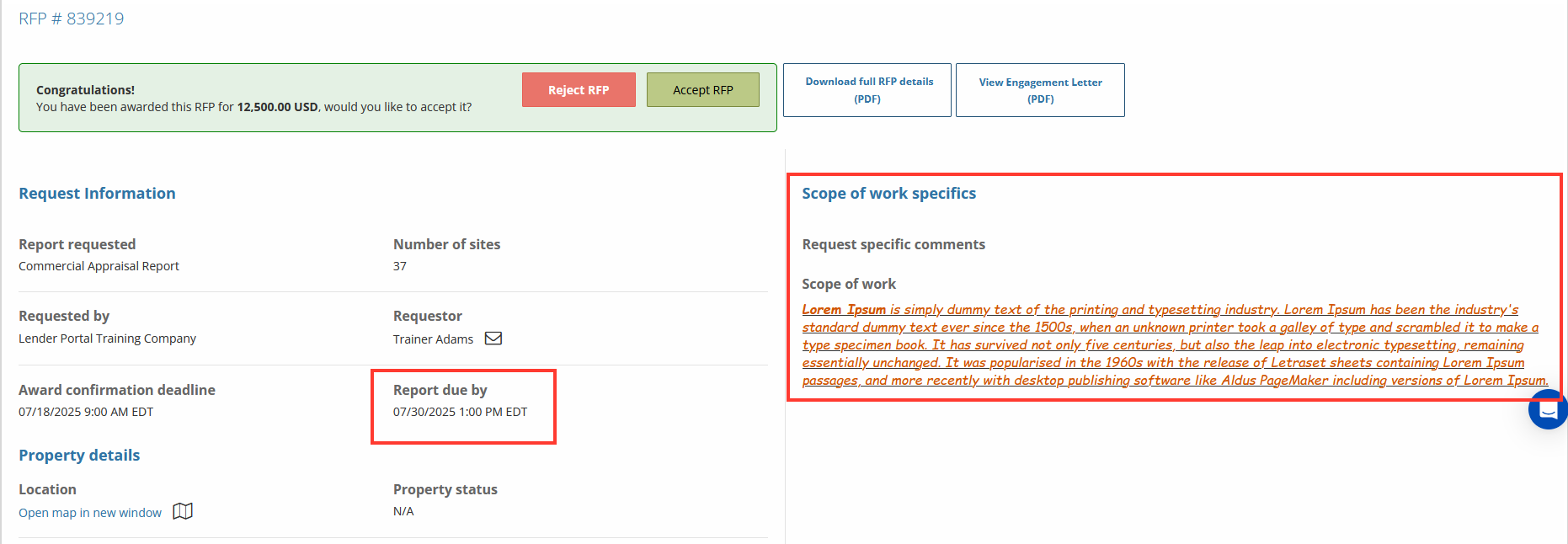
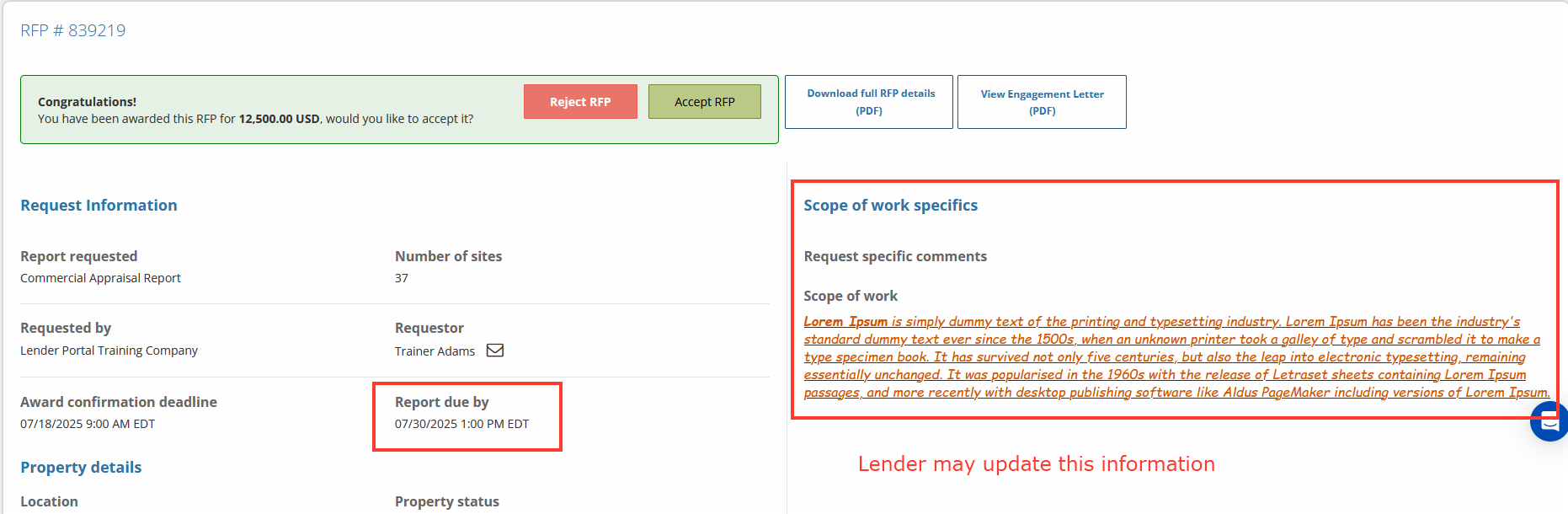
Note: If the lender included an engagement letter, you will need to view and accept it before proceeding. If a signature is required and not yet uploaded, you will be prompted to upload one before accepting the award.
Best Practices
Review all attachments before accepting—some lenders include special reporting formats or checklists.
If you have any questions or require clarification before accepting, use the Email Lender tool in PARCEL.
Respond promptly to avoid project delays; award notifications are time-sensitive.
.png)

.png)