- Print
- DarkLight
- PDF
Access Awarded Bid
- Print
- DarkLight
- PDF
Overview
When a lender selects your bid for an assignment, you will receive an award notification and the bid status will update within PARCEL. Once a bid is awarded, you can review the engagement terms, accept or reject the award, and begin managing the assignment.
Award Notifications
PARCEL notifies you via email and in-platform alert when a bid is awarded. These alerts typically include the address, bid details, and a link to access the dashboard.
To ensure you do not miss awarded bids:
Monitor the Awaiting Acceptance tab on your Direct Awards and Bids dashboard.
Look for any red badge counts indicating new or pending awards.
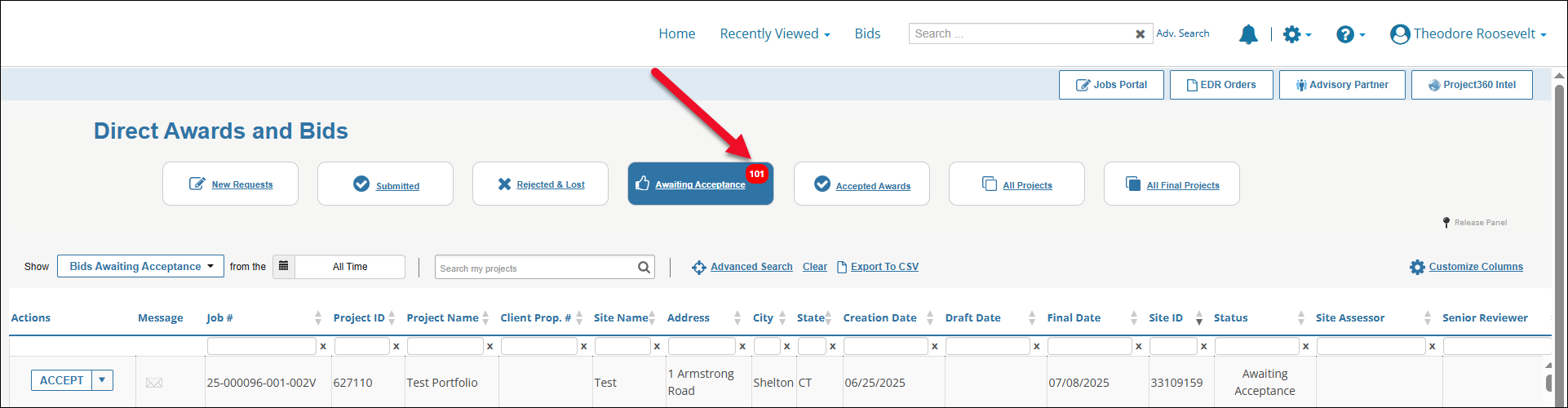
Accessing the Award
Log into PARCEL and navigate to the Direct Awards and Bids dashboard.
Select the Awaiting Acceptance tab.
Locate the awarded job and click the Accept button or dropdown arrow for more options.
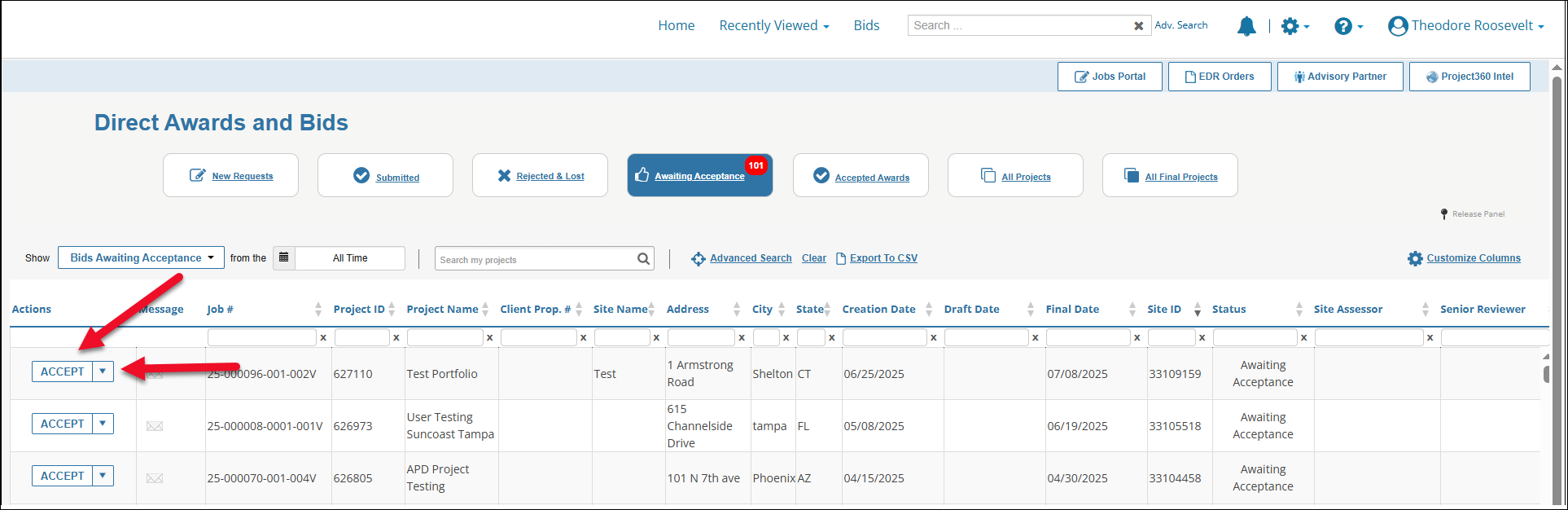
If you prefer to search manually:
You can use the column filters or search bar to locate the job by address, job number, or client.
Awarded bids will typically show the status AWAITING ACCEPTANCE in the Status column.
Reviewing Award Details
Once inside the job, you can view the following:
Scope of Work – Detailed service expectations, property type, and reporting requirements.
Final Due Date – The deadline by which the report must be submitted.
Engagement Letter – If included, this can be reviewed, signed, and downloaded.
To view and download the full scope of work or engagement letter:
Click the View Engagement Letter (PDF) button (if provided).
Click the Download Letter option to save a copy to your computer.
View Attachments
Once your bid has been awarded, the lender may provide supplemental files for review before you accept the assignment, such as property-specific documentation. Navigate to the Reports, Data, and Research section at the bottom of the page to view any attachments. Click the blue text to download an individual file, or click the checkbox next to one or more files and then click Download Files to download multiple files at once.

RFP Details – Information about the assignment’s scope, fee, timeline, and required signature.
Scope of Work Addendum – Details any changes or additions to the original RFP requirements.
Site Maps, Photos, or Reports – Used to clarify property attributes or existing conditions.
Engagement Letter
Click the View Engagement Letter (PDF) button near the top of the page. This will open the engagement letter in a separate browser tab in PDF format.
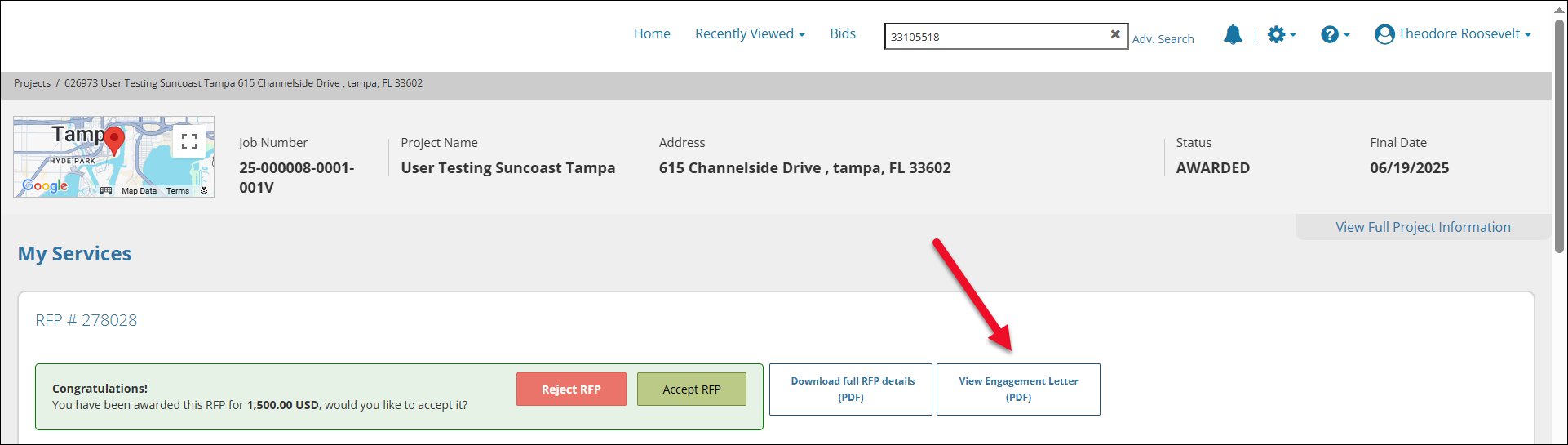
To download the engagement letter for your records:
Click the Download icon (⤓) in the top-right corner of the PDF viewer.
Save the file to your local drive for archival or review purposes.
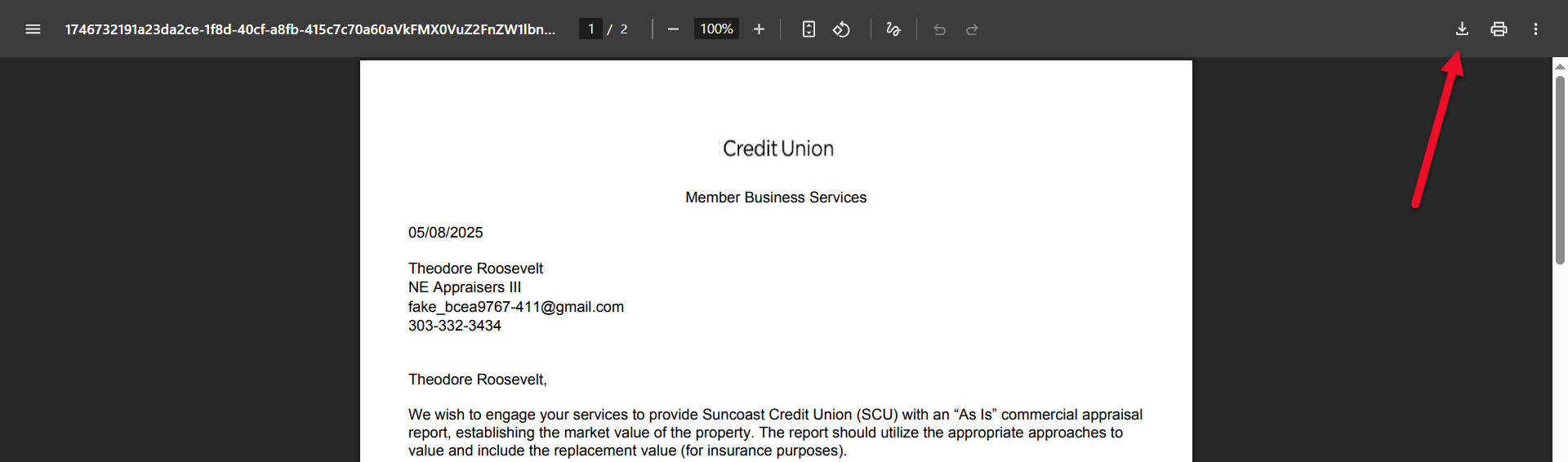
.png)

.png)