- Print
- DarkLight
- PDF
Access and Manage Submitted Bid
- Print
- DarkLight
- PDF
Overview
After submitting a bid for an appraisal request, you may need to access it for review, make updates, or retract it entirely. PARCEL provides tools to manage these actions within the Submitted tab.
Accessing Submitted Bids
Follow the steps below to access a submitted bid.
Step One: Log in to PARCEL and navigate to the Submitted tab to view bids that have already been submitted to lenders.
Step Two: Click Update Bid to open the job.
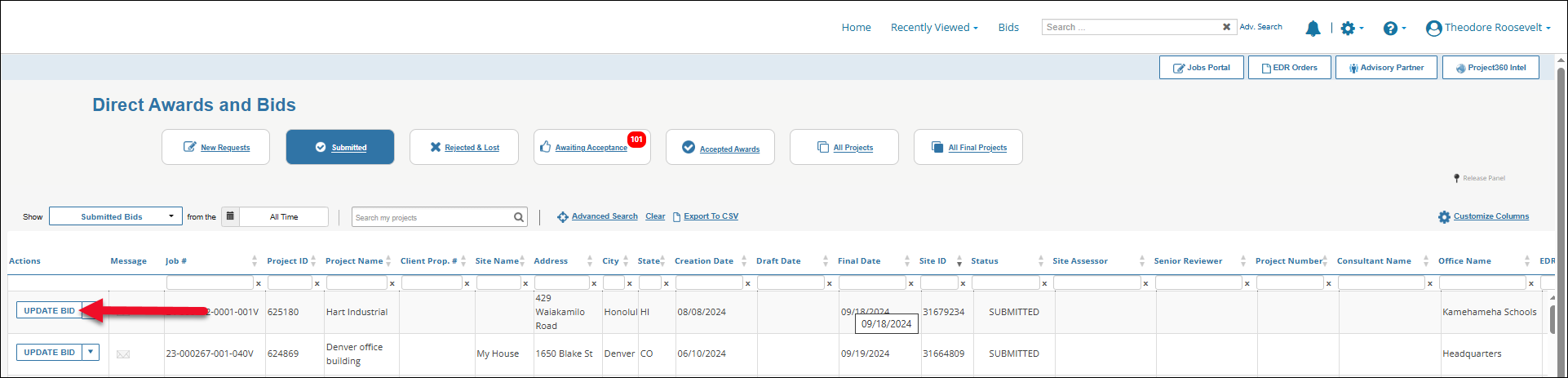
Note: You can use the column filters or the global search bar to locate a specific job by keywords, address, or job number.
Updating a Submitted Bid
To revise a bid that has already been submitted but not yet awarded, follow the steps below.
Click the Update Bid button next to the relevant project in the Submitted tab.
.png)
Click the Modify Response button near the bottom of the RFP response screen.
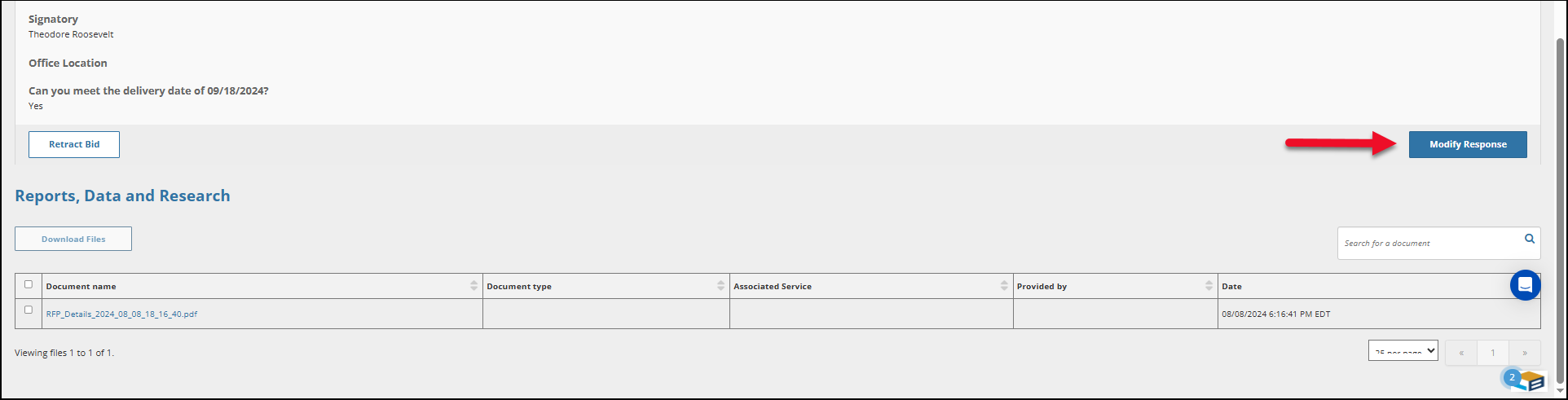
This will reopen the editable response form where you can update the following fields:
Primary Bid fee and turnaround time
Additional Bids (e.g., rush or alternative pricing)
Signatory or Office Location
Additional Comments
Attachments (e.g., supporting documents)
Click Update Response to save and resubmit your changes to the lender.
The lender will receive an automated notification that your bid has been modified. Your submission status will remain "Submitted" unless the lender takes additional action.
Retracting a Submitted Bid
If you need to withdraw a bid entirely, follow these steps:
In the Submitted tab, click the down arrow next to Update Bid and select Retract my bid.
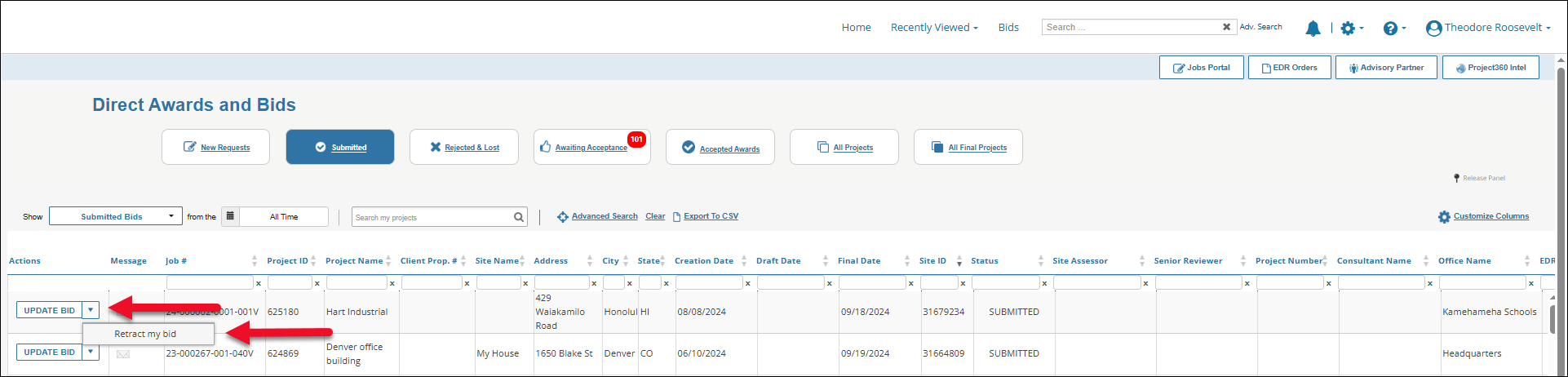
You will be redirected to the RFP response view screen.
Click Retract Bid at the bottom left of the response summary.
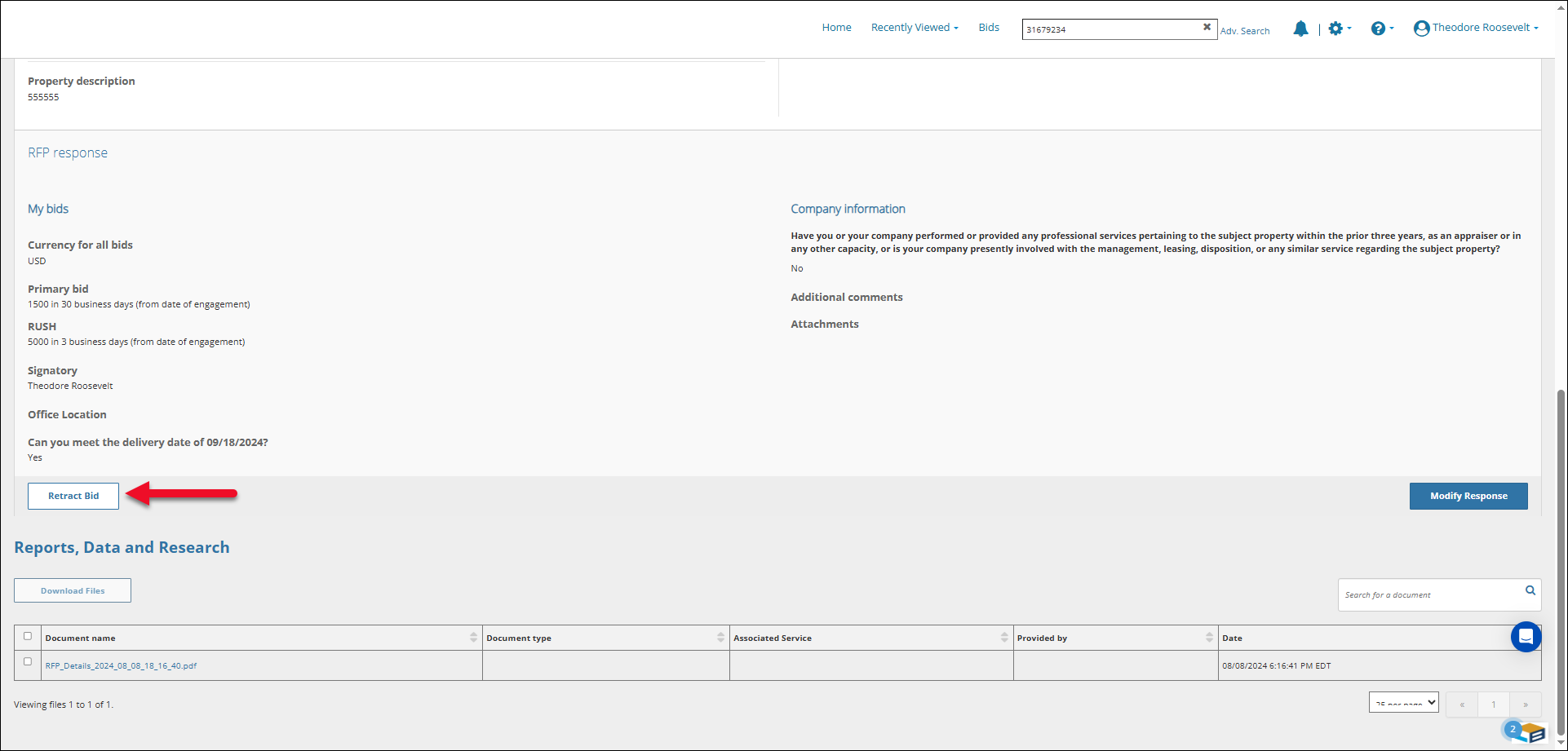
Retracting a bid removes it from consideration. A notification will be sent to the lender informing them of your decision.
Note:
You can only retract bids that have not yet been accepted or awarded.
Once a bid is retracted, it cannot be reactivated—you must submit a new bid if the opportunity is still open.
.png)

.png)