- Print
- DarkLight
- PDF
Accept RFP
- Print
- DarkLight
- PDF
Accept RFP
After reviewing the awarded portfolio RFP—including the Scope of Services, any attachments, and the engagement letter—you can formally accept the assignment by clicking Accept RFP in the award modal. This action confirms your acceptance of the engagement terms and notifies the lender that you’re proceeding with the project.
Step-by-Step Instructions
Access the Award Modal
Navigate to the Awaiting Acceptance tab in the PARCEL dashboard.Click the Accept button to open the award modal.
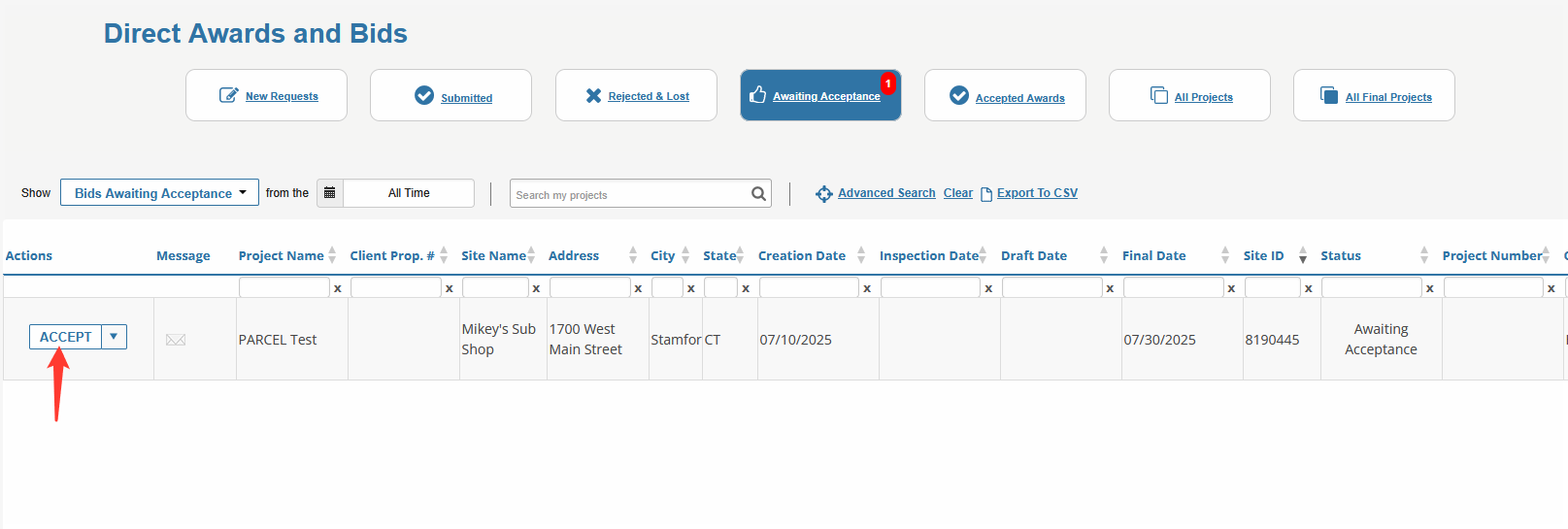
Review Award Details and Engagement Letter
In the modal:Verify key project information: due date, comments, Scope of Services.
If an engagement letter is attached, view and download it using the View Engagement Letter (PDF) button.
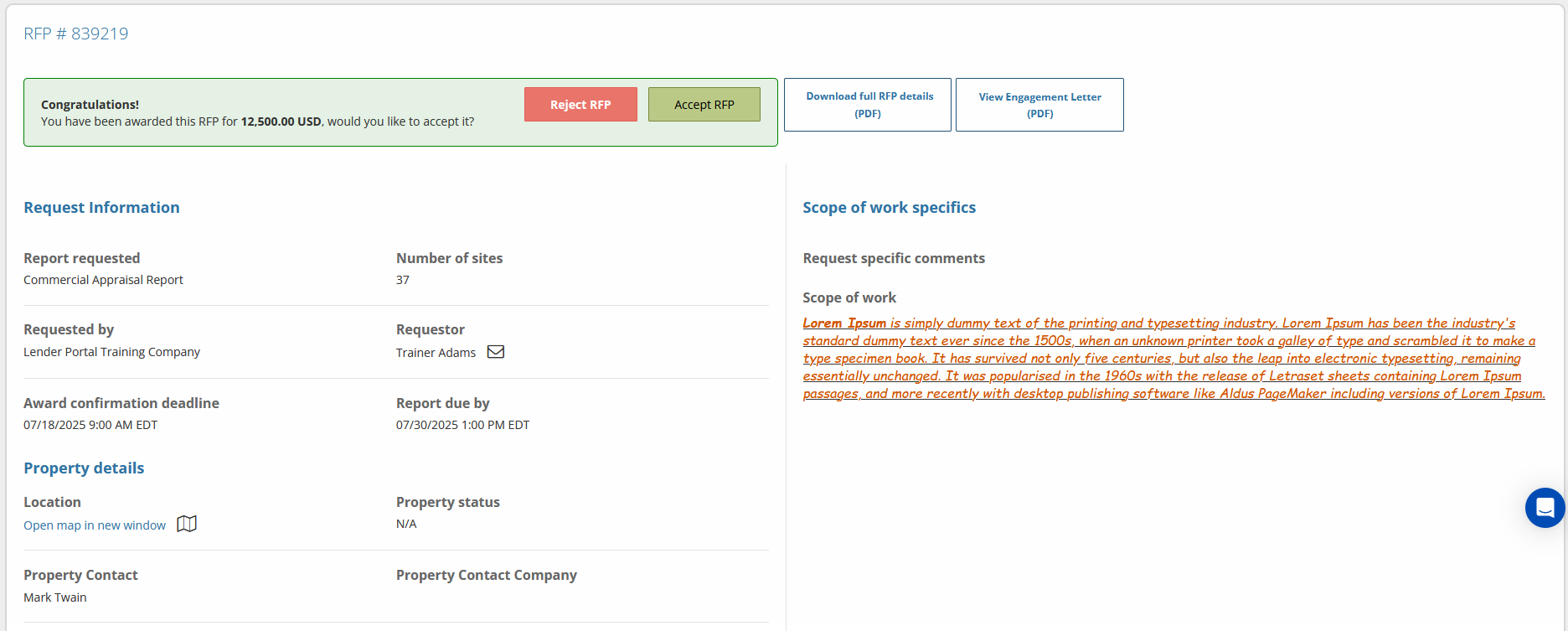
Upload a Signature (If Required)
If the engagement letter requires a signature and none is on file:Click Upload Signature when prompted.
Select a valid image file of your signature from your device.
The uploaded signature will appear in the bottom-left corner of the modal.
Download the Engagement Letter (Optional)
If available, click Download Letter to save a copy of the engagement letter to your device.
Click Accept Terms & Award
When ready:Click Accept Terms & Award to officially accept the assignment.
You will receive a confirmation, and the lender will be notified automatically.
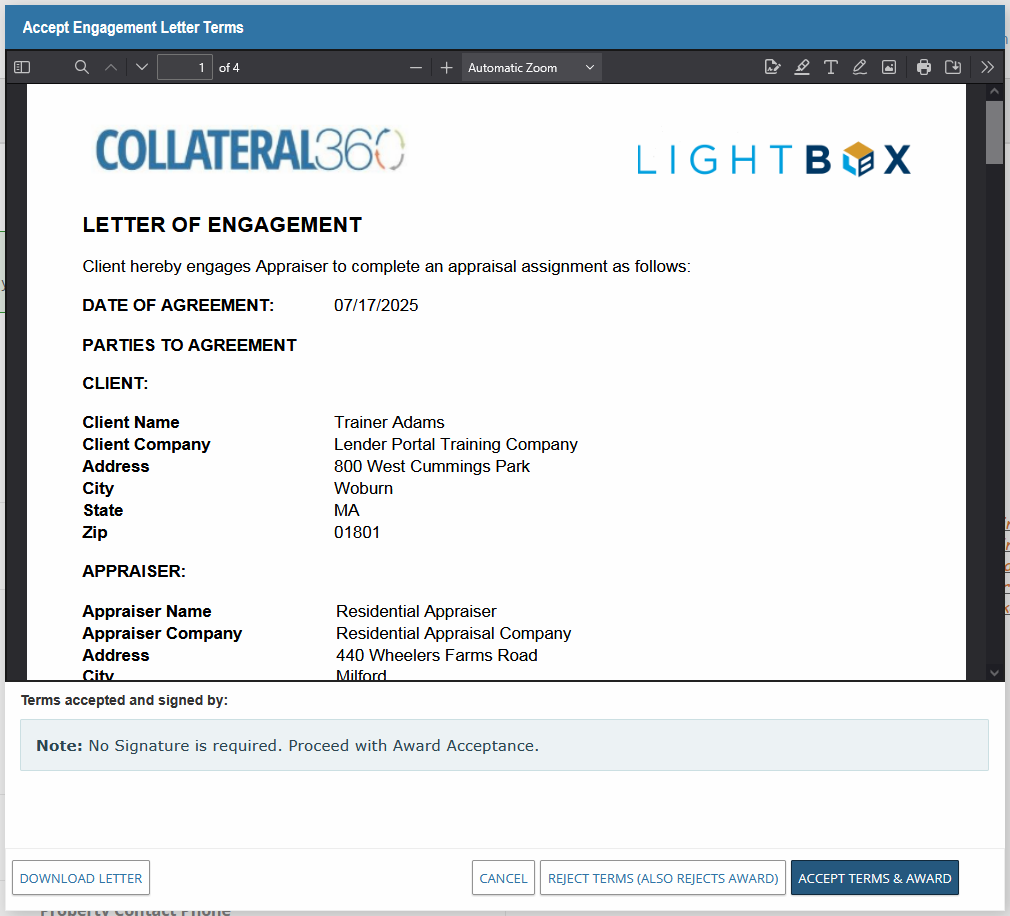
Important: Once you click Accept Terms & Award, the RFP is locked for delivery. If you do not agree with the terms, select Reject Terms instead.
Best Practices
Double-check all fields and files before clicking Accept—especially deadlines and fee amounts.
Only accept the award if you’re ready to fulfill the Scope of Services.
Ensure your signature file is uploaded and current in your User Profile to streamline the process.
.png)

.png)