- Print
- DarkLight
- PDF
Find Comparables
- Print
- DarkLight
- PDF
LightBox Vision enables you to run comparable searches to help you understand market value and list properties at the best competitive values. The comparable search area can range from an area as small as a 1 mile radius to an entire county.
Finding Comparables
1. Click on the property for which you intend to run a comparable search.
2. With the Location Information Panel open, scroll down and open the Site and Property Characteristics card. Click on the Find Comps command at the bottom. The Find Comparables window will open.
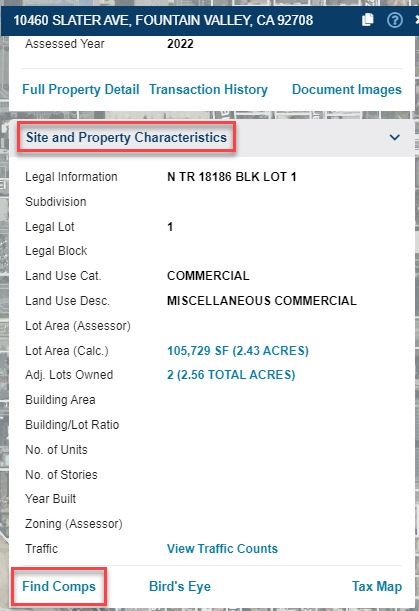
3. Enter the values for your desired comparables in the Find Comparables window:
- Sold within last months: Select your desired number of months from the drop-down list.
- Sale Price: Enter a sale price range for your comparables search.
- +/- Values: Enter your desired values for a variety of comparable search options from Building Area to Improvement %. The value you enter in a field creates a range above and below the value associated with your identified property. For example, if you'd like to run a comparable search using the Year Built field, an entry of 10 for a property built in 1966 creates a range of 1956-1976.
- Search within: Select the bounds of your comparable search from the Miles drop-down list. Or click a radio button to search within Zip Code, City, or County.
- Additional Land Uses: Select one or more additional land uses other than the land use of your identified property. To select a block of listings, click on one listing and then press the Shift key and click on another listing. To select individual listings, press the Control key and click on each desired listing.
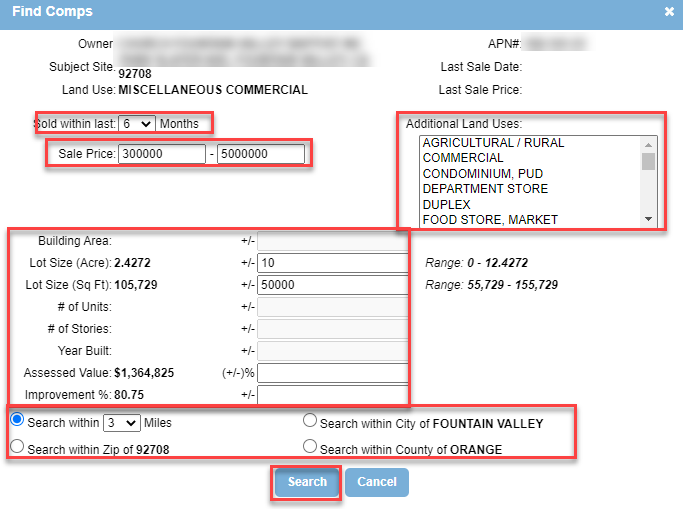
4. After you have entered all of your desired comparable requirements in the Find Comparables window, click the Search button to run your comparable search
5. If the search is successful, the map displays numbered search results of the comparable properties and the Search Results list displays a list of the results. For more instructions on using and saving lists in LightBox Vision, see the associated documentation here.
6. If no results were found, you are notified in the Results window. Please try another comparable search using different criteria.
.png)

.png)