- Print
- DarkLight
- PDF
4. Using the LightBox Developer Portal Swagger Documentation
- Print
- DarkLight
- PDF
The LightBox Developer Portal is the quickest and easiest way to try each API.
Prerequisites
You will need a LightBox account along with a valid, non-expired, LightBox API authentication token. If you do not have one please visit Registering for an Evaluation for detail.
Open the Swagger page for a selected API
| Within the LightBox Developer Portal, navigate to the LightBox API Catalog by clicking APIs on the main navigation toolbar. | 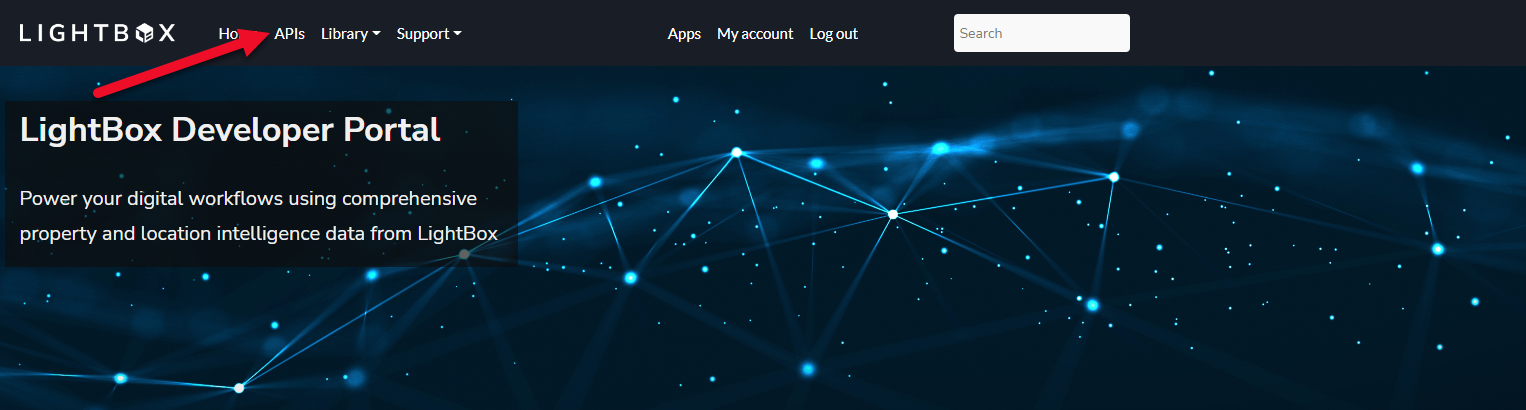 |
| Click an API card of interest. | 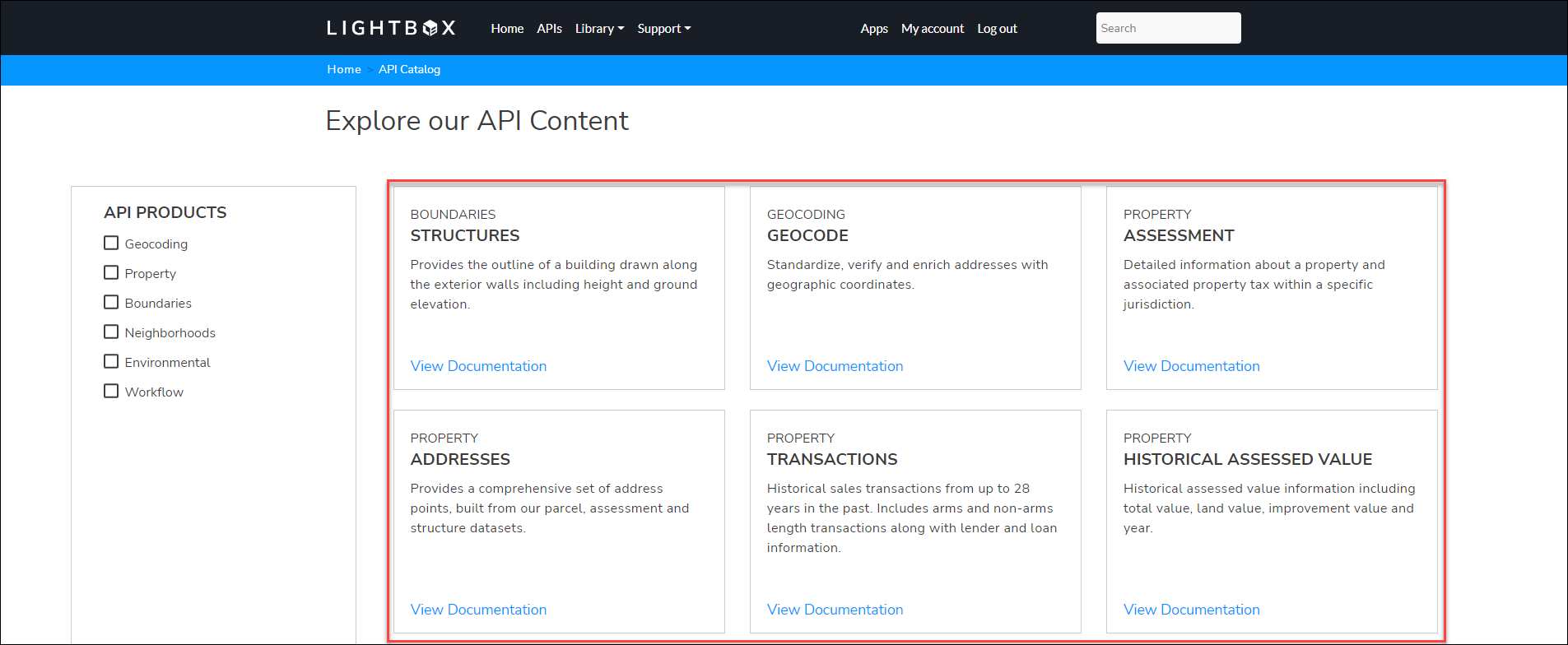 |
The API card will bring you directly to the Swagger OAS spec. |
| Click on the Authorize button to enter your API consumer key. |  |
| Enter your consumer key in the Value box and click Authorize. You are now authorized to test this API and all endpoints. | 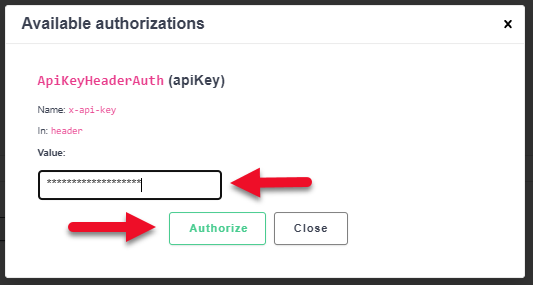 |
Click on any endpoint to expose additional information, such as parameters and responses. | 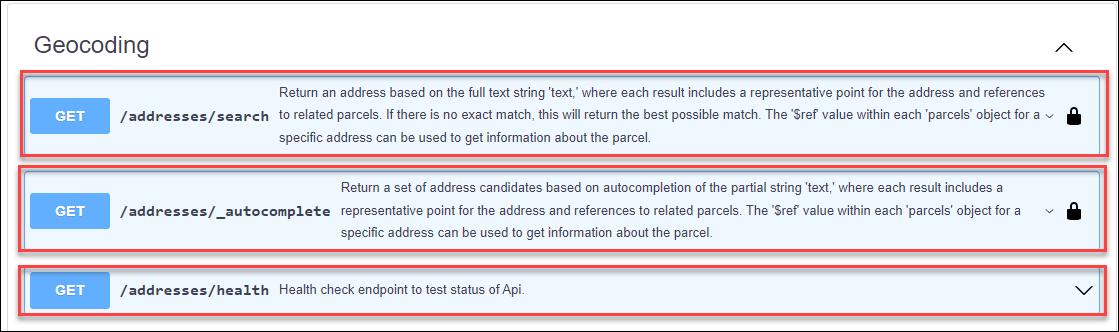 |
| Click Try it out, which will allow you to test the selected API. | 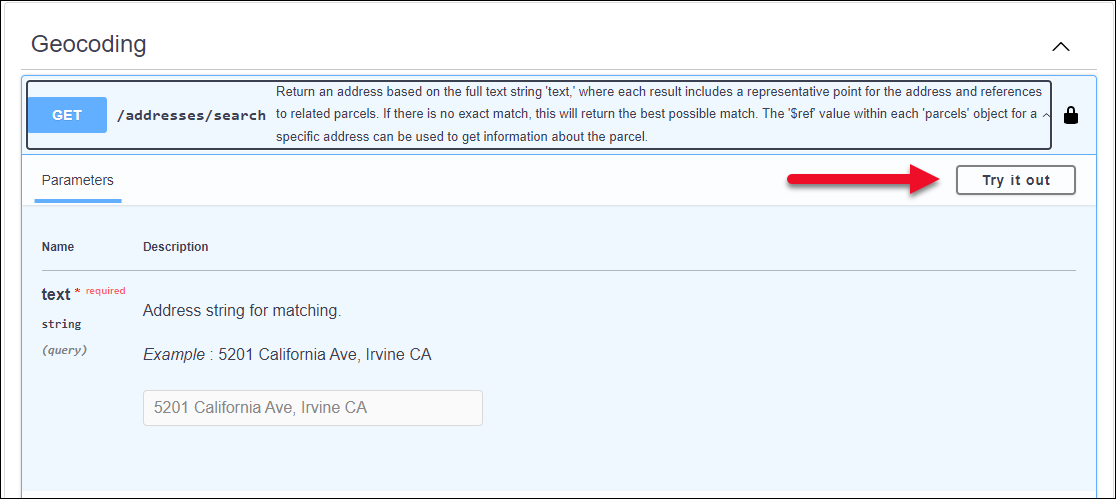 |
Enter any parameters that are required for that call. In the example to the right, an address string is required and has been entered. | 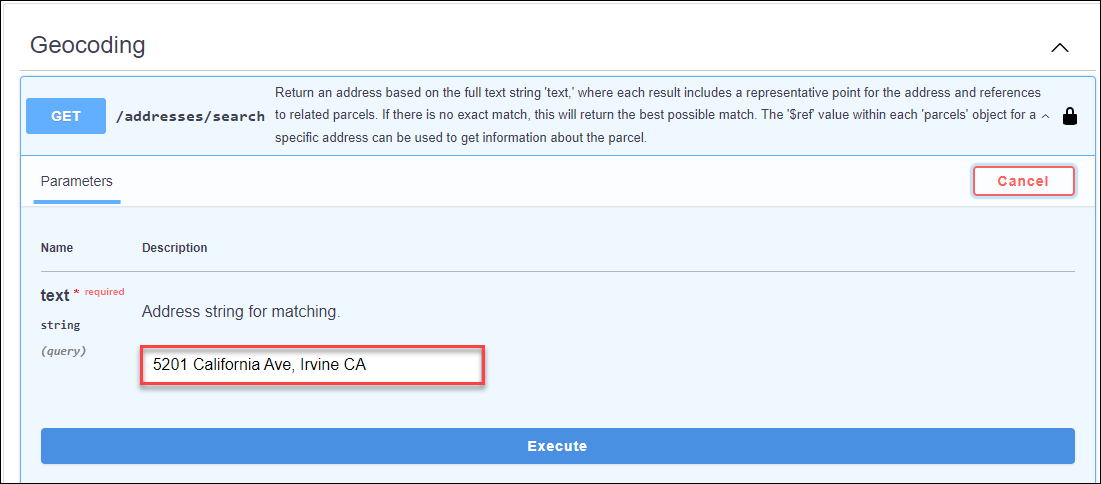 |
Click Execute to initiate the API call using the parameters provided. | .png) |
| The response will appear below. Two icons are in the bottom right-corner of the response body. 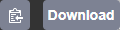
| 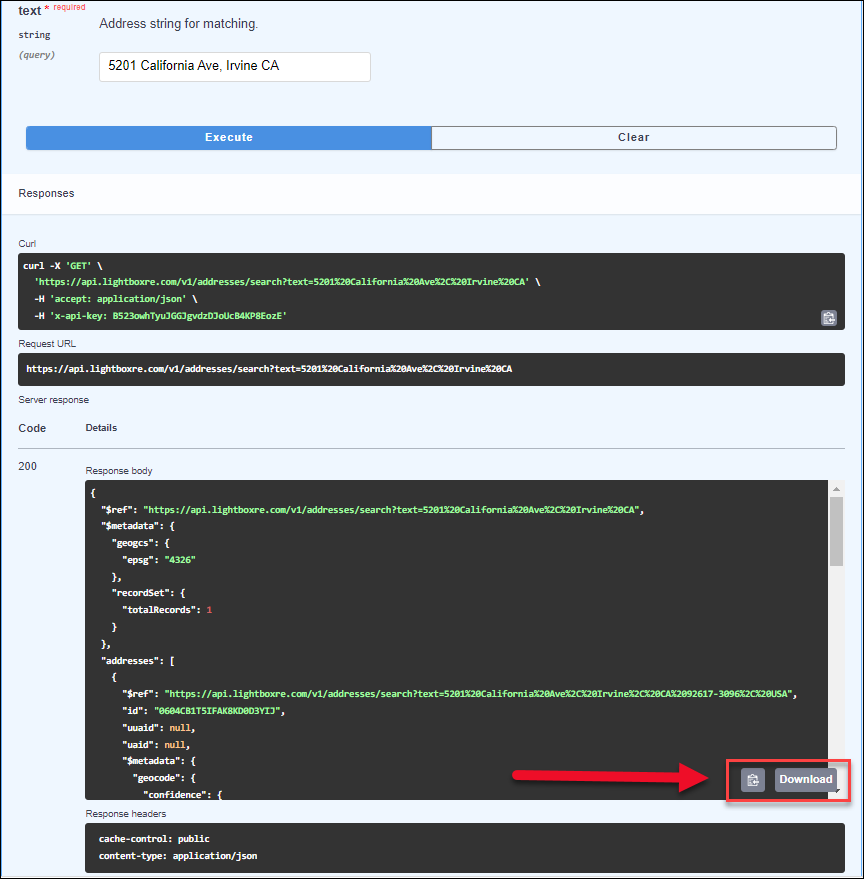 |
.png)

.png)