View Bids
- Print
- DarkLight
- PDF
View Bids
- Print
- DarkLight
- PDF
Article summary
Did you find this summary helpful?
Thank you for your feedback!
Description:
This page describes how to view bids you have received.
Details:
Once the RFP has been sent, the Status listed on the Collateral Overview will change to Out to Bid.

When a bid is received, you will receive an email notification. To view bids, clickReport Status.

On the Report Status page, click Actions for the Service whose bids you wish to view. Then click the View RFP Details command.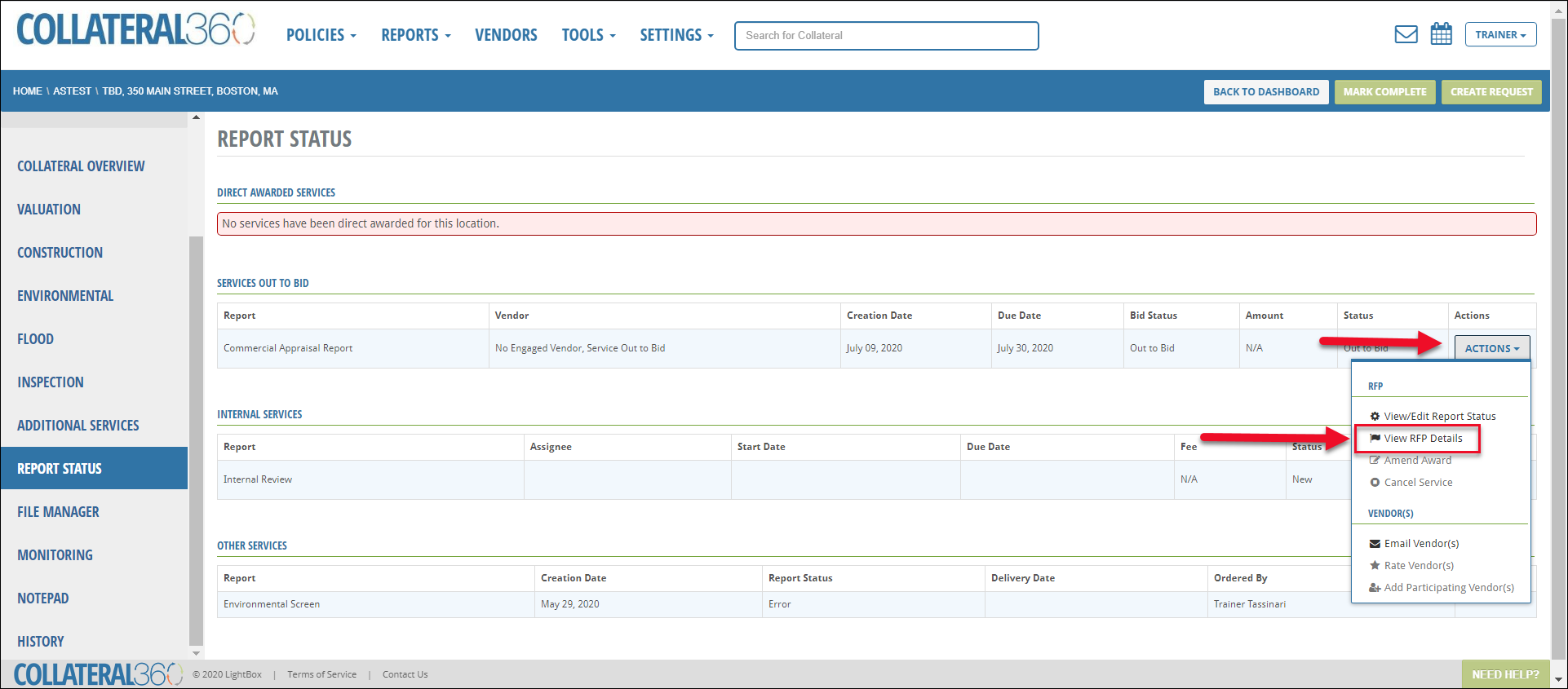
When the View Bids modal open, scroll down to view the bids received.

In the example above, bids have been received from two of three Vendors.
Was this article helpful?
.png)

.png)