- Print
- DarkLight
- PDF
Share Files
- Print
- DarkLight
- PDF
Description:
This page describes how to add files to the RFP and/or Award.
Details:
You can upload files to the RFP and/or attach files that have been uploaded to the Loan File. To upload a file, drag and drop it in the in the file upload box. Alternatively, click Browse to open a new file explorer window and browse to your computer to select a file to upload.

Note the accepted file types and the size limit of 100 MB per file.
Once a file has been uploaded it will be listed in the table below and a green notification message will briefly appear.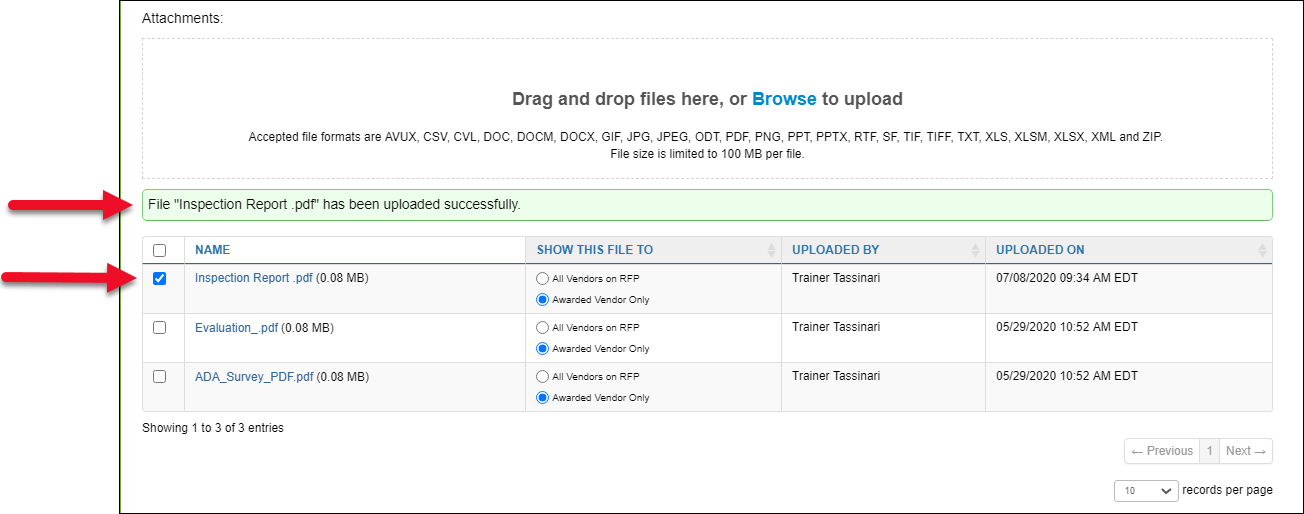
To send a file to vendors, check the box next to the file name. In the Show File To column, select one of the following:
All Vendors on RFP: Provides the file to all vendors when the RFP is sent.
Awarded Vendor Only: Provides the file only to the awarded vendor after the award has been made.
.png)

.png)