- Print
- DarkLight
- PDF
Service Fee Integrity
- Print
- DarkLight
- PDF
Purpose
This documentation how the Service Fee Integrity feature functions.
Audience
Job Managers, Lender Managers, Content Administrators, and Lender Executives.
Service Fee Integrity Overview
When a service is changed to a different service in the Task Pipeline, the Service Fee Integrity feature updates the date and fee fields automatically:
• Start date, Due date, and Completion date fields are cleared.
• Fee is populated with the appropriate value for that service as defined in the Collateral360 Fee Schedule.
This prevents the user from changing a service and inadvertently leaving the former service’s date or fee values in place. The Service Fee Integrity feature applies to both internal and external services.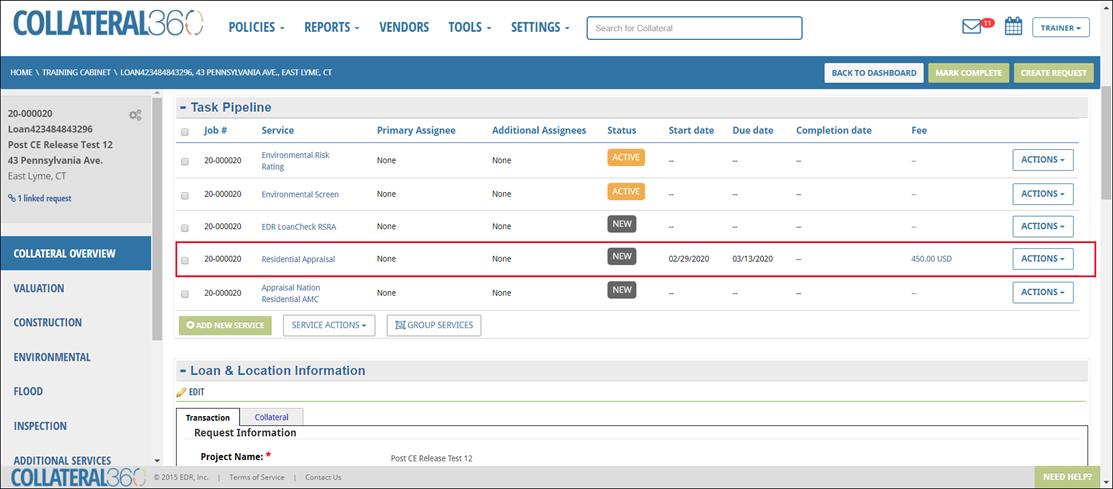
In the example above, the Residential Appraisal service lists a Start date, Due date, and Fee.
Click on Actions for a service in the Task Pipeline, then click Edit Service Details.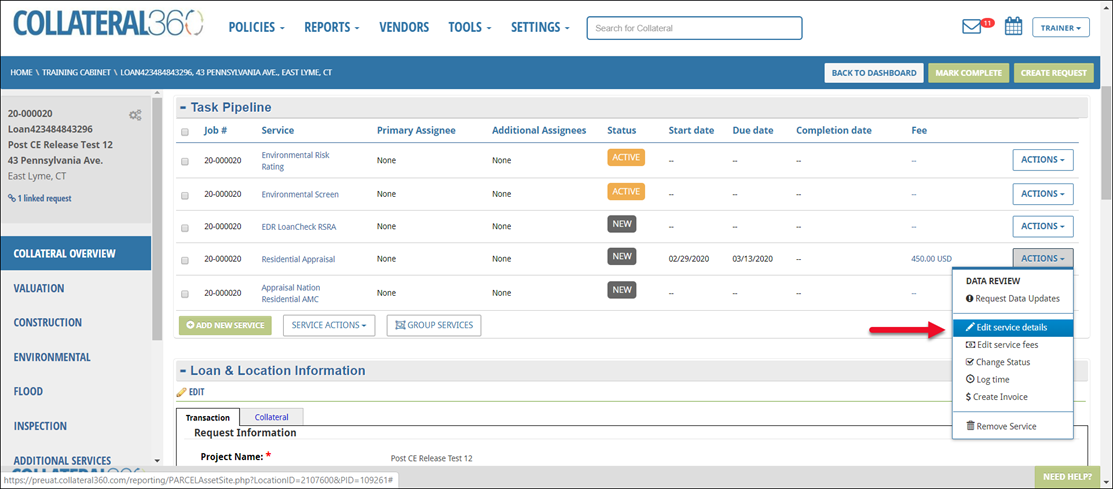
The row will open for editing.
Note:
External service types can only be changed when the service has a status of New. As such, while changing a service clears all three date fields, the Completion Date field will typically not contain a date yet, as the service’s status is still New.
Internal service types can be changed when the status is anything except Completed.
Select a new service type from the drop-down menu.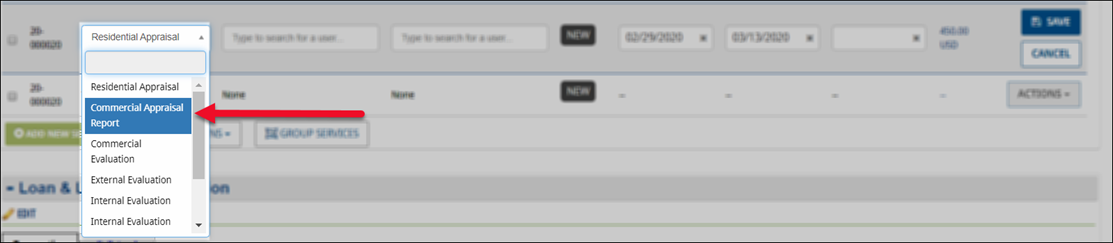
In this example, the Residential Appraisal service is being changed to the Commercial Appraisal Report service.
Once the new service has been selected from the drop-down menu, the Start date, Due date, and Completion Date will display as cleared. Note that the date fields are not actually cleared until you click Save, so if you click Cancel instead the dates will not be cleared.
Optionally, enter a new Start date and Due date.
Click Save to change the service.
The service will be changed, and the row will be closed for editing. If you entered new Start date and Due date values they will be listed, otherwise the fields will be blank. The Fee field will list the fee for the new service.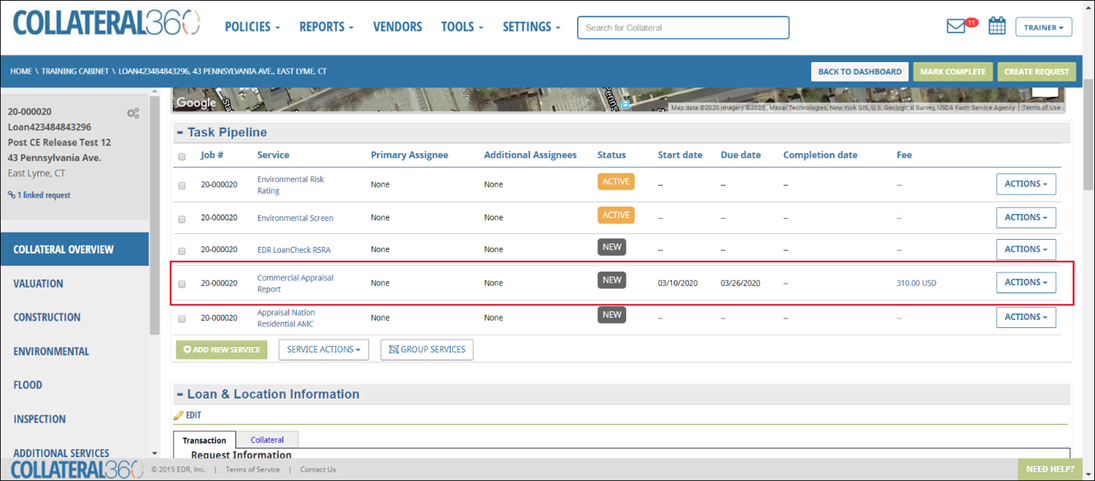
In the example above, the new Start date and Due date values we entered have been applied. The Fee field has automatically been updated from the $450 fee associated with a Residential Appraisal Report to the $310 fee associated with a Commercial Appraisal Report.
.png)

.png)