- Print
- DarkLight
- PDF
Select Valuation Scenarios
- Print
- DarkLight
- PDF
Description:
This page describes how to define the valuation scenarios the awarded vendor should use. Note: This step only applies to Valuation Services.
Details:
Valuation Scenarios can be added in one of two ways:
By selecting a Valuation Scenario Library that populates one or more Valuation Scenarios that have been predefined by your organization.
Manually, by clicking Add Valuation Scenario.
RFP Libraries Method
Click Select an RFP Library to expose the list of available Valuation Scenario Libraries. Your organization may have more than one Valuation Scenario Library available.
Select the appropriate Library, then click Append.
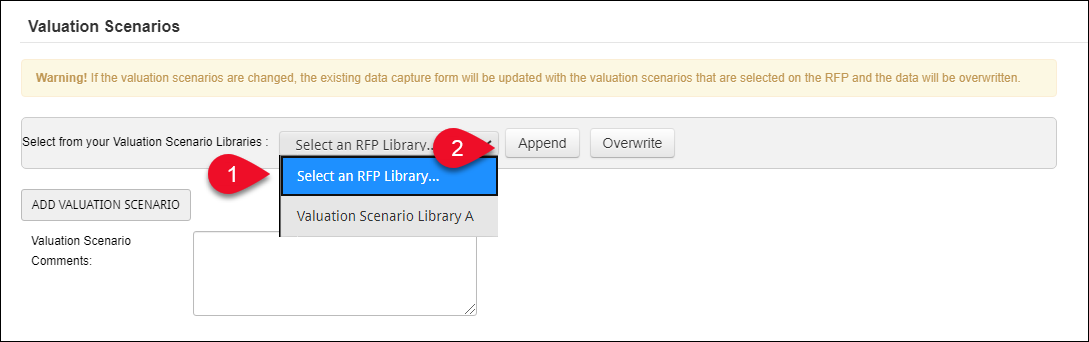
One or more new rows will appear in the table below, indicating the Valuation Scenario(s) added.
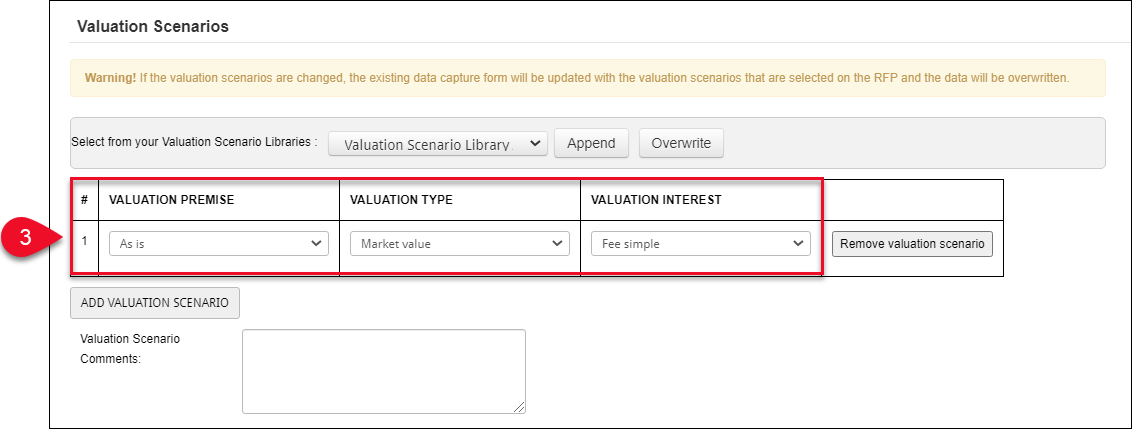
You can add or replace the Valuation Scenario(s) by selecting another Valuation Scenario Library, then clicking Append to add the new Valuation Scenario(s) or clicking Overwrite to overwrite the existing Valuation Scenario(s).
You can also add individual Valuation Scenarios manually using the steps below.
Add Valuation Scenario Method
Click Add Valuation Scenario to add a new Valuation Scenario. Then define the Valuation Premise, Valuation type, and Valuation Interest.
Click Remove valuation scenario to remove a Valuation Scenario.

Optionally, enter Valuation Scenario Comments in the text box. These will be visible to the RFP recipients on the RFP. 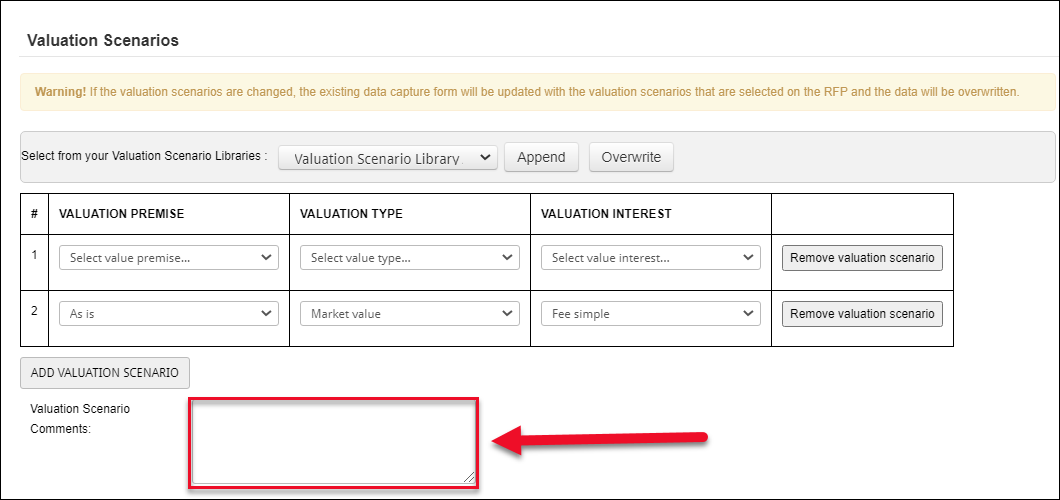
.png)

.png)