- Print
- DarkLight
- PDF
Rerunning Failed CSRs
- Print
- DarkLight
- PDF
Purpose
This documentation describes how to rerun a failed Collateral Screen Report.
Audience
Job Managers, Lender Managers, Content Administrators, and Lender Executives.
Rerunning a Failed Collateral Screen Report
The Collateral Screen Report (CSR), also referred to as an Environmental Pre-Screen, is found on the Environmental tab in Collateral360. The CSR is added to every loan file by default, and it runs upon creation of the loan file. When it runs successfully, the Environmental Pre-Screen section of the page is populated with a map of the subject property and corresponding information about any environmental hazards.

When a Collateral Screen Report (CSR) fails, the Environmental Pre-Screen section of the page will note the error.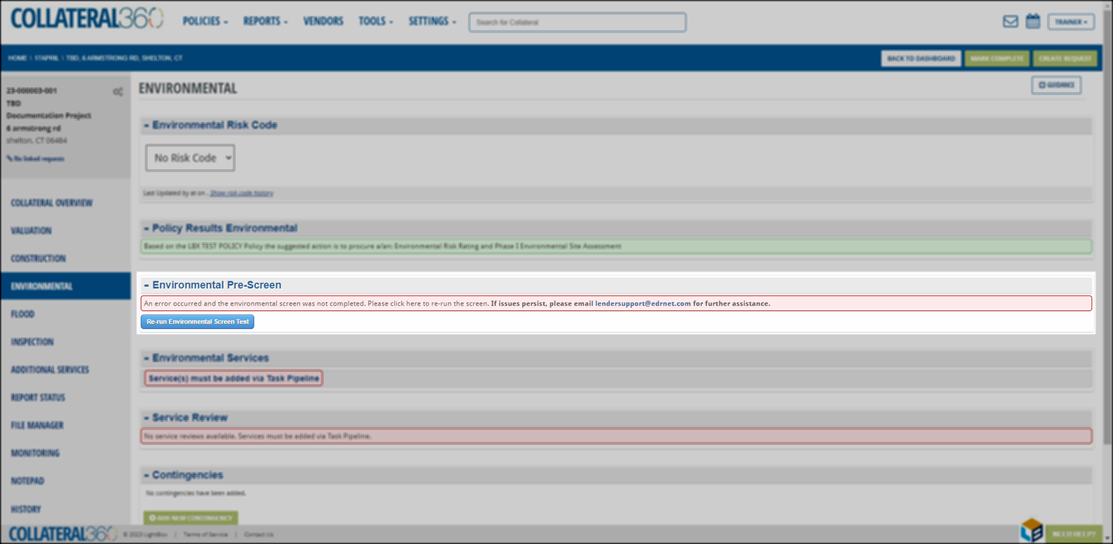
Click the Re-run Environmental Screen Test button to run the CSR again.
Note:
The button text can be customized at the company level and may be phrased differently for your organization.
The bar will change from red to green and a message will state “Processing your order.”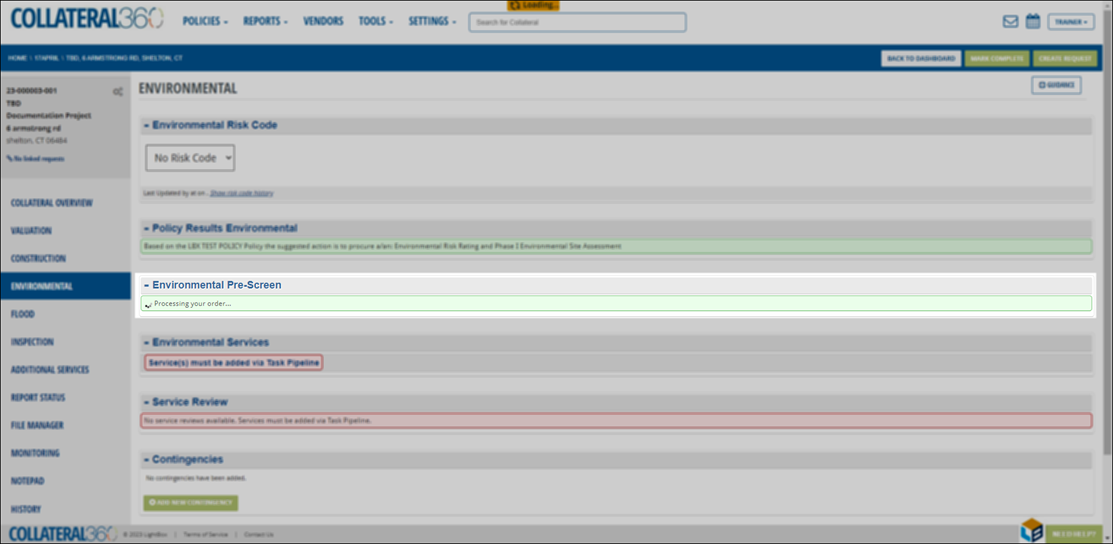
If it is successful, the screen will reload and the map of the subject property and corresponding information about any environmental hazards will appear.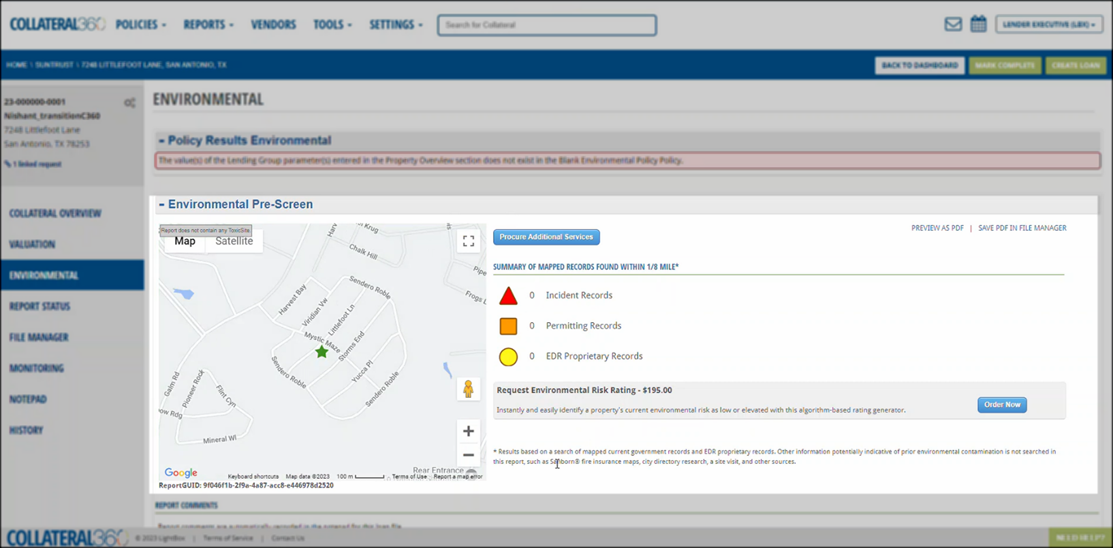
If it is not successful, the original error message will be displayed. Numerous issues can cause a CSR to fail, some of which can be addressed by re-running and some of which must be resolved by LightBox Support.

.png)

.png)