- Print
- DarkLight
- PDF
Request Additional Information
- Print
- DarkLight
- PDF
Description:
This page explains how to request additional information if necessary.
Details:
If information or files required to complete a Service are missing, you can request the missing information from the Account Officer or Lender User who submitted the Service Request.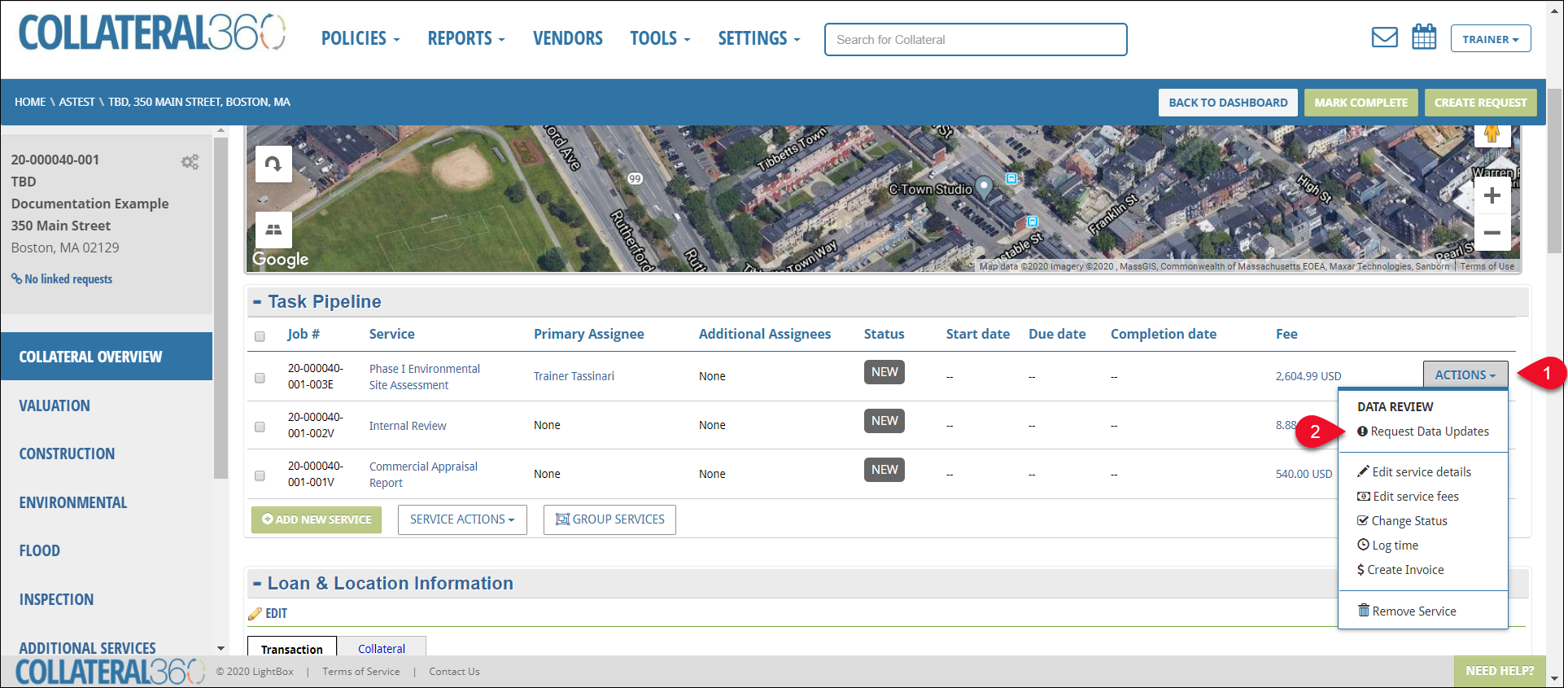
Navigate to the Task Pipeline of the Loan File
Click Actions for the Service that is missing information (1)
Click Request Data Updates (2)
The Request Data Updates modal will open.

Select the user(s) to send the Data Update Request to (1)
Optionally, add other users who should be notified of the request (2)
Select a response deadline (3)
Select a reason the data is incomplete (4)
If you select Missing Document, a new, required field appears
If you select Other, the Additional details comment box becomes required
Add any additional details about the data missing from the request
Click Save and Notify to send the request
The modal will close and the Status of the Service will change to Incomplete Data.

The Account Officer or Lender User selected will be notified of the Incomplete Data Request and directed to provide the missing data/files.
Once the Account Officer/Lender User has provided the missing data/files, the Status of the Service will changed to Resubmitted.

Click Actions (1)
Click Review Updates (2)
The Review Changes modal will open. It will list the changes you requested, as well as the changes the Account Officer/Lender User made.

Optionally, enter comments (1)
Click Approve Changes to certify that the missing information/files have been provided (2)
The Status of the Service will revert to New.

.png)

.png)