- Print
- DarkLight
- PDF
Cancel or Place a Service on Hold
- Print
- DarkLight
- PDF
Purpose
This Job Aid describes how the file upload functionality becomes locked for Vendors once the corresponding loan file has a status of Complete.
Audience
Job Managers, Lender Managers, Content Administrators, and Lender Executives.
Overview
There are two methods for cancelling or placing a Service on hold in Collateral360:
Method One: In the Task Pipeline, on the Collateral Overview page. This method only cancels or places a Service on hold internally. It does not notify or otherwise impact the Vendor's experience in PARCEL. For instructions about this method, refer to the Actions heading in the Task Pipeline documentation.
Method Two: Place a Service on Hold via the Report Status page. Cancelling or placing an External Service on hold on this page notifies the appraiser or other Vendor. This documentation describes how to place a Service on Hold following this method. Note: This feature must be activated. If it does not appear to be available in your account, please reach out to a LightBox CSM.
Place a Service on Hold With an Appraiser or Other Vendor
Navigate to the Report Status page in the loan file. To place a Service on hold, it must have a Status of Accepted.
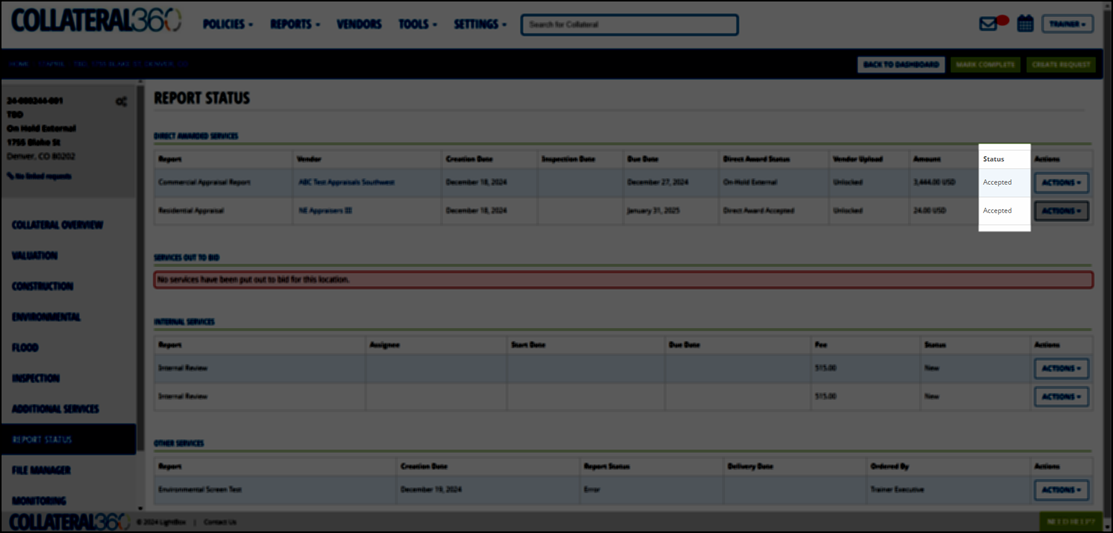
Click Actions on the Service you wish to place on hold, then click Place On-Hold External. Note: If the button is grayed out, it means the Status is not in the correct state.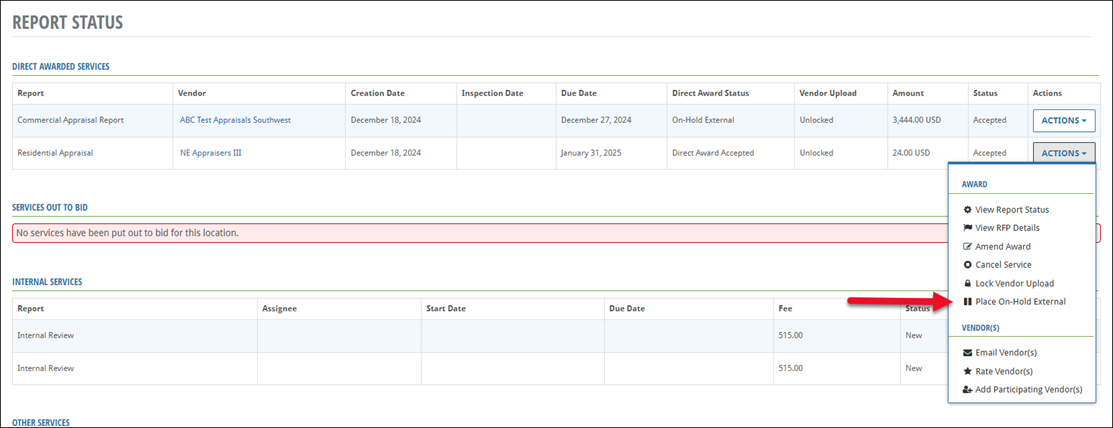
A popup will appear and display the following message:
"You are about to place this award on-hold external. The vendor will receive an email with the comment below, will lose access to upload reports, and no longer receive system notifications that the report is coming due until you remove the on-hold external status."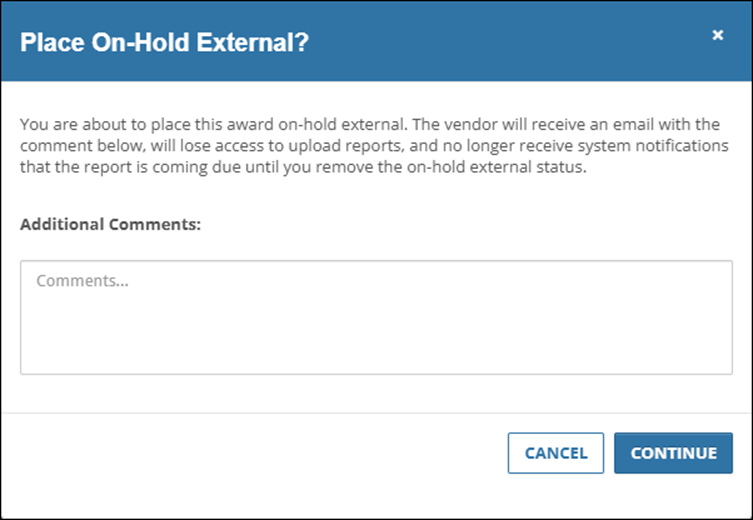
Enter comments to the Vendor and click Continue to submit the message and place the Service on hold. The popup closes and a success notification appears in the upper right corner of the page. The Place On-Hold External button will be grayed out.
The Vendor is emailed.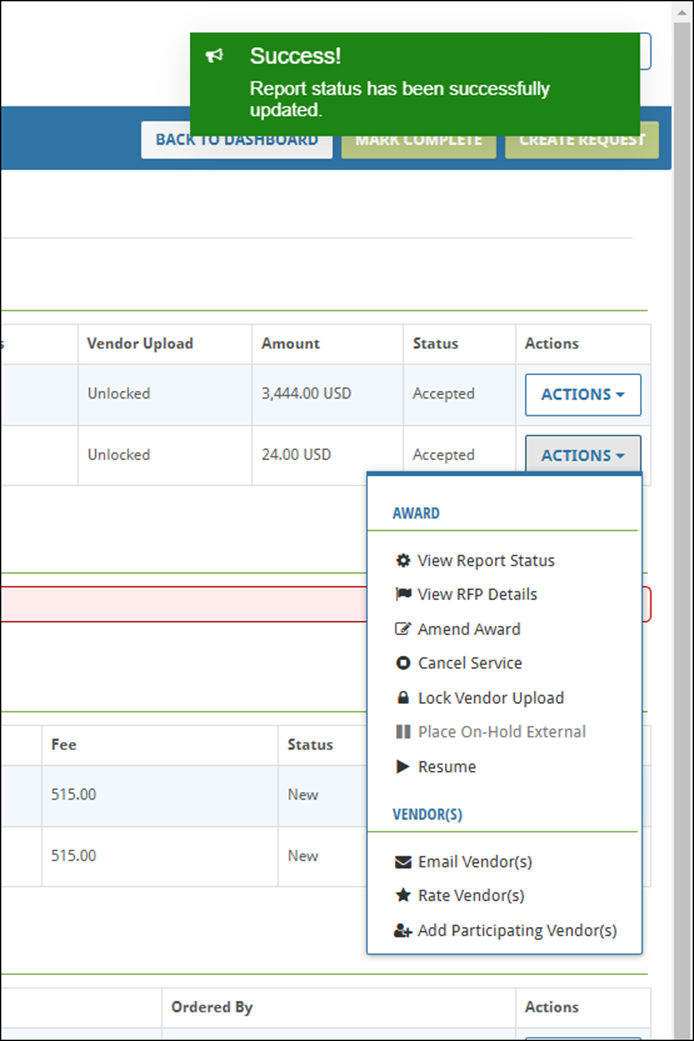
Click Resume to take the Service off hold. A popup will appear with the following message:
"You are about to resume this award. The vendor will receive an email with the comment below and the status will change to Award Accepted. Please remember to update due-dates if necessary."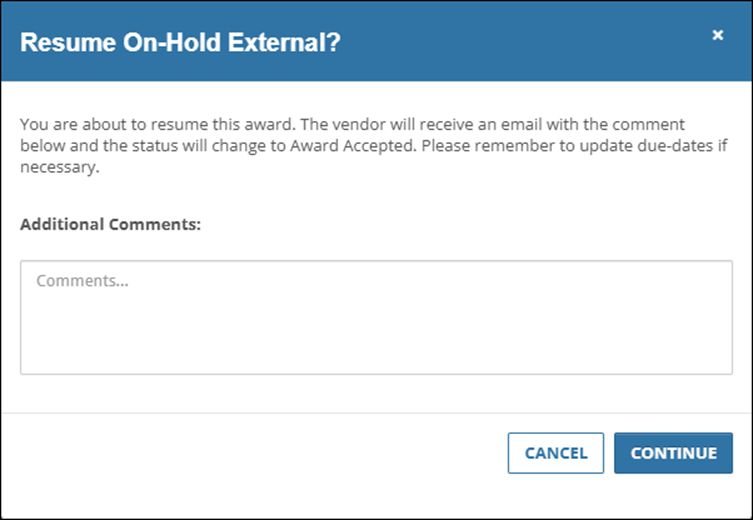
Enter a message to the Vendor and click Continue to take the Service off hold. The Vendor is emailed.
Cancel A Service
To cancel a Service, it must have a Status of Accepted.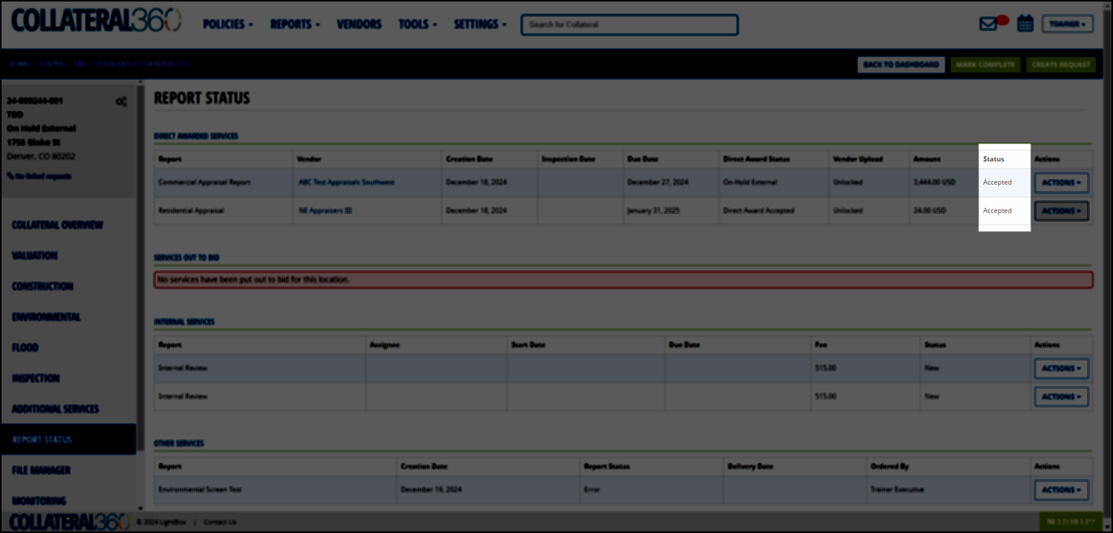
Click Actions on the Service you wish to cancel, then click Cancel Service. Note: If the button is grayed out, it means the Status is not in the correct state. A popup appears.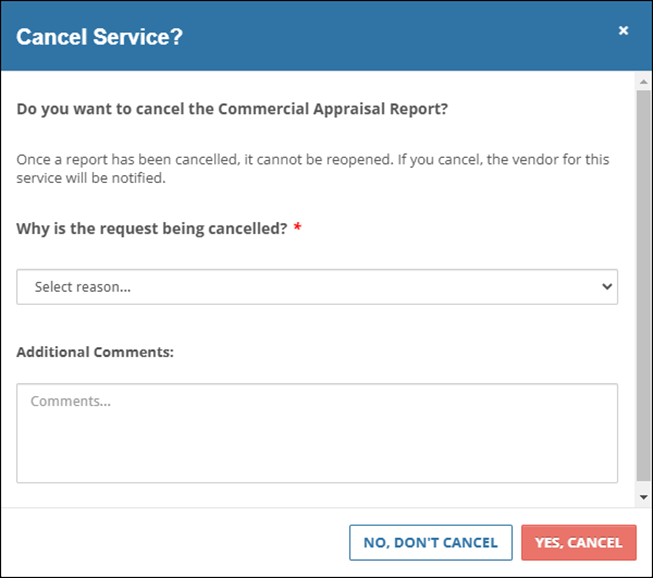
• First, select a Reason from the dropdown menu under Why is the request being cancelled?
• Next, add a comment. The comments are internal and not shared with the client. If Other is selected in the dropdown menu, comments are required.
Click Yes, Cancel to cancel the Service.
Vendor Experience
As a Vendor, when a Job has a status in PARCEL of Award Accepted or Direct Award Accepted and you have not yet uploaded the Final Report, the lender has the ability to place the Job on hold. You will receive an email notification when this occurs.
When a Job has the On Hold status, it will be listed on the PARCEL dashboard and the Job’s Project Details page.
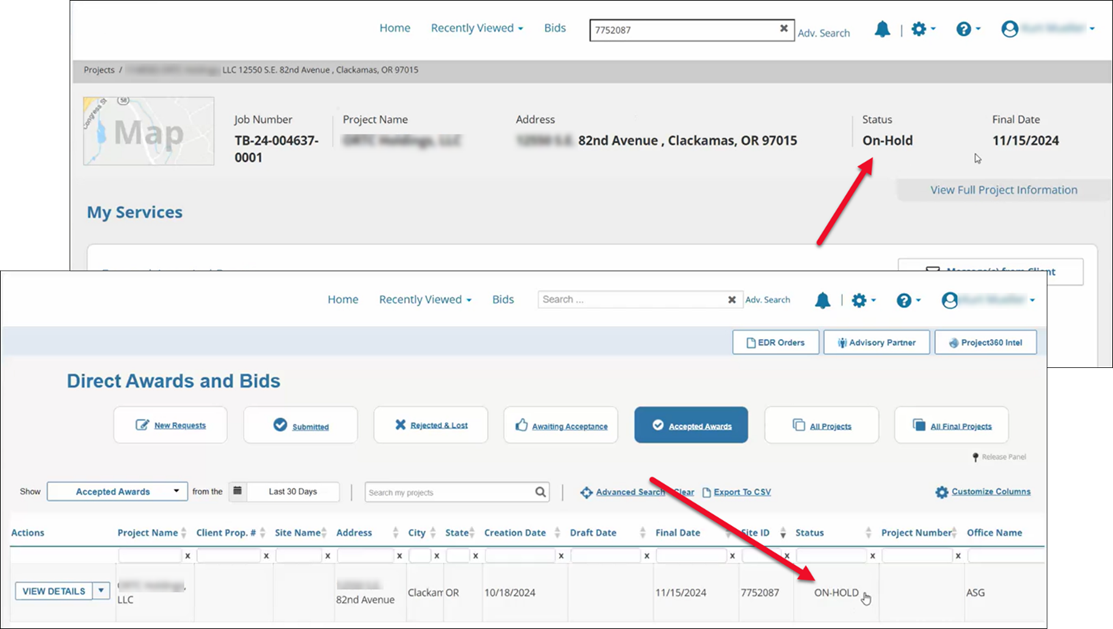
While a Job is On Hold, the File Upload area is locked; you will be unable to upload any files until the Job is taken off hold. When a Job is taken off hold, you will receive an email notification. 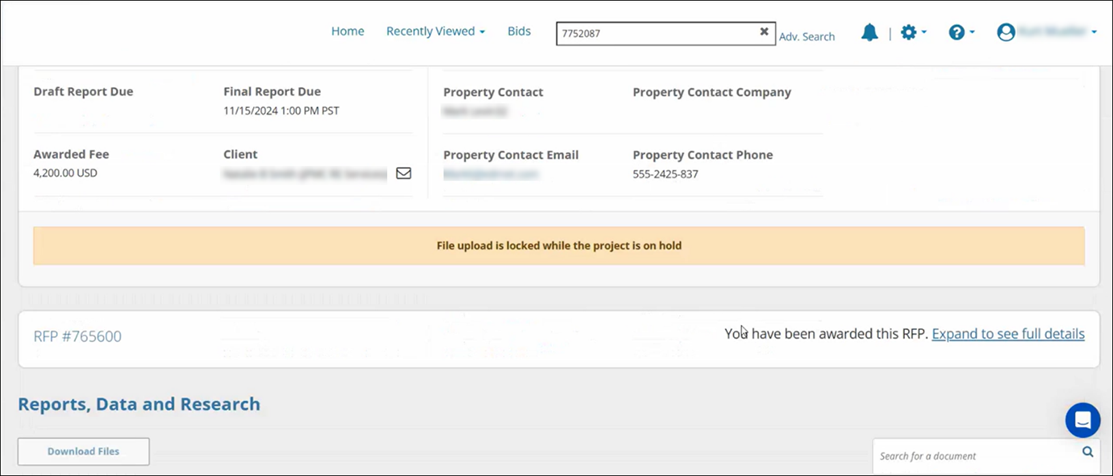
.png)

.png)