- Print
- DarkLight
- PDF
Lock Vendor Uploads
- Print
- DarkLight
- PDF
Purpose
This Job Aid describes how the file upload functionality becomes locked for Vendors once the corresponding loan file has a status of Complete.
Audience
Content Administrators and Lender Executives.
Overview
When a loan file is in a Complete state, Vendors are prohibited from uploading new versions of the Final Report, Invoice, or Supporting Documents once a predetermined period of time has elapsed. However, Vendors can still view previously uploaded files for reference, even when upload functionality is locked.
Some organizations have enabled a feature that automatically transitions a loan file to Complete once specific conditions have been met. Additionally, an organization can configure its loan files to disallow Vendors from uploading new files once a specific period of time has elapsed. The default is 0 days, but this can be modified by reaching out to Collateral360 Customer Support or your account representative.
To manually lock a loan file, click Mark Complete in the upper right corner of the Collateral Overview page to mark the loan file as Complete.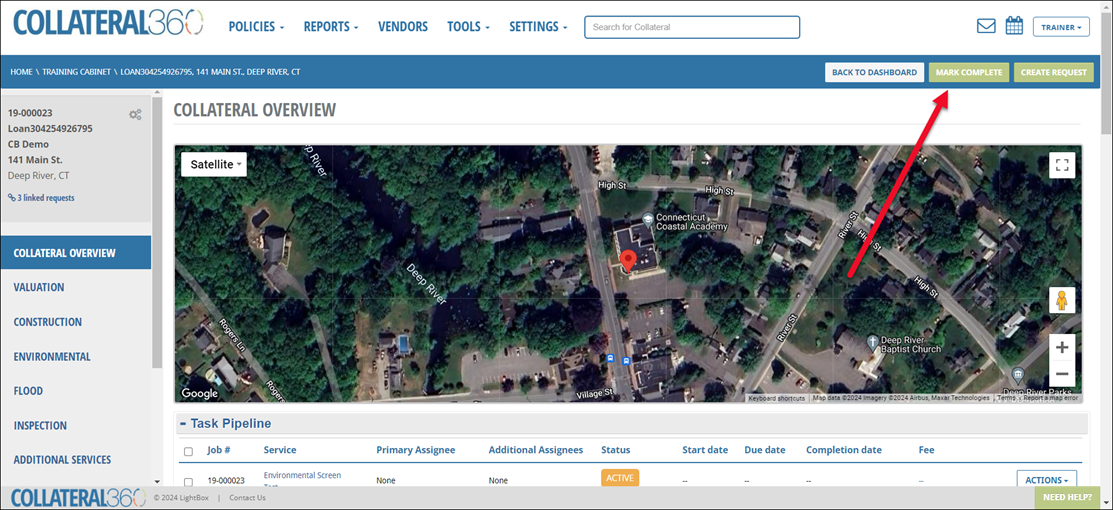
Once a loan file has been marked as Complete, the page will refresh and the Mark Complete button will change to Mark Incomplete.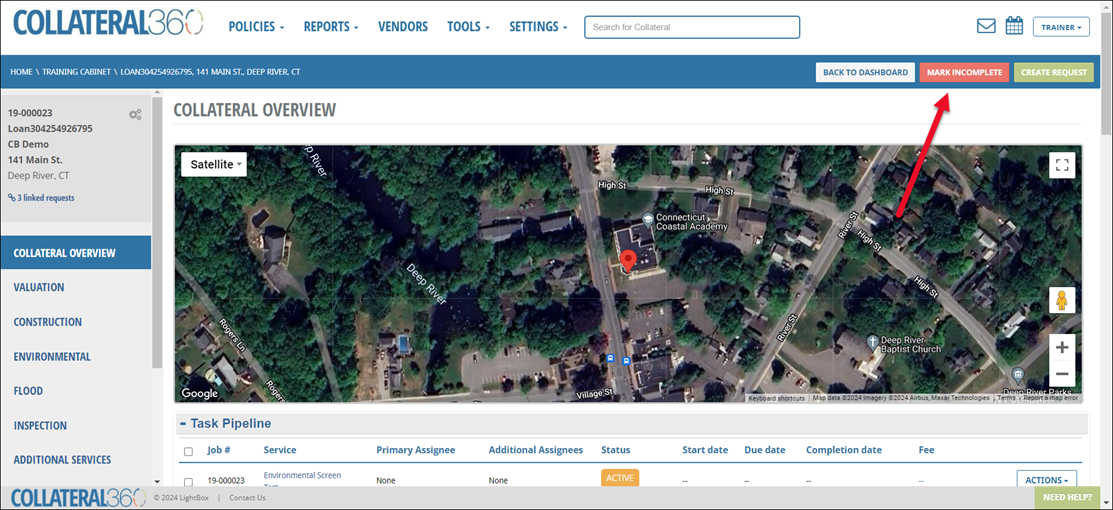
When the loan file is in a Complete state, the Vendor will be prohibited from uploading any files after any preset grace period elapses.
Individual external Services can also be locked, independent of loan file status. Navigate to the Report Status tab and click the Actions button for the Service you wish to lock. Then click Lock Vendor Upload.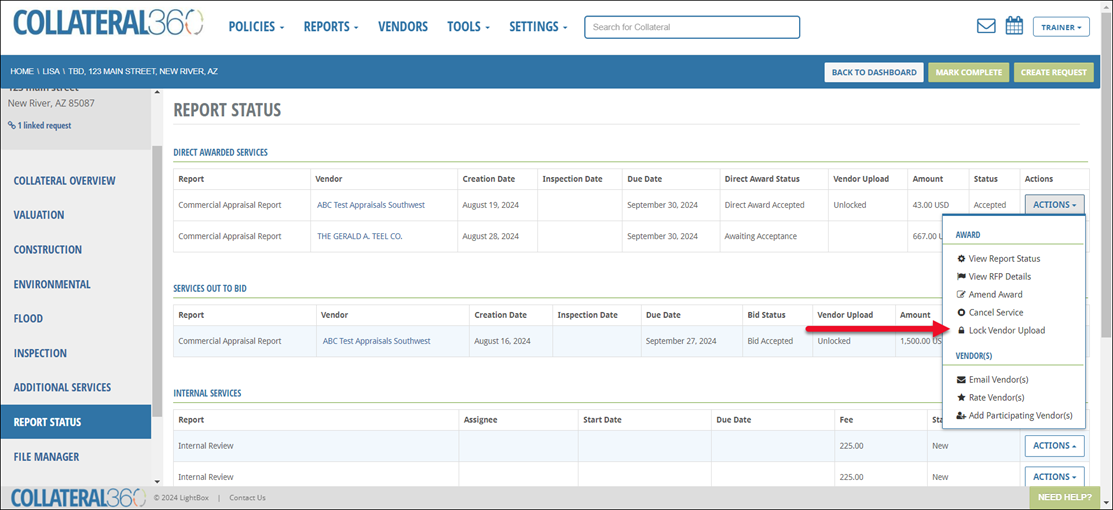
A notification will appear in the upper right corner of the page. The Vendor will be unable to upload files immediately, regardless of any preset grace period.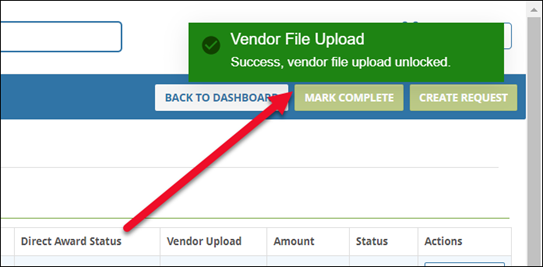
To unlock the Service, click Actions and then click Unlock Vendor Upload.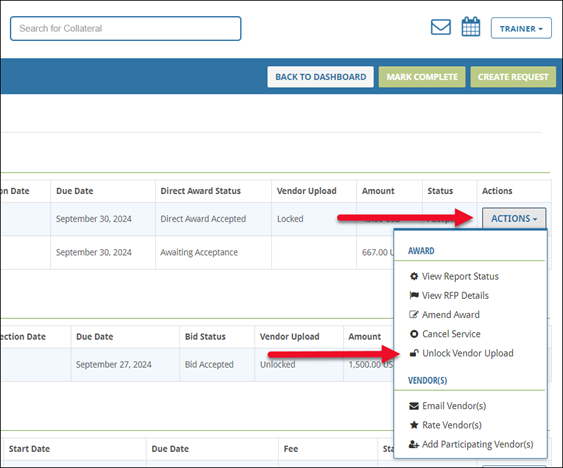
Once file uploads have been locked for the Vendor, that Vendor has the ability request an unlock in the PARCEL platform. The primary and secondary assignees on the associated Service will receive an email notifying them of the request to unlock the Service. For more information, refer to Lock File Upload – Vendor Perspective below.
Locking and unlocking actions are logged in the loan files History.
Lock File Upload - Vendor Perspective
When the Lender marks a loan file Complete in Collateral360 and you have conducted work on a Job associated with that loan file, you will be prohibited from uploading another final report, invoice, or supporting documentation file.
The File Upload section in PARCEL will transition from this state: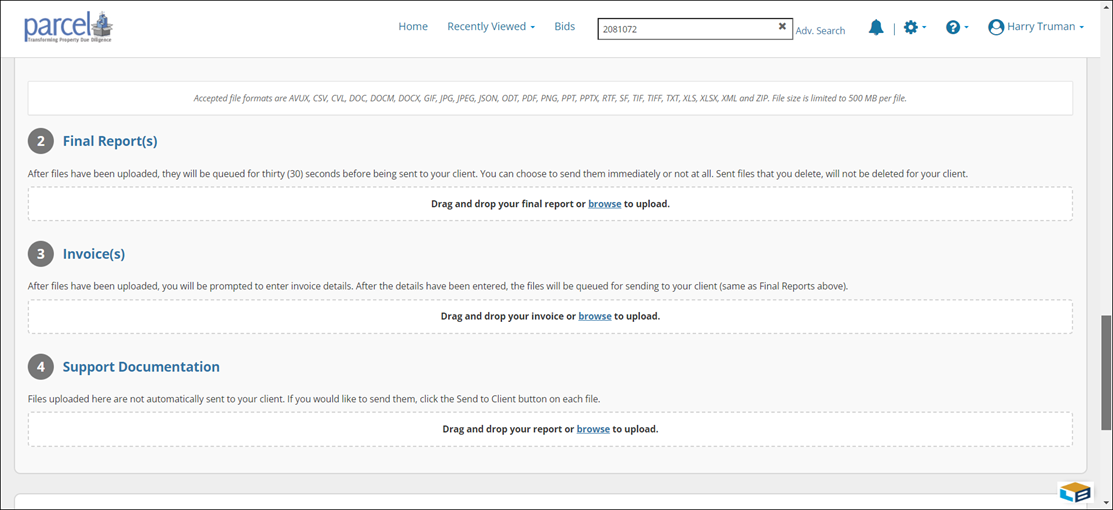
To this state:
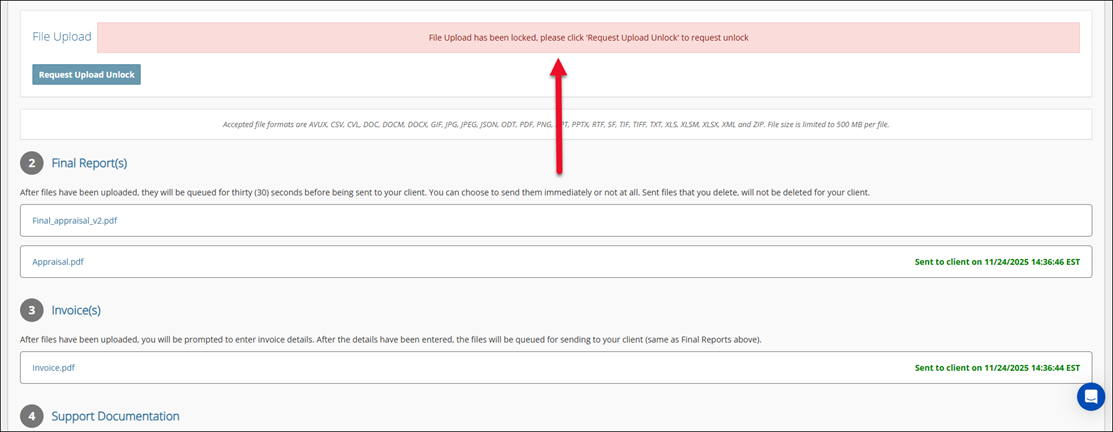
Note: Even though new uploads are restricted, previously submitted files remain visible for verification and recordkeeping.
If you need to upload a file after the File Upload section has been locked, click Request Upload Unlock.
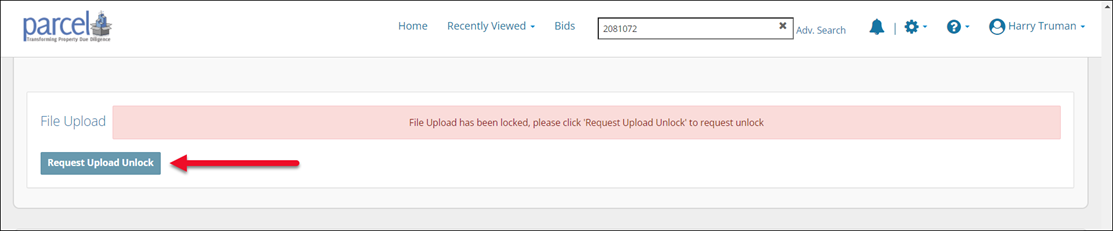
An email will be sent to the Lender. A notification will appear in the upper right corner of the page and a date and time stamp will note when the request was sent.

If the Lender unlocks the File Upload section, it will revert to its original, unlocked state and the Vendor will be notified via email.
.png)

.png)