- Print
- DarkLight
- PDF
Inspection Date
- Print
- DarkLight
- PDF
Purpose
This Job Aid describes how to view the Inspection Date information provided by the Vendor.
Audience
Content Administrators, Lender Executives, Lender Managers, and Job Managers.
Inspection Date – Lender Perspective
When a Job has been awarded to a Vendor and the Vendor has accepted the Award, they have the ability to set an Inspection Date in PARCEL. When this date has been set, or when the previous date has been updated, an email is generated and sent to Collateral360 user who created the RFP and the Primary Assignee on the associated Service. This feature helps ensure that the Job is staying on track and will be completed by the agreed upon deadline.
This feature is available on all external Services, except for third-party reports, such as those from Clear Capital and First American.
To view the Inspection Date status, navigate to the Report Status page in the loan file. The column will be blank until the Vendor has set an Inspection Date in PARCEL.
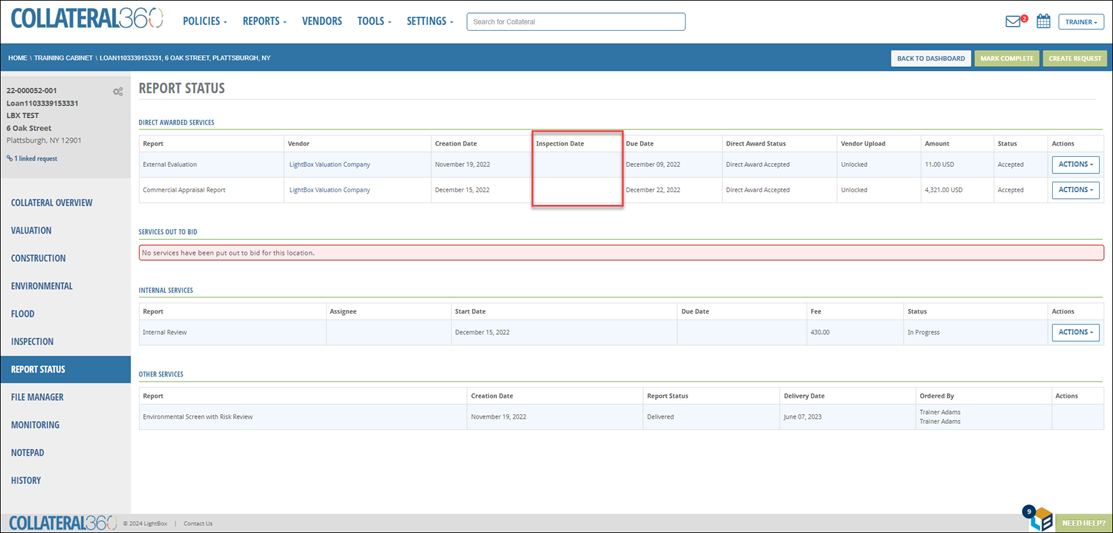
When the Vendor sets an Inspection Date, the field will be updated to reflect that date. Additionally, the user who created the RFP and the Primary Assignee on the Service will receive an email notification with a link to the loan file.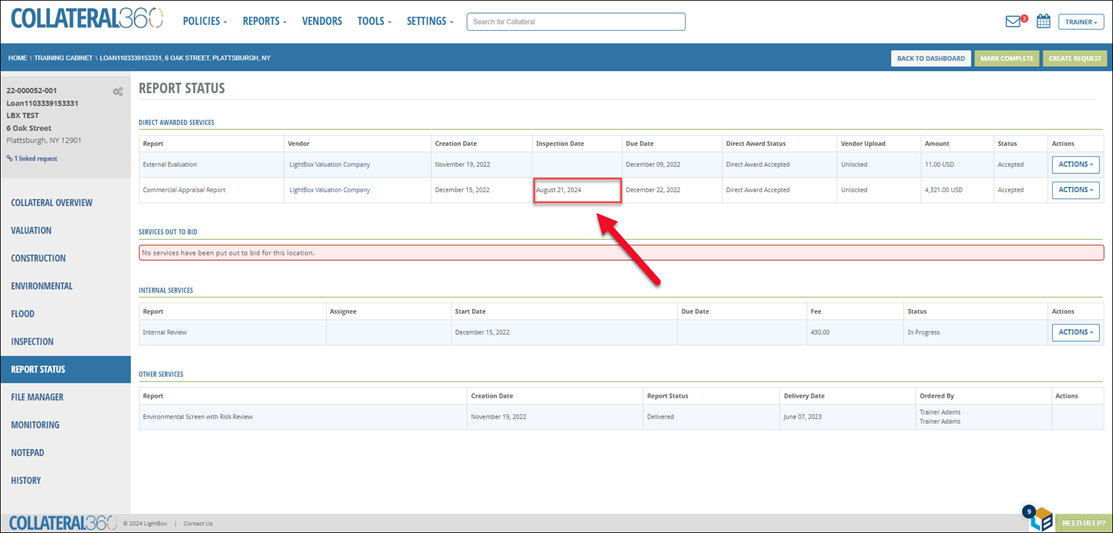
If the Vendor updates the Inspection Date, the field will automatically be updated in Report Status. An entry is created in History when the Inspection Date is initially set, and any time it is changed.
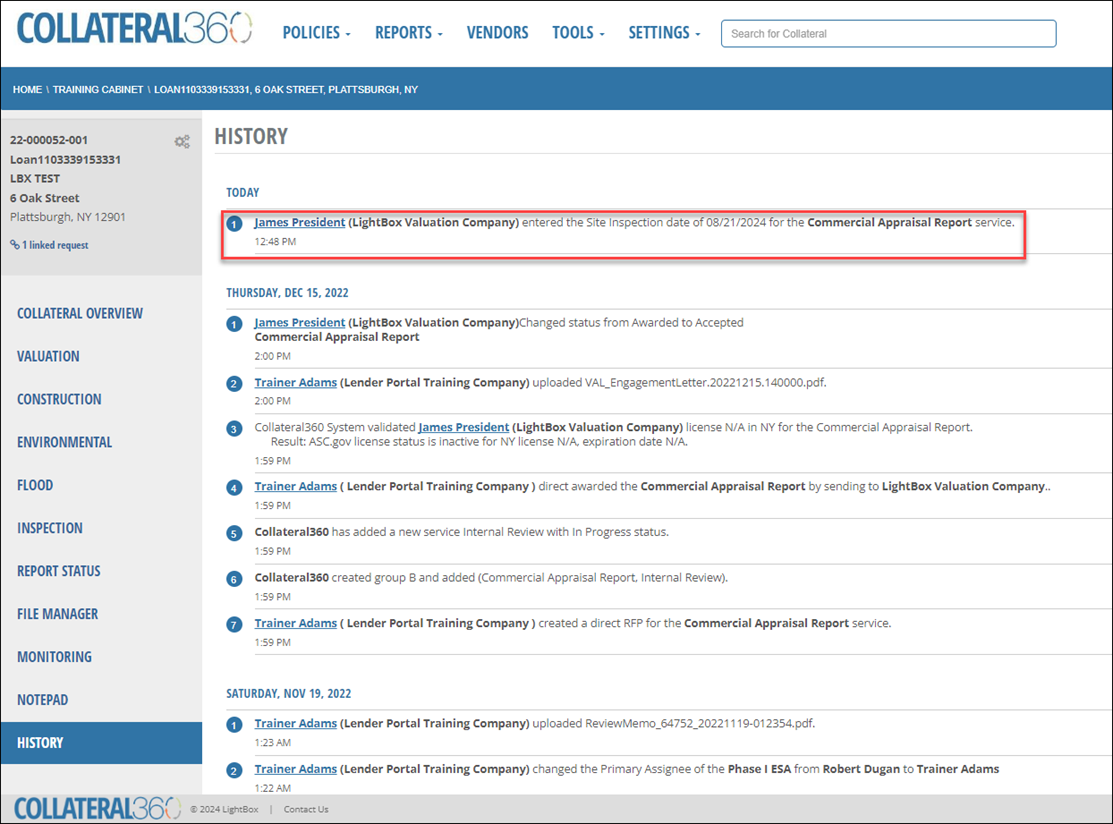
Inspection Date – Vendor Perspective
The Inspection Date field allows you to communicate to the Lender when you will inspect the subject property. This field becomes available on the Project Details page once you have accepted an awarded Job.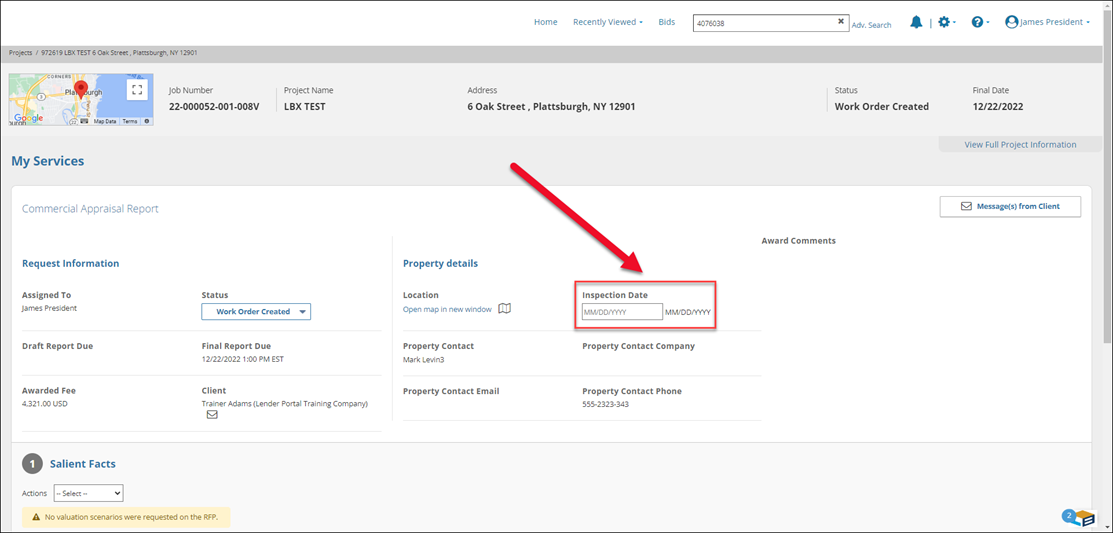
Click inside the field and then click a date on the calendar. It is possible to select a date in the past.
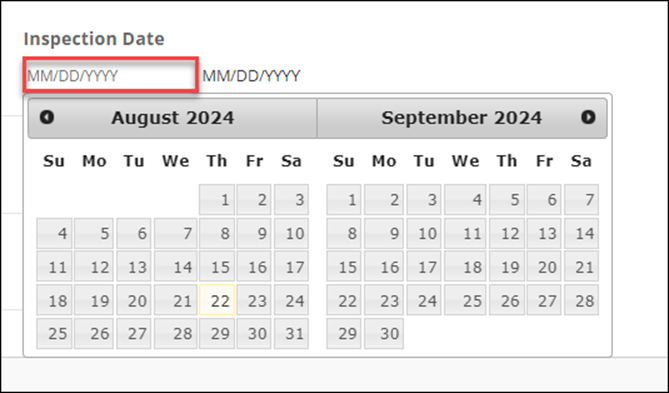
A notification will appear in the upper right corner of the page and the Lender will be notified via email that an Inspection Date was set.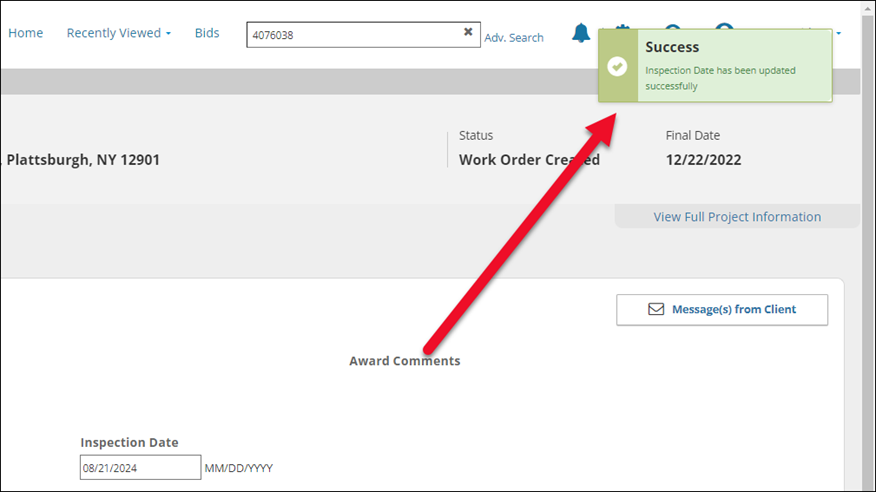
If you update the Inspection Date, the Lender will be notified via email again.
.png)

.png)