- Print
- DarkLight
- PDF
Environmental Monitoring
- Print
- DarkLight
- PDF
Purpose
This Job Aid describes how to view and manage the Environmental Monitoring feature in a loan file.
Audience
Job Managers, Lender Managers, Content Administrators, and Lender Executives.
Overview
The Environmental Monitoring feature is an Environmental report generated once yearly. It provides a differential of what was included in the previous years’ Environmental report. The report is available in April, and it lists the environmental changes (if any) in a downloadable PDF. When the Environmental Monitoring report becomes available, a notification is sent to the alert owner.
To access Environmental Monitoring reports for a property, navigate to the loan file and click the Monitoring button on the left side of the page. The Monitoring page opens.
.png)
In the example above, Environmental Monitoring is turned on, but there are no monitoring reports available. To turn Environmental Monitoring off, click the blue Turn Off text to the right of Monitoring Status.
When the report is complete and available for download, Collateral360 sends an email notification.
Reports are available for download on the Monitoring page. In the example below, the original collateral screen and one update are available. Click a report to open it as a PDF..png)
The PDF will open in a separate browser tab and display the details of anything that has changed on or around your property. If you are concerned with anything the report is showing, you can order additional environmental review with the Government Records Review, or go back into Collateral360 for additional options.
Click the download button in the upper right corner to download a copy of the PDF to your computer.
When there is a report that has not yet been reviewed, a notification icon appears on the Collateral360 dashboard and the Monitoring page.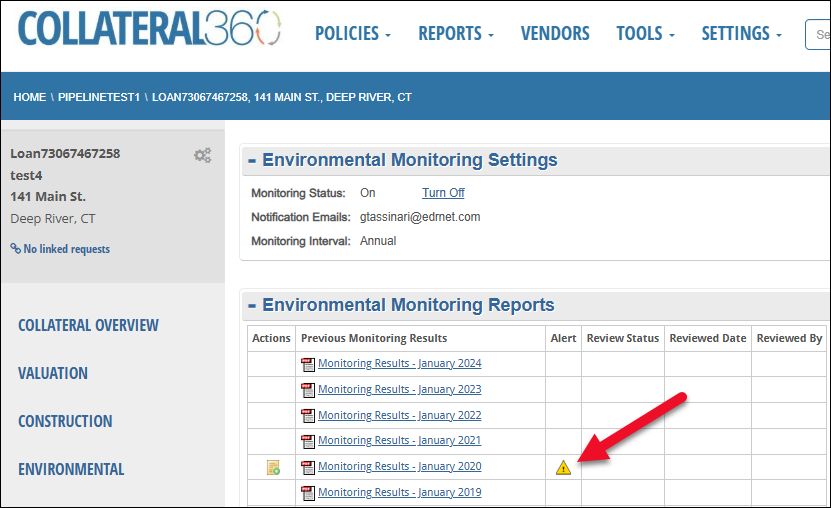
When a report is flagged, a note icon appears in the Actions category. Click the note to open the review modal..png)
Review Status: Select Issue Requiring Further Investigation or Non-Issue Determination from the dropdown menu. If Issue Requiring Further Investigation is selected, the Save & Procure Services button will become available at the bottom of the modal.
Add Note: Optionally, enter a note about the data.
Note History: All notes entered in the modal are recorded here.
Click Save to save the Review Status that was selected, along with the note. The modal closes and the entry is updated to reflect the selection that was made.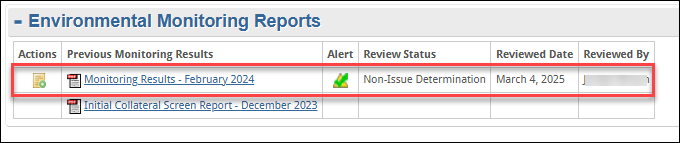
In the example above, Non-Issue Determination was made, leaving a green checkmark in the Alert column.
If Save & Procure Services is selected in the modal, the modal will close and you will be navigated to the Environmental page, where an Environmental Service can be procured to address the issue or issues identified by the report.
On the Environmental Monitoring page, the entry will reflect that an issue was identified. 
Dashboard
Environmental Monitoring statuses can be viewed on the Collateral360 dashboard. Click the Monitoring Icons button to display a dropdown menu.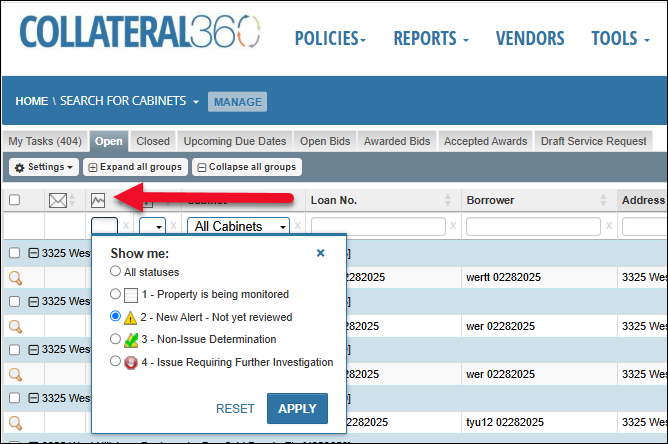
Click All Statuses to filter the table to only show results with an Environmental Monitoring status of any type, or select an individual status to filter the table to only show results with that status. In the example below, loan files with an alert that has not yet been reviewed are displayed.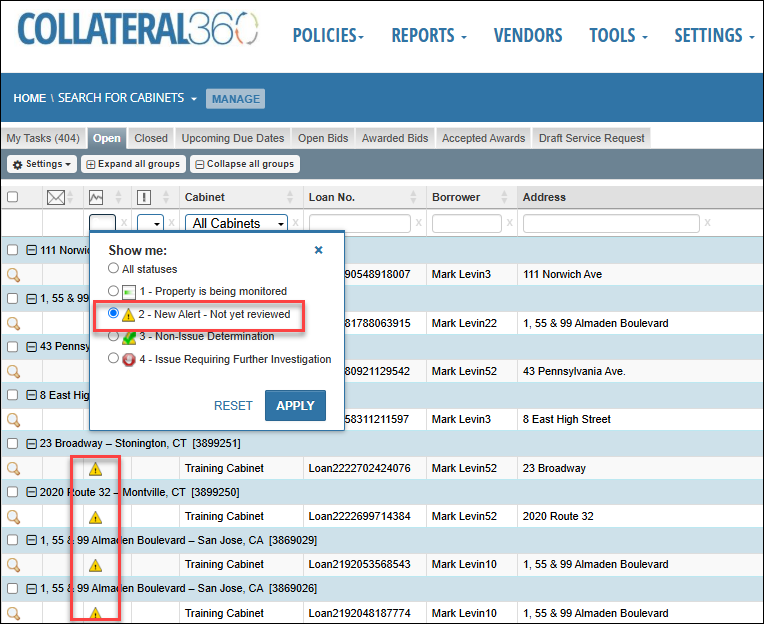
.png)

.png)