- Print
- DarkLight
- PDF
Email Bid Summary
- Print
- DarkLight
- PDF
Description:
This page describes how to send the Bid Summary email to the requester.
Details:
To send bids to the requester (typically Account Officer or Lender User) for approval, click Email Bid Summary.

The Email Bid Summary modal will open. 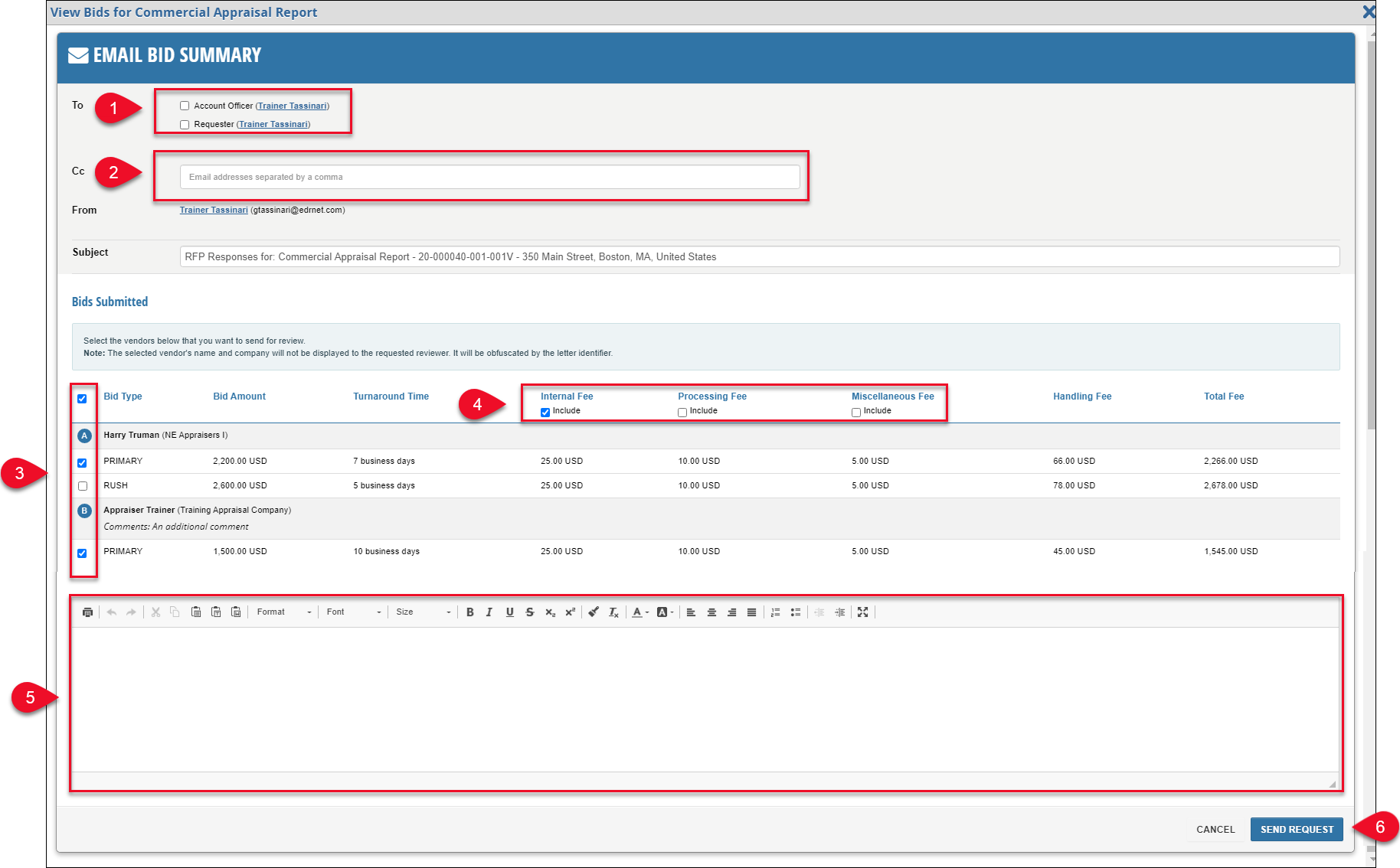
Select recipient(s).
Optionally, add additional recipients by entering their email address(es).
Select which bids to send by checking/unchecking the boxes. In the example above, three bids have been received from two Vendors; the primary bid from each Vendor will be included, but the rush bid is unchecked and will therefore not be included in the Bid Summary email.
Check/uncheck boxes to choose which fees to include in the email.
Optionally, enter a message for the recipient(s).
Click Send Request to send the Bid Summary email.
The requester(s) will receive an email listing the bids you’ve chosen to include. The Vendor's name will be hidden, but the requester(s) will see all other relevant information, such as bid, fees, and turnaround time. They will be able to authorize a bid or select that none are acceptable.
.png)

.png)