- Print
- DarkLight
- PDF
Dormant User Feature
- Print
- DarkLight
- PDF
Purpose
This documentation describes how to configure and manage Dormant Users in Collateral360. The Dormant Users feature automatically prevents users who have not logged in for a defined number of days from accessing the system.
Audience
System Administrators, Lender Executives, Content Administrators, and Security Administrators.
Dormant Users Overview
The Dormant Users feature enforces client-defined security and compliance policies by restricting inactive users from logging into Collateral360. Each company can configure a dormancy rule to automatically change a user’s status to Dormant after a set number of inactive days. When a user becomes dormant, their access is revoked, and they are redirected to a static page with a message stating their account is inactive.
Configuration
The Dormant Users feature is managed by LightBox through the internal Admin Tool at the company level.
Configurable settings include:
Enable Dormant Users: On/Off toggle.
Dormancy Period (days): Default is 90 days; configurable per company.
Day Calculation: Based on calendar days (unless otherwise specified).
Landing Page: Optional company-specific message displayed to dormant users.
Note: Dormant Users are enforced through a nightly process that reviews all user accounts and updates statuses as needed.
How It Works
The system records each user’s last login date.
Every night, an automated process compares the current date to the last login date.
If the number of inactive days exceeds the configured threshold, the user’s status changes to Dormant.
Dormant users cannot log in to Collateral360 (via web login or SAML).
Upon attempted login, they are redirected to a static message page:
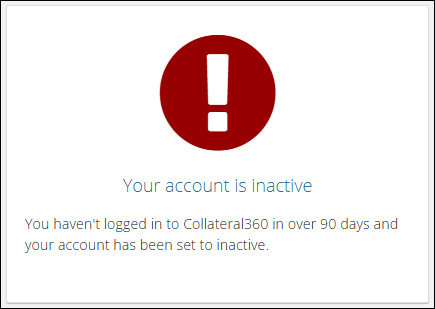
“You haven’t logged in to Collateral360 in over 90 days and your account has been set to inactive.”
User Status
When the feature is enabled, the following user statuses are available:
Available for Work
Active
Inactive
Pending
Out of Office
Dormant
Dormant users remain visible in the system and can:
Be added to a Service Request Form (SRF) as a participant.
Be assigned to a service.
Receive system emails.
Their email addresses are not disabled or hidden.
Reinstating a Dormant User
Users with the ACCOUNT_EDIT permission can reinstate dormant users.
This permission can be assigned to the following roles:
Lender Executive
Content Administrator
Security Administrator
System Administrator
Follow these steps to reinstate a dormant user:
Step 1: Click Settings in the top navigation bar, then click Company Accounts in the drop-down menu.
Step 2: In the Search box, type the username to be edited.
Step 3: Click the user’s name (blue text) to open their profile. 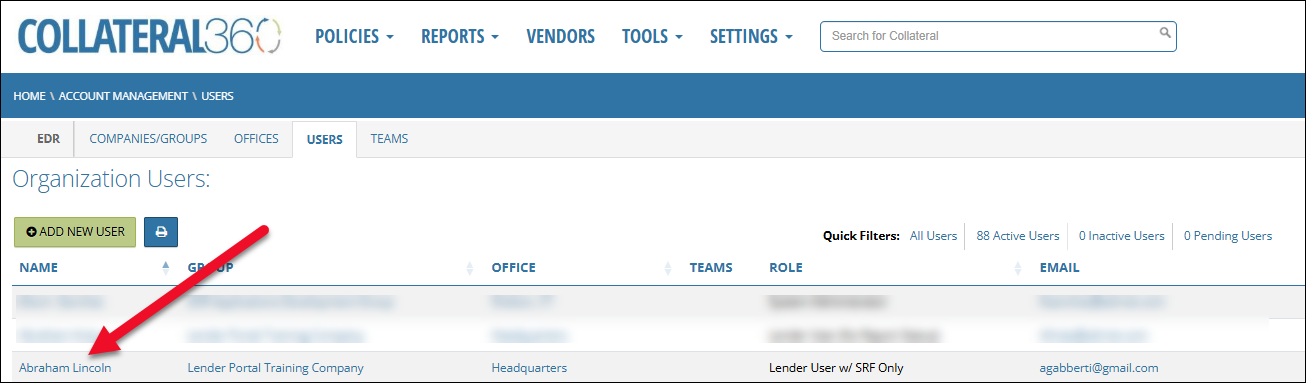
Step 4: Click the Edit User button in the upper left corner of the user’s profile. 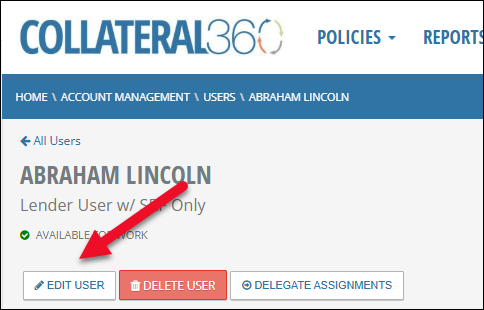
Step 5: Scroll to the Work Status section at the bottom of the page, click the dropdown menu, and change the status from Dormant to Active (or another status).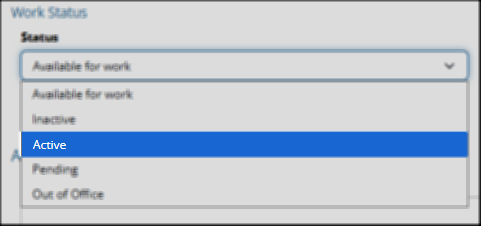
Step 6: Click Save Changes at the bottom of the page.
When a user is reinstated:
Their status changes from Dormant to Active (or the other status selected).
Their permissions and role assignments are fully restored.
Their last log in date is updated to the date of reinstatement.
An internal audit entry is recorded (not client-visible).
Note: All Lending Group and other mappings are preserved during dormancy. Once the dormant account has been reactivated, the user will be able to log in with no changes to their account.
.png)

.png)