- Print
- DarkLight
- PDF
Award Comments and Rejected Award Information
- Print
- DarkLight
- PDF
Purpose
This documentation describes how to view the comments the lender provides to the awarded vendor. It also describes how to view bid information for rejected awards.
Audience
Job Managers, Lender Managers, Lender Executives, and Content Administrators.
RFP Award Comments Overview
When a Job Manager (JM) or Content Administrator (CA) awards a vendor, they can enter an optional award comment in the RFP at the time of the award. That comment will be visible to the awarded vendor in PARCEL after the award has been accepted.
Before the April 2020 Collateral360 update, award comments were not visible to the JM and CA on the View Bid Information page in Collateral360 after the award was made. Award comments can now be viewed by the JM or CA at any point after the award has been accepted by the vendor.
To view an award comment, navigate to Report Status, then click the flag icon to open the View Bid Information page. Note: The award comment will not be visible until the vendor has accepted the award.
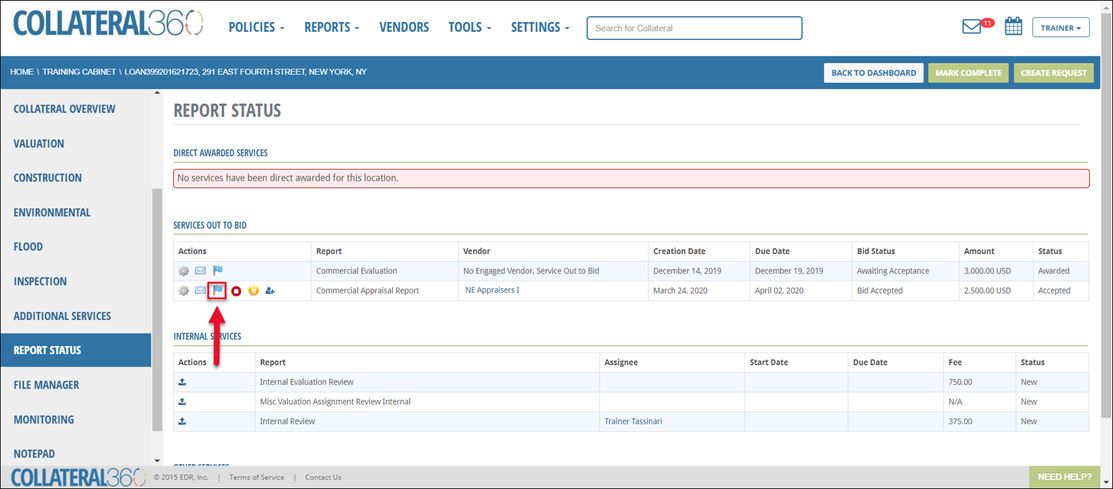


The award comment for a portfolio RFP can also be viewed once the vendor accepts the award. Navigate to the RFPs tab of the portfolio project and then click View RFP Details.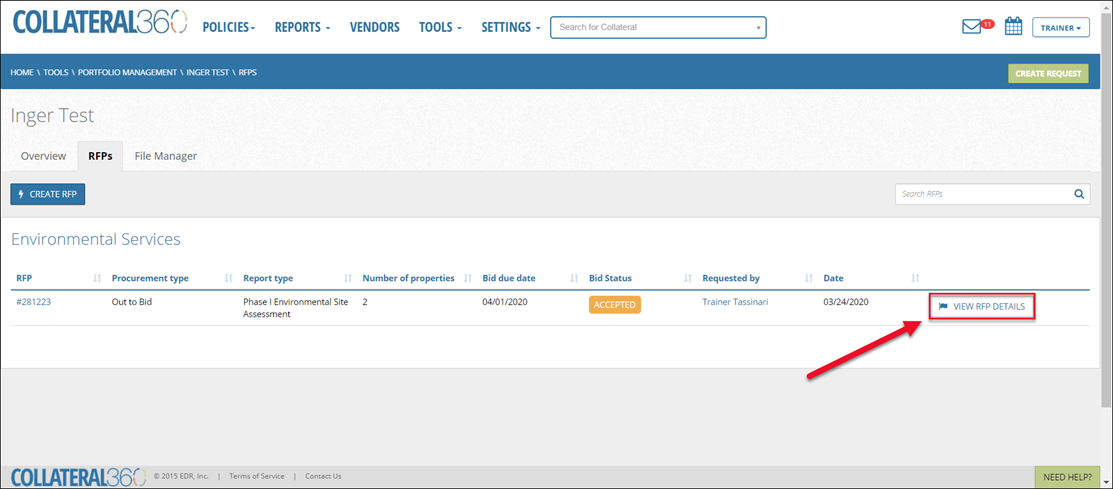
The award comment is in the Award and Engagement section.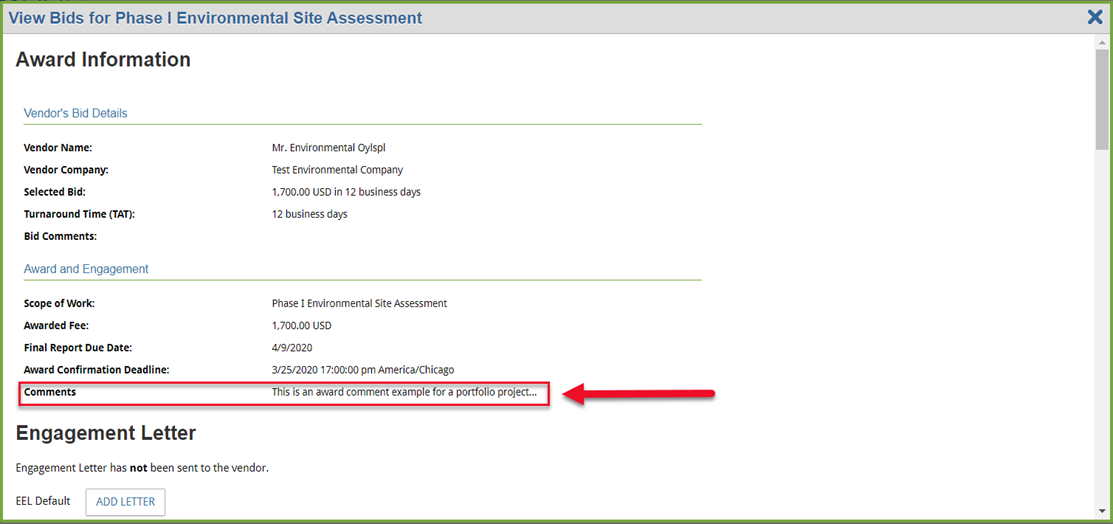
Rejected Award Overview
Before the April 2020 Collateral360 update, the bid information for rejected awards was cleared from the View Bid Information page. That information now remains visible for both single-site and portfolio RFPs. 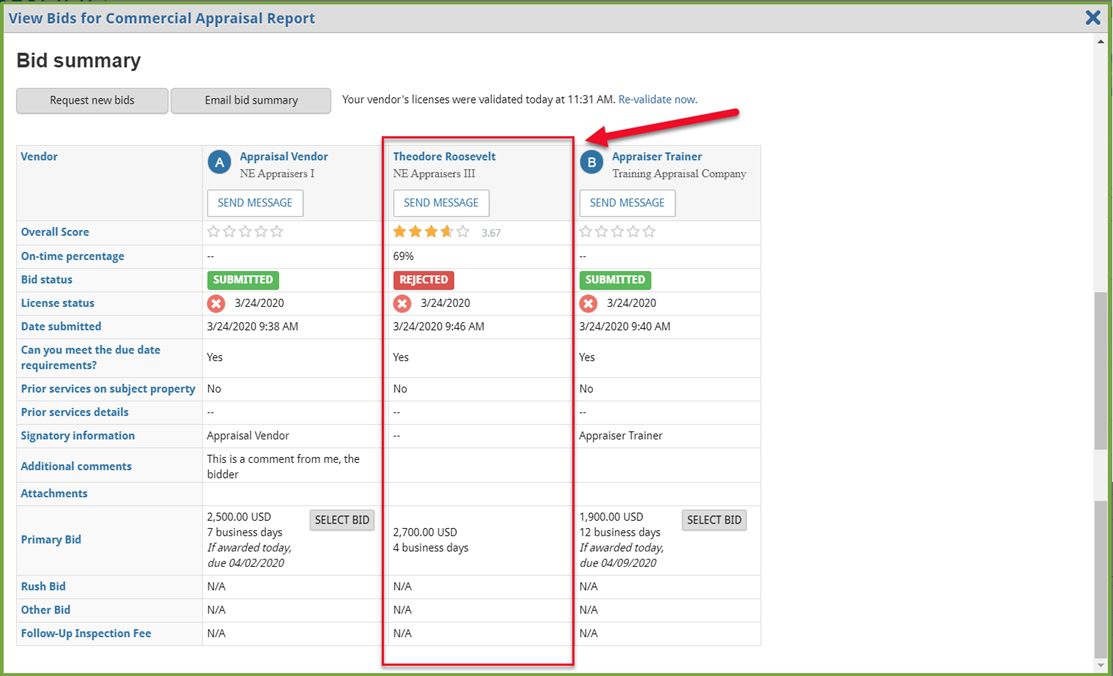
.png)

.png)